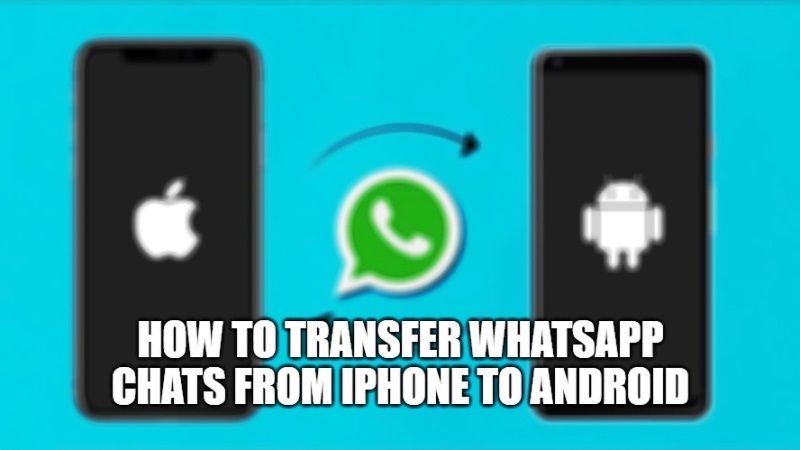WhatsApp has been working on a feature to move chats from iOS to Android platform (or vice versa) for quite some time. Now through the latest update, WhatsApp has finally released the same feature to the public. So now you can easily transfer conversations on WhatsApp on iPhone to Android. In this tutorial, I will explain how you can transfer WhatsApp chats from iPhone to Android devices below.
How to Transfer WhatsApp Chats from iPhone to Android
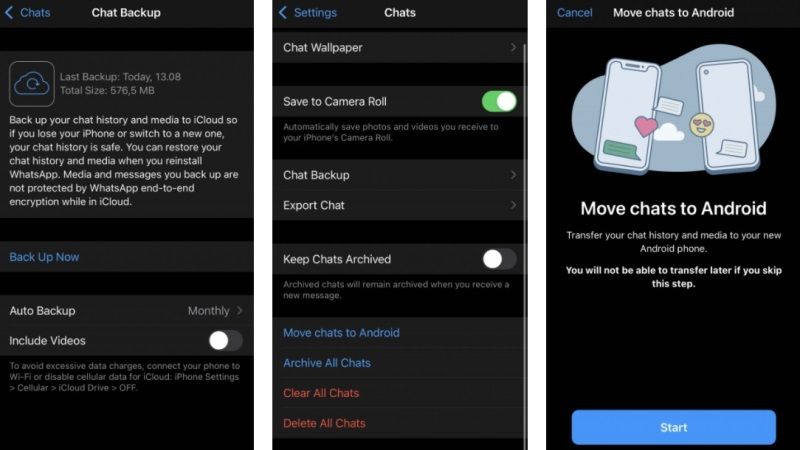
WhatsApp (WA) is a messaging app that is currently widely used by many users to communicate personally and for business purposes. In addition, WhatsApp is already available on various platforms such as iOS or Android devices which can be customized by users.
However, when WhatsApp users change devices from iOS to Android or vice versa, all data in WhatsApp files must be transferred. But, how to move WhatsApp chat from iPhone to Android is often confusing. In this article, you can follow the steps given below to transfer WhatsApp conversation from iPhone to Android devices:
- First of all, make sure you are using the latest version of WhatsApp.
- Then make sure you have a USB-C to Lightning cable as a connection between iPhone and Android.
- Connect iPhone and Android using a USB-C to Lightning cable.
- Open WhatsApp.
- Tap Settings > Chats > Chat Backup.
- Back up the existing conversation first, you can tap on the Include Videos option if you want to include the video in the backup file.
- Return to the previous page and tap the Move chats to Android option.
- On the start page, tap the Start option.
- Wait for the process to complete, make sure the iPhone is not locked, and keep the WhatsApp application open.
- After that, you need to switch to an Android device and follow each on-screen instruction until the transfer process is complete.
- After the process is complete, you will find the conversations on your Android device that were previously backed up on iOS.
That is everything you need to know about how to transfer WhatsApp chats from iPhone to Android devices. If you are interested in more WhatsApp Tricks and Tips, check out our other guides on the Best WhatsApp Alternative Apps, and how to download and install the WhatsApp beta UWP app on Windows 11/10.