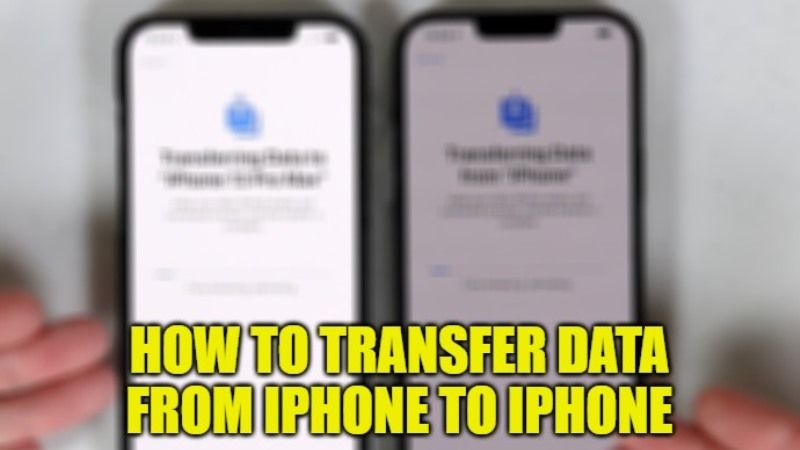With the release of the iOS 12.4 updates, users can now migrate data from an old iPhone to a new iPhone when setting up the device. The updated configuration option for iPhone now makes it possible to set up a new device, since it is now easier to migrate data locally from an old iPhone. Before iOS 12.4 update, it was only possible to transfer the settings, but now users can transfer all the data just like a real backup. In this guide, I will teach you how to transfer data from iPhone to iPhone.
How to Transfer Data from iPhone to iPhone in 2023
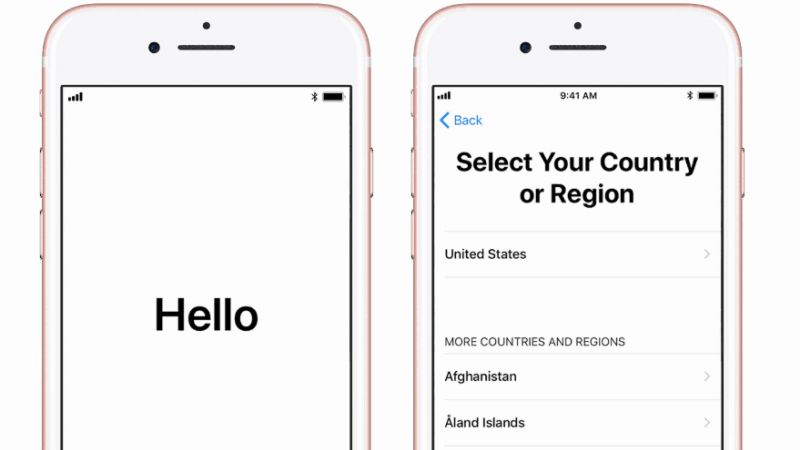
If you want to transfer data from iPhone to iPhone, then both iPhones should be running iOS 12.4 or later. Apple will guide you step-by-step once you have selected the configuration setting from an old iPhone and you will only have to follow the various steps and enter the password of the previous iPhone when prompted. Here are the steps:
- Bring both iPhones running iOS 12.4 or later next to each other.
- On the old iPhone, you will see the Get Started screen and the option to use your ID and set up the new iPhone.
- Just make sure that the Apple ID is the correct one you are using and then click Continue.
- On the new iPhone you will get an animation: just hold your current iPhone on the new device and frame the animation in the camera viewfinder.
- After that, a message will be shown on the new iPhone to complete the operation. In case, you are not able to use the camera on your current iPhone, then click on Authenticate manually and follow the on-screen steps.
- Now you have to enter the code of your current iPhone on the new model.
- Next, you have set up Face ID or Touch ID on the new iPhone.
- After that, tap on Transfer from iPhone to transfer all data from the old to the new iPhone.
- Finally, you just need to hold the two devices next to each other to complete the data migration.
How to Transfer Data from Android to iPhone
You can also try to transfer data from an Android mobile phone to an iPhone. For this, you can use a software called Switch to iOS which is easily available on Google Play Store. Here’s the step:
- Switch ON your iPhone and choose the option to Migrate Data from Android.
- After that download the Switch to iOS app from Google Play Store on your Android device.
- Install the app by accepting the terms and conditions.
- On your iPhone, you need to tap continue and you will come across a transfer code.
- Just enter the same code on your Android device.
- Also, connect your Android device to the temporary Wifi network created by the iPhone.
- Once connected, select the data to copy and then wait for the transfer to complete.
- After the data passing is completed, just finish the setup on iPhone.
That is everything you need to know about how to transfer data from iPhone to iPhone. Also, do not forget to check out How to Block Spam Calls on iPhone, and How to Take a Scrolling Screenshot on iPhone.