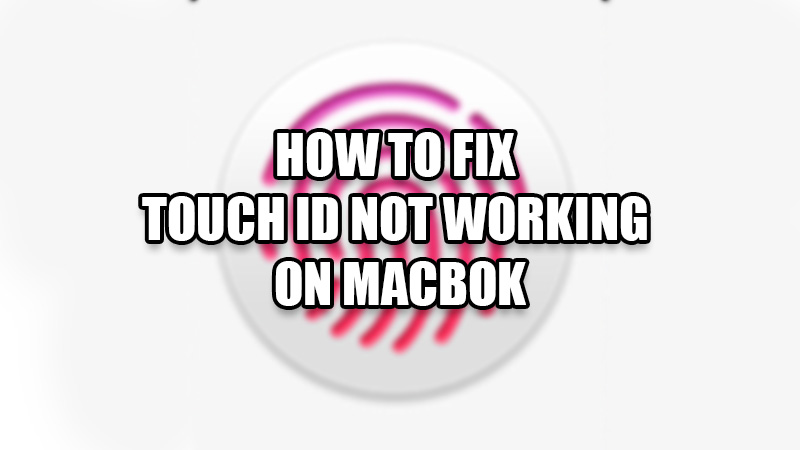Touch ID is a reliable method to maintain your privacy on Mac. You can use it to unlock your Mac, iTunes Store, App Store, and App Books instantly. So, you will not like the Touch ID on your Mac to stop functioning, will you? We have prepared a guide on how to fix Touch ID not working on MacBook. Go through this guide to solve this issue easily.
Why is the Touch ID on My Mac Not Working?
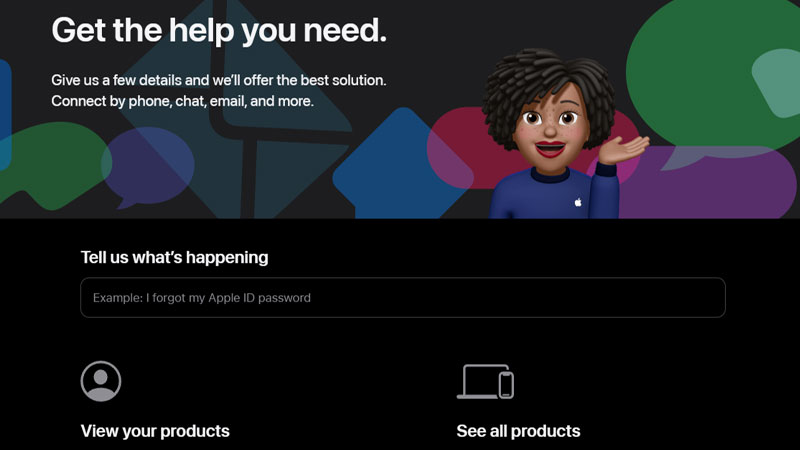
The Touch ID on your MacBook may not function properly due to many reasons and some of them are mentioned below:
- Using an unclean finger on the Touch ID.
- Dirt/Dust on the Touch ID.
- No fingerprint enrolled.
- Hardware-related issues.
These reasons can cause the Touch ID to malfunction on your Mac. Now, let us show you how you can fix any issues with the Touch ID.
How to Fix Touch ID Not Working on Mac
Try the methods that we have described below to resolve any problem with the Touch ID on your MacBook:
Use a Clean and Dry Finger on Touch ID
Though it is a basic thing, some users may not be aware of this simple requirement to use the Touch ID. You must ensure that your finger should be completely oil and dust-free while you try to use the Touch ID. Also, do not use the Touch ID with a wet finger, or else it may not work as intended.
Clean Touch ID
You should be aware that the Touch ID may get covered by dust particles which can make it difficult for you to use it. Wipe the Touch ID with a clean and dry cloth and see if it becomes usable. If not, try the next fix.
Add New Fingerprint to the Touch ID on Mac
There might have been a few problems when you previously added your fingerprint to your Mac. Thus, it will be better to enroll a new fingerprint. Follow these steps to add a new fingerprint to MacBook:
- Click the Apple icon at the top left corner of the desktop.
- Select System Preferences > Touch ID > Add a fingerprint.
- Type in your password and add another fingerprint to your Mac.
Now, try using this new fingerprint on your MacBook. If this fix didn’t work for you, try the next one.
Enable Touch ID’s Use on MacBook
Sometimes users add their fingerprints to their Macs but mistakenly disable the use of those fingerprints too. Follow these steps to fix Touch ID on your Mac:
- On your Mac, go to System Preferences > Touch ID.
- Now check if ‘Unlocking your Mac’ or ‘iTunes Store, App Store, & Apple Books’ is turned on.
You will be able to use the Touch ID on your Mac only when such settings are turned on. Now, check if the Touch ID started working or not.
Contact Apple
Apple might be the best point of contact for you to get any issue solved related to the Touch ID on your Mac. Visit Apple’s Official Site and see how can they help you.
These are all the methods that you can try to fix the Touch ID not working on your MacBook. Follow the steps mentioned above thoroughly and the Touch ID may get fixed instantly. Go through our other guides too: MacBook Pro Keyboard Not Working – How to Fix? and How to Fix Trackpad Not Working on Mac.