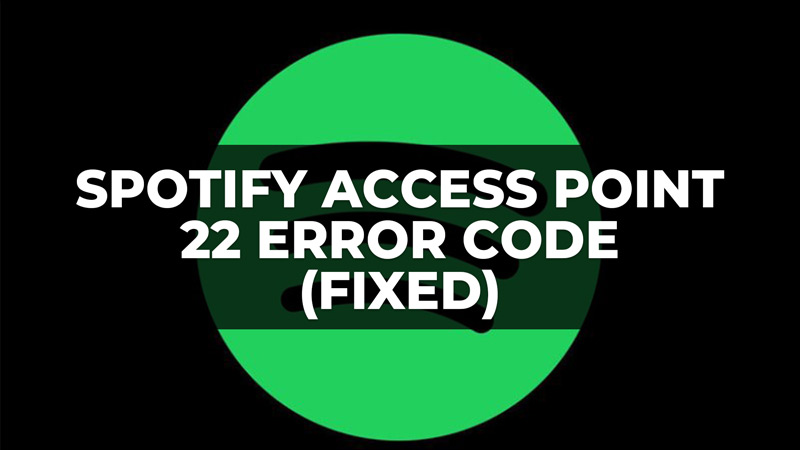
Are you trying to login to your Spotify account, but over and over again you keep getting the Access Point 22 error code coming up on your computer? Worry not, as in this guide, we will help you to solve the same problem by providing various solutions below. Basically, this Spotify error code is caused due to poor network connection, therefore, a good stable internet connection is required to stream music without any issues. Read the complete tutorial below to fix the Spotify problem now.
Fix: Spotify Access Point 22 Error Code
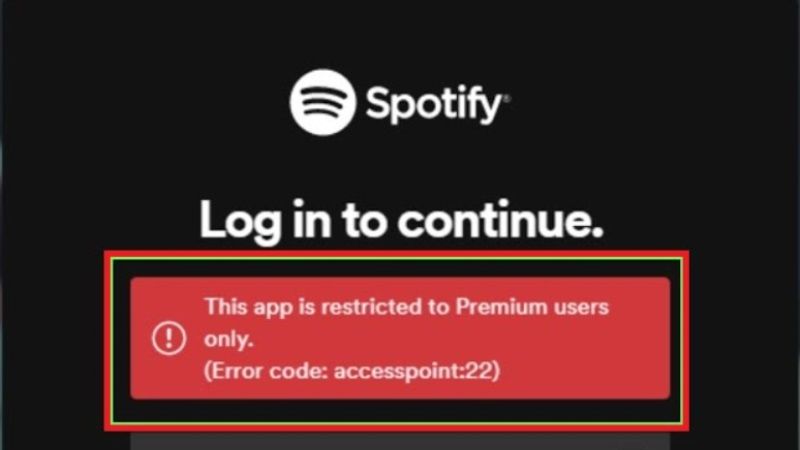
If you want to fix the Spotify Access Point 22 error code, you will have to uninstall and reinstall Spotify if you have an older 1.1.59 version of the application, while other solutions include you to download Spotify from the Microsoft Store. Check out both the solutions listed below to solve this Spotify error code.
Uninstall and reinstall the Spotify application
- First of all, exit the Spotify application on your Windows or Mac computer.
- In Windows OS, click on Start and then click on Settings to open it. On your Mac, launch Finder and click on Applications.
- On Windows, click on Apps, and on the left side click on Apps & Features. Then on the right side, type Spotify in the Search bar and then right-click on it and choose Uninstall.
- On your Mac, under the Applications menu, drag the Spotify application to the thrash and empty the trash to uninstall the app.
- Finally, download the latest version of Spotify from this link for your different operating system versions.
Download and Install Spotify from Microsoft Store
First, follow the instructions given above to remove Spotify from your PC.
Then, in the Search bar, type Microsoft Store and press Enter.
Find the Spotify app and then click on the “Get” button. Windows will automatically download and install the Spotify app.
Finally, launch the Spotify application and sign in to your account without any error code.
That’s all you need to know about how to fix Spotify Access Point 22 error code. If you are searching for more Spotify Guides, check out our other articles here: How to Set Spotify as the Default Music App on iPhone with Siri, and How to Transfer Playlists from Spotify to Apple Music.
