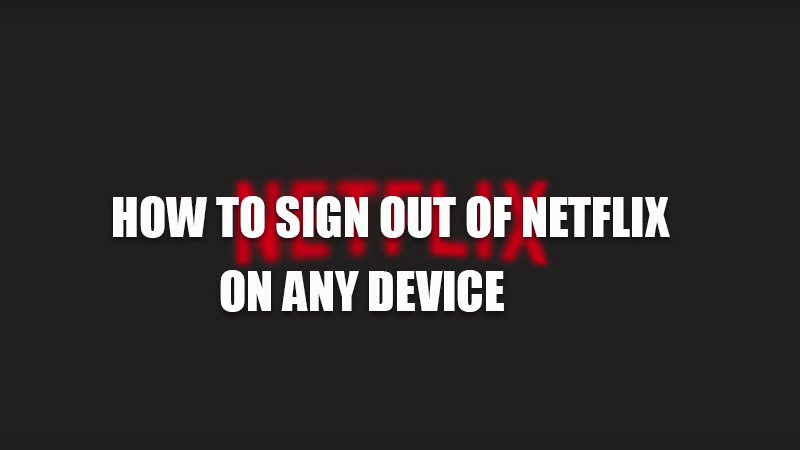Signing out from your Netflix account is a must if you have logged in through an untrusted device or devices like a TV or a tablet that are used by the public as anyone can access your account and enjoy the shows or movies for free. So, today in this guide I am going to explain to you how to sign out of your Netflix account from any device.
Steps to Sign Out of Netflix on Any Device (2023)

Signing out from your Netflix account is easy but there are different methods for different devices. The steps for TV and mobile phone and computer are given below.
From Your Computer (Netflix app)
- Open the Netflix app and click on the three dots.
- In the drop-down, select the “Sign Out” option.
Now you have signed out from your account on that computer. If you are not using the app and browsing from the web browser you can follow the below-mentioned workaround:
From the Browser on your Computer
- Open the default web browser.
- Go to Netflix.com and choose the user.
- Now, click on your profile icon to open the drop-down menu.
- Choose “Sign Out of Netflix”.
Note: This workaround is the same if you are using an Android or an iOS device.
You have now successfully signed out from your Netflix account from that computer. You can also sign out from all devices by going into the “Account” section and navigating downwards by scrolling down, there you will find an option of “Sign out of all devices”. After clicking, you will be alerted that your account is removed from all the devices.
From Smartphones
If you have logged in through a phone and want to log out from that phone’s app then, follow these simple steps.
- Open the Netflix app on your phone.
- Tap on the profile photo.
- In the next window, tap on the “Sign out” tab and confirm the process by tapping again on the “Sign Out” tab in the dialogue box.
Now you have successfully signed out from the Netflix app on that phone. If you are using the phone’s browser then follow the steps mentioned for the browser in this guide.
This is all you need to know about how to sign out of Netflix on any device. If you want to make a picture-in-picture (PIP) screen for Netflix on your iPhone then check out this guide on How to make Netflix Small Screen on iPhone.