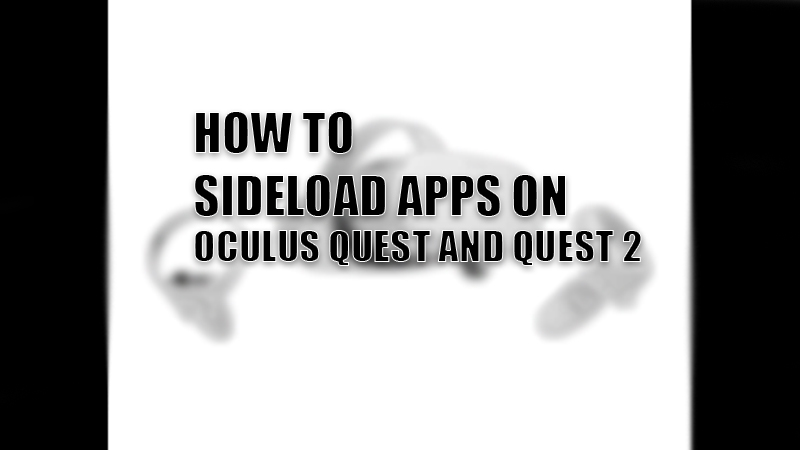
Anyone who has ever tried Oculus Quest or Quest 2 knows how great of a feeling it is. For us tech enthusiasts, the VR world is much better than the real one, and Quest/Quest 2 are the gates between these worlds. Though you get options for installing different games and apps on Quest, they’re limited to a certain extent and sometimes, expensive too. So, here is a way to sideload apps or games on Quest and Quest 2 easily.
Steps Before Sideloading Content on Oculus Quest and Quest 2
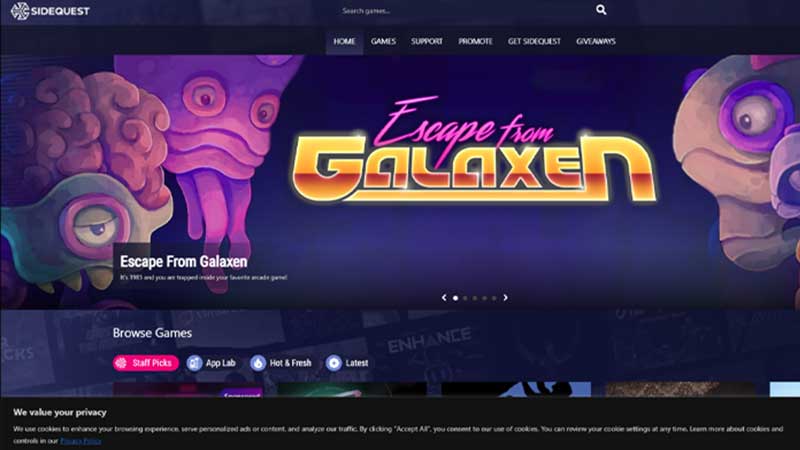
Oculus Quest and Quest 2 are very similar to Android devices in their UI and working. So, just like sideloading apps on Android devices to download YouTube videos, sideloading apps on Quest and Quest 2 is possible too. Though, we must ensure these few things before initiating the sideloading process on our Quest and Quest 2:
- You will need a decent computer system to sideload apps and games on Oculus Quest and Quest 2. It can be a Windows PC, MacBook, or Linux PC…anything works.
- Make sure to get a ‘Type-A to Type-C’ or ‘Type-C to Type-C’ data transfer cable. You can use the charging cable that comes with Quest.
- Sign-up yourself as an Oculus developer here.
- Download the Oculus App on your mobile phone. Open the app, and tap on the bottom right option, it is the menu button. Go to Devices > Developer Mode. Turn on the toggle bar for the same.
- Download the Sidequest app on your computer.
Oculus Quest and Quest 2: How to Sideload Apps and Games
Once you complete all the steps mentioned above, the only thing left is to sideload apps on your Quest. Here are the steps to get free content and games on Oculus Quest and Quest 2:
- Open the Sidequest app on your PC.
- Connect your Oculus Quest to your computer using a data transfer cable.
- Put your Oculus Quest on and select ‘Allow’ for the permissions your device will ask you for.
- Your Quest or Quest 2 will be connected to your computer and it’ll be ready to use. The next few steps are going to be a cakewalk for you.
- Select any app or game to sideload on your Quest/Quest 2 in the Sidequest app. You will be asked to sign-up with your account. Complete the process and just download your app or game from the same window.
- Plug out your Quest/Quest 2 and put it on.
- Go to the ‘Apps’ It is a dotted icon at the far right of the options bar.
- You will not see the sideloaded app or game immediately in this section. So select the ‘All’ drop-down menu.
- Select ‘Unknown Sources’.
- And right there, you will see the app or game that you sideloaded. Open it and enjoy.
This is all that you need to know in order to sideload apps and games on your Oculus Quest and Quest 2. Follow the simple method that we mentioned above and you can enjoy content on your VR set for free.
This guide covered the process of sideloading apps on Quest/Quest 2 by using a computer. But what about those who do not have a PC? Well, you can go through our guide on How to Play Steam Games on Oculus Quest 2 Without a PC.
