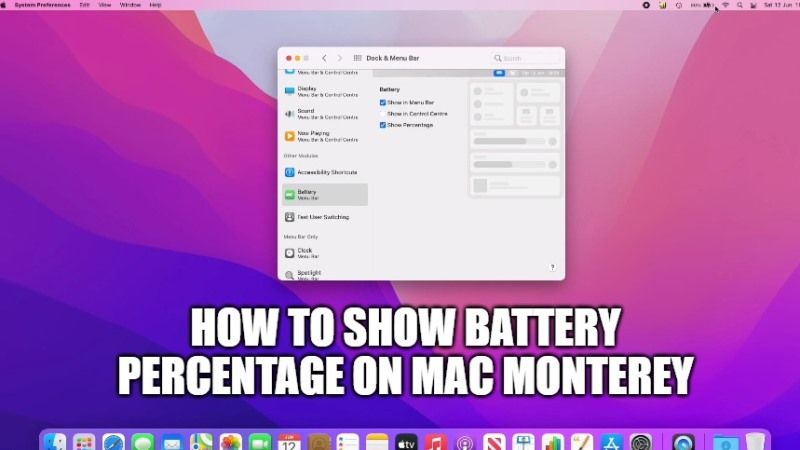By default, you will only see an iPhone-style icon for the percentage of the battery remaining on your Mac Monterey systems. If you want to view the percentage, then you will have to just click on the battery icon in the Finder menu bar. In any case, you will still be able to see the battery percentage permanently, the option is a little bit hidden. So, in this guide, I will explain how to see the battery percentage on Mac Monterey.
How to Show Battery Percentage on Mac Monterey
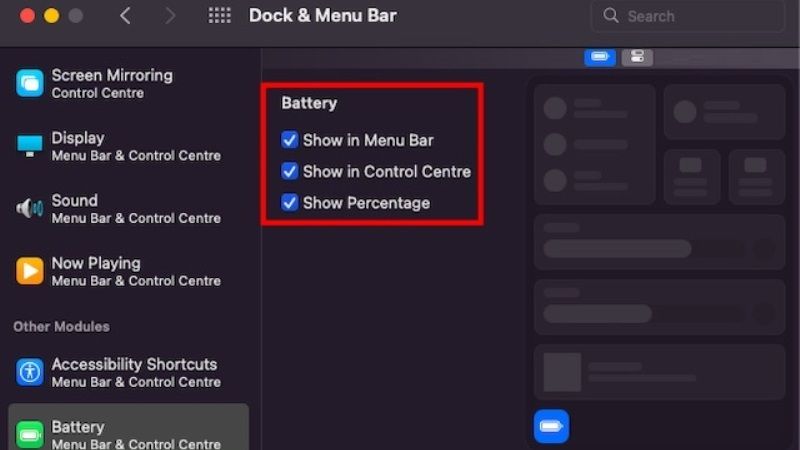
In this guide, we will teach you how to view the remaining battery percentage indicator on macOS Monterey. All you have to do is just enable the display of the Mac battery status from the System Preferences dialog box and activate the appropriate indicator on the menu bar. Follow the steps given below to view battery percentage on Mac Monterey.
- First of all, on the top left corner of the screen click on the Apple icon.
- After that select System Preferences and then choose Dock & Menu Bar.
- After that, navigate to the bottom and select the Battery option which will be located at the left sidebar.
- At this point, just check the box next to the Show Percentage option.
- If you want, then you can also show the battery icon with the percentage in the Control Centre by selecting the “Show in Control Centre” option. Similarly, you can show battery percentage in Menu Bar as well.
- If you click on that battery icon you will also see the presence of processes that consume a lot of energy, while if you put the MacBook on charge you will see the remaining battery time at the end of the charge.
That is everything you need to know about how to show battery percentage on Mac Monterey. If you are interested in getting more information on the latest macOS 12, check other Mac Monterey Guides on how to show hidden files on macOS Monterey, and how to hide background apps on Mac Monterey.