iPhone 14 Pro and Pro Max descriptions say that their camera system is 48MP, but when you take pictures, it is only 12MP. That’s because you have to enable the same option as it takes quite a lot of storage and is very detailed, which is not necessary for day-to-day photography. Read this article if you want to enable and shoot 48MP ProRAW photos on iPhone 14 Pro and iPhone 14 Pro Max.
How to Take or Shoot ProRAW 48MP Pictures or Photos in iPhone 14 Pro and Pro Max
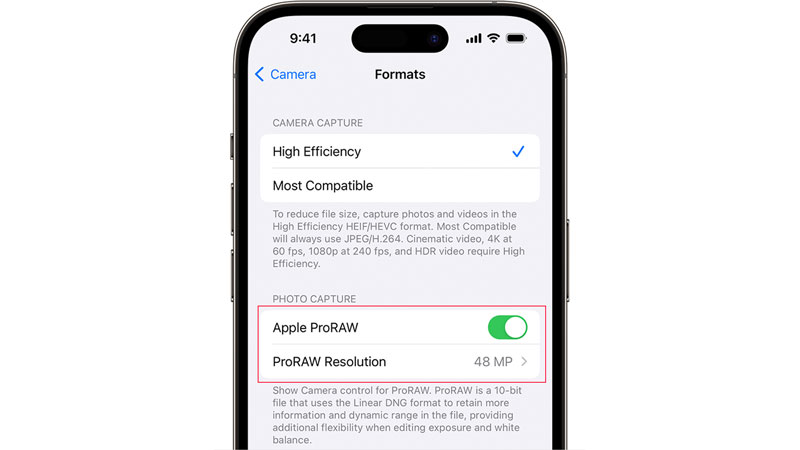
This feature is exclusive to iPhone 14 Pro and 14 Pro Max users and it’s not available on iPhone 14 and iPhone 14 Plus.
- Unlock your iPhone 14 Pro or 14 Pro Max and search for the Settings app.
- Scroll down, look for the “Camera“, and tap on it.
- Now choose “Format“, and turn on the “Apple ProRAW” option under the Photo capture section.
- On the same page, tap on the “ProRAW Resolution” and choose 48MP.
- There are two options, 12MP and 48MP; 12MP will take approximately 25MB of space, and 48MP will take around 75MB of your storage.
- Go back to your homepage and search for the Camera app.
- On the top right corner, you’ll see a new option, “RAW“; it is crossed as it is inactive for now.
- Tap on it to activate it and take a picture.
- Processing will take a little more time as it is more extensive.
What is the Difference and Why It Matters
The main difference is that it takes images from a 48-megapixel camera sensor and doesn’t combine the pixels like in 12MP, so the information is detailed and RAW. It’s a 10-bit file of linear DNG format, which is 10 to 12 times larger than JPEG. And it’s only available on the main camera. It works better in the lit surrounding, as it allows more light to enter and retain data.
It matters because it makes editing smooth and better, especially when you need to crop the image. It’s going against professional cameras, and the difference between 12MP and 48MP is clear when you zoom the pictures. Normal 12MP photos are also better than their previous version as it combines the pixels. So, if you are aiming for professional use, you should turn this mode ON. But if you are taking day-to-day pictures that don’t need to zoom in, go for a normal camera.
This is all about what ProRAW is and how to shoot 48MP ProRAW Photos on iPhone 14 Pro and iPhone 14 Pro Max. In the Formats section of the camera page, turn camera capture to High Efficiency for better videos. Looking for more similar types of guides, check out: What is Action Mode and How to Use It on iPhone 14 and iPhone 14 Pro, and iPhone 14 Pro Camera Shaking Fix.
