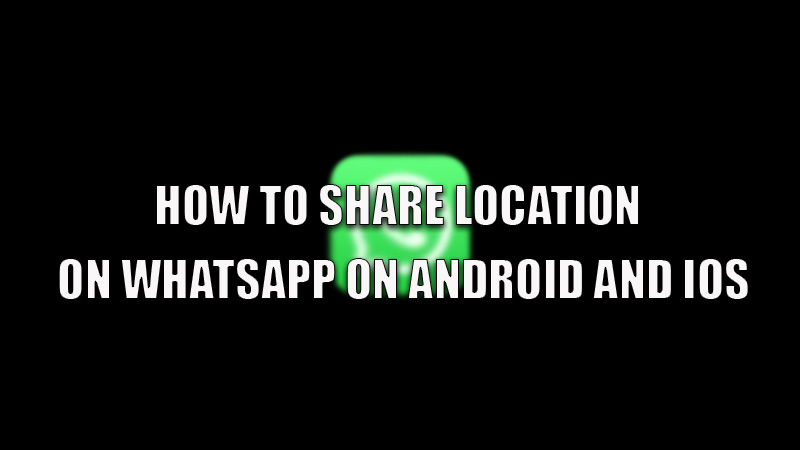WhatsApp is considered to be one of the most used messenger apps in the world that offers a ton of features to its users and improves their user experience. One of these features includes sharing location. This feature comes in handy when you want to guide a person to any kind of address. It can be also used for safety, as you can send your location to your friends and family members. If you are wondering how then today in this guide I am going to explain to you how to share location on WhatsApp on Android and iOS.
Steps to Share Location on WhatsApp on Android and iOS
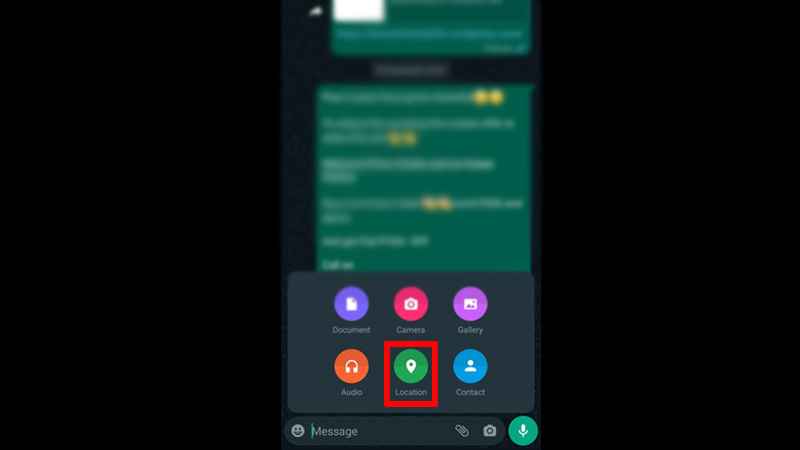
Sharing your location is easy on both Android and iOS devices by following these simple methods mentioned below. Before starting with the steps, turn on your location from the notification drawer or from Settings.
Sharing Location on WhatsApp from Android Devices
- Open the WhatsApp app from the app’s library.
- Choose the person or a group by tapping on the chat, in which you want to share your location.
- Now, tap on the paperclip icon in the “Message” section.
- In the popup menu tap on the “Location” (pin icon).
- In the next pop up you will see a list of nearby places available, you can choose from the list or directly share your location.
- In the next overlay screen, select the time duration for sharing your location and type a message if required, and hit the “Send” button.
Now, your location is shared with the person or the group for a specific time mentioned by you. You can also turn off your location by opening the app and chat in which you shared your location and then, tapping on the “Stop sharing” option.
Sharing Location on WhatsApp from iOS Devices
If you are using an iOS device then follow the below-mentioned steps for sharing location on WhatsApp:
- Open the WhatsApp app on your iOS device.
- Tap on the chat you want to share your location to.
- Select the “Plus sign” at the bottom corner.
- Tap on the “location” option.
- In the next window, tap on “Only While Using the App” or “Always Allow” whichever is preferable.
- Select “Share Live Location” if you want to send your live location. This will track your movement.
- Select “Send Your Current Location” if you are not moving or want to share your address.
- You can stop sharing your location by tapping on the “Stop Sharing” option.
You can also share the location of a place from the internet by simply tapping the “Share” icon on the description page of the place and choosing the WhatsApp app under sharing options and then choosing the chat you want to share the location.
That is all you need to know about how to share location on WhatsApp on Android and iOS. If your iPhone’s storage is getting full due to WhatsApp, then do look at our guide on How to delete old WhatsApp photos and videos from your iPhone.