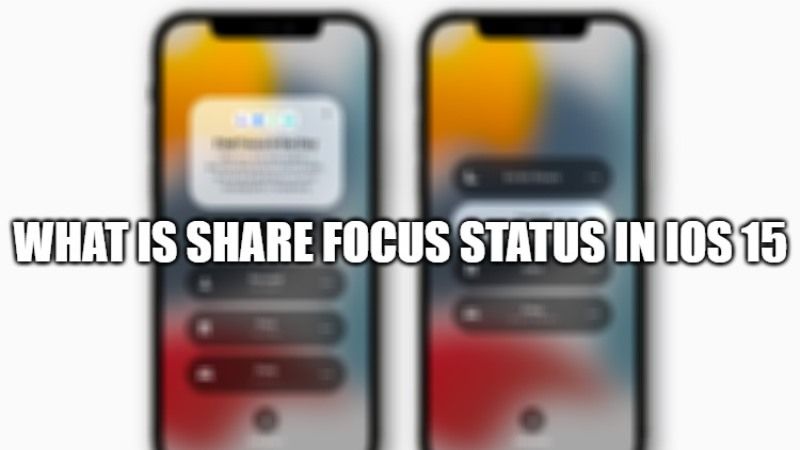With the release of iOS 15, Apple has announced Focus Mode, a feature that helps to reduce distractions on your iPhone and iPad devices. This new Focus mode has replaced the traditional Do Not Disturb (DND) mode on your iPhone, which can no longer be found in the Control Center and Settings menu. Let us find out what is Share Focus Status in iOS 15 below.
What is Share Focus Status in iOS 15?
The idea behind focus mode is to help you focus on the things that really matter by getting rid of all kinds of distractions like notifications from certain apps, phone calls, messages, etc. In short, it’s a way to expand the options of the famous Do Not Disturb mode.
Once you have turned on Focus mode in your iOS 15 devices, other iPhone or iPad users sending messages to you will be able to know that you have silenced your notifications. This usually happens because of a new feature called Share Focus Status in your iOS devices. It is an option that gets enabled automatically when you turn on Focus mode. Other iOS 15 users in your contact will be also notified through the Messages app that you are on Do Not Disturb mode.
Fortunately, there is a way to turn off your Focus Status in iOS 15 that will not notify people that your iPhone is on Do Not Disturb. Follow the steps given below.
Turning off Share Focus Status in iOS 15
If you are looking for a workaround to stop sharing your Share Focus Status with your contacts in iOS 15, then follow the steps given below.
- On your iPhone or iPad, go to Settings and then to the Focus option.
- Tap on Focus to open it and then open any one of the pre-installed Focus options like Do Not Disturb, Driving, Sleep, Work, or Personal.
- For example, try to open Do Not Disturb in the Focus option, then scroll down and click on Focus Status.
- On the next screen, you will get an option called Share Focus Status, here you simply need to turn off the toggle for the same function.
- Similarly, you can turn off the toggle to different pre-installed options of Driving, Sleep, Work, or Personal.
- That’s it, your iOS 15 device will no longer notify other iPhone or iPad users that the Do Not Disturb is on.
That’s all about what is Share Focus Status in iOS 15. In the meantime, do check out our other iOS 15 Guides, only on TechNClub.com.