To stream your smartphone content to your Smart TV, Chromecast is a very helpful device, and you can control it all with simple voice commands. All you need to do is plug in your Google Chromecast to the HDMI port of your Smart TV. At the same time, it must be connected to the same Wi-Fi network as your mobile device. Now all you need is to link your Chromecast to an assisting software and for this, there’s none better than the Google Home app. Since the setting up process of the Chromecast on Google Home can be confusing, this guide has some easy and quick tips to help you out.
Google Home: How to Set up Chromecast (2023)
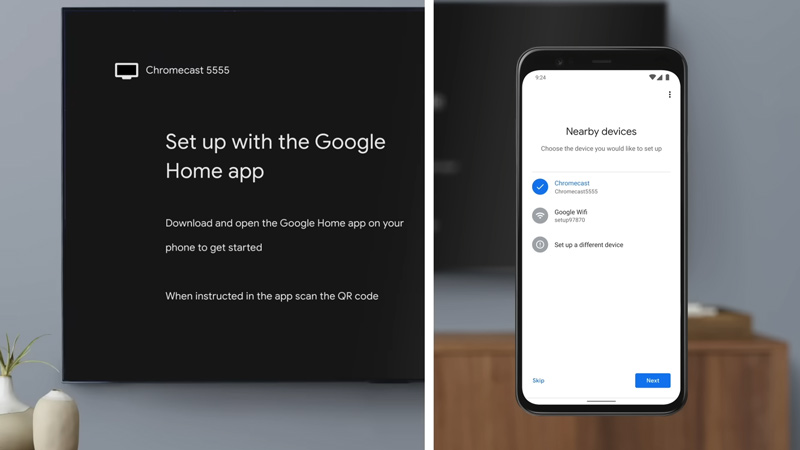
To setup Google Chromecast on the Google Home app from your Android phone, follow these steps:
- After you connected Chromecast to your Smart TV, Chromecast screen appears on your TV screen.
- Now open the Google Home app on your smartphone, and tap on the ‘+’ sign on the top right of the homepage.
- The ‘Add and Manage’ window will open.
- Select the ‘Set up device’ tab, and a new window will open.
- Tap the ‘Set up new devices in your home’ from the new devices section.
- Now select the ‘Home account’ you want to connect your Chromecast device with.
- Tap on the ‘Next’ button after selecting the account. The ‘Devices’ window will open.
- Select your Chromecast account from the given devices list to connect to the Google Home app.
- When setting up the Chromecast for the first time, a pop-up message will appear asking you to agree to the terms and conditions.
- Tap the ‘I agree’ button after reading the terms and conditions.
- The Chromecast is now connected to your Google Home app.
How to make Chromecast TV your Default TV on Google Home
Sometimes even after setting up the Chromecast on the Google Home app, the device doesn’t respond to the command. This case is especially seen when your Google Home is connected to multiple devices at the same time. Hence, your Chromecast TV needs to be the default TV on Google Home. You can easily do this by following these steps:
- Launch the Google Home app on your smartphone, and tap on the ‘Settings’ icon on the homepage.
- On the Settings page, tap on the ‘Default TV’ option, and a new window will open.
- Select Chromecast TV and tap on the ‘Home account’ you want to make Chromecast the default TV.
- Tap on the ‘Save’ option to make the changes.
That’s everything covered on how to set up Chromecast on Google Home. Also, check out our other guides, such as How to watch Netflix without a Smart TV or How to connect Google Home to Wi-Fi.
