
You will be glad to know that Xbox Cloud Gaming is finally available on all devices. It is now possible to play on Android, Windows as well as iOS devices games without installing any video games. With your Xbox Game Pass subscription, you will now be able to draw on a library of video games in the cloud. In this guide, let us find out how to set up Xbox Cloud Gaming on iOS devices.
Steps to Set Up Xbox Cloud Gaming (xCloud) on iOS
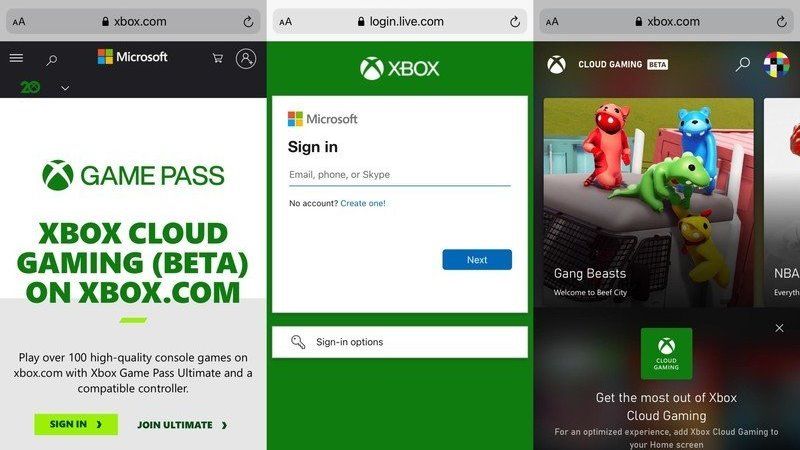
Today, in this article I will reveal how to play the Xbox Game Pass Ultimate games via Xbox Cloud Gaming on iOS devices, including iPhone and iPad, all via a web browser. The cloud streaming service is still in beta on the browser, so there are some features missing, such as the touch screen mode, but you can still play with your controller.
Here’s how to play on iOS devices:
At the moment, the beta version has been released, so currently, it is not yet compatible with all iOS devices. In order to play on these devices, an application is not required, or rather it is not available because Apple has not certified the application and has been removed from the store.
The only way currently supported is via a browser like Safari. If you don’t want to type the link to access the Xbox Cloud Gaming service every time, you can create a shortcut for the home screen of your iPhone or iPad.
Here are the steps to follow:
- Go to Safari and open xbox.com/en-US/play.
- Sign in with the account that Xbox Game Pass is active on.
- Press the ‘Share’ button which will be displayed in the bottom bar of the screen.
- In the displayed menu, select “Add to home screen”.
- Choose a name for the link, for example, Xbox Cloud, and click “Add”.
- Remember that in order to play at the maximum performance you need a 5 GHz WiFi connection or a 10 Mbps mobile data connection to download.
This way you will have full access to the vast library of Xbox Game Pass games. Most of the games are touchscreen compatible, but you will probably have to connect an Xbox or PlayStation controller to your device or use one of the iOS controllers available for iPhone and iPad.
