The iPhone is an incredible piece of Technology that aids the user in their day-to-day life. Pair that with the Apple Watch & you are looking at hand-free access to most of the functions of your iPhone. Among the many features you can access, you can also utilize the Emergency contacts on your iPhone. This will come in handy when you need assistance in dire situations. In this guide, I will show you how to Set Up the Emergency SOS on your Apple Watch.
How to Set Up the Emergency SOS on your Apple Watch?
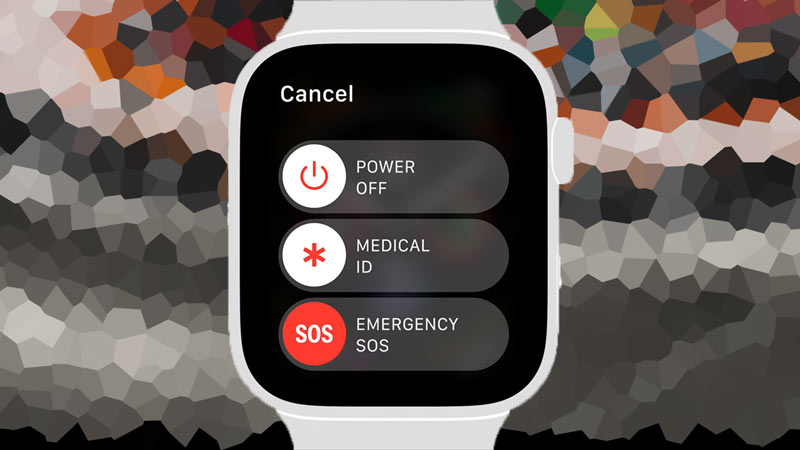
The Emergency SOS on your Apple Watch is a Quick Access option that you can click on by holding down the Side Button. After that, you will be given 3 options which are Power Off, Medical ID, and Emergency SOS. Touch & slide the Emergency SOS and it will make an Emergency Call. Alternatively, you can slide the Medical ID to check your Medical information. This is how you can use the Emergency SOS on your Apple Watch but you will have to calibrate it before doing all of this. Here is how you can do it:
- Select the Health App on your iPhone.
- After that, click on your Profile Icon.
- Under that, select Medical ID.
- In Medical ID, you will have to fill in the following details:
- Name
- Date of Birth
- Medical Conditions
- Medical Notes
- Allergies & Reactions
- Medications
- Blood Type
- Organ Donor
- Weight
- Height
- Primary Language
- Emergency Contacts
- After that, you are pretty much set.
In situations when you use the Emergency SOS, you will call the authorities of your region and share your location automatically. If set up your medical ID then the Emergency SOS on your Apple Watch will send the details to the authorities & to any Emergency contacts that you have added. Beyond these steps, you do not have to tweak the Emergency SOS. Unless you want to customize it more, make sure to read the notes provided by Apple.
This was all about how to Set Up the Emergency SOS on your Apple Watch. Hopefully, this guide has helped you. You can also check out our other guides like How To Enable Or Disable Apple’s New Crash Detection Feature On iPhone 14 Series.
