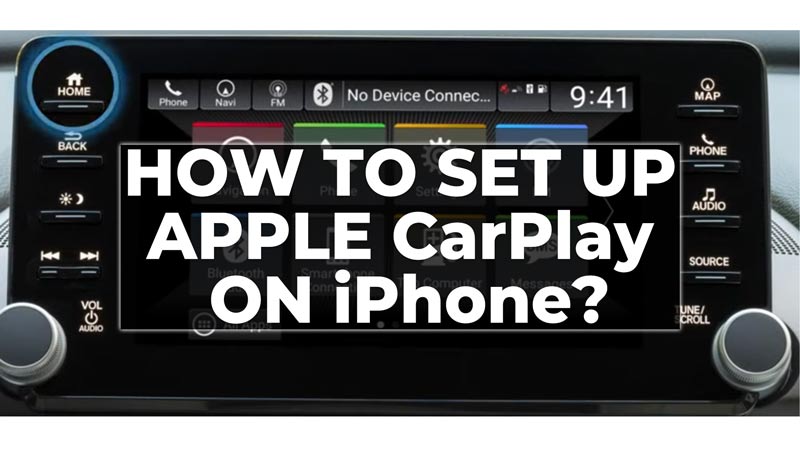Apple CarPlay is a feature that allows you to use your iPhone apps on your car’s infotainment system without even touching your smartphone. There are several car models that support Apple CarPlay. This is a useful feature that can help you navigate using Apple Maps, and keep you entertained throughout your journey using music apps or audiobooks. Hence, to set up Apple CarPlay on your iPhone, this guide will help you.
How to Set up Apple CarPlay on iPhone?
You can set up Apple CarPlay on your iPhone to use apps on your car’s infotainment system by following these steps:
1. Check Compatibility
Before you start, make sure that your iPhone and your car support CarPlay. Although, there ain’t many compatibility issues that could be found in iPhone unless there is a software bug that can be fixed by updating your smartphone. However, not all car models support Apple CarPlay, so you must check if your car is compatible with Apple CarPlay or not. Also, if you are using a USB cable to connect your car’s infotainment system with your iPhone make sure the cable must be compatible with both devices.
2. Connect iPhone and Car
There are two ways to connect your iPhone to your car i.e., using USB or car as follows:
a. USB Connection
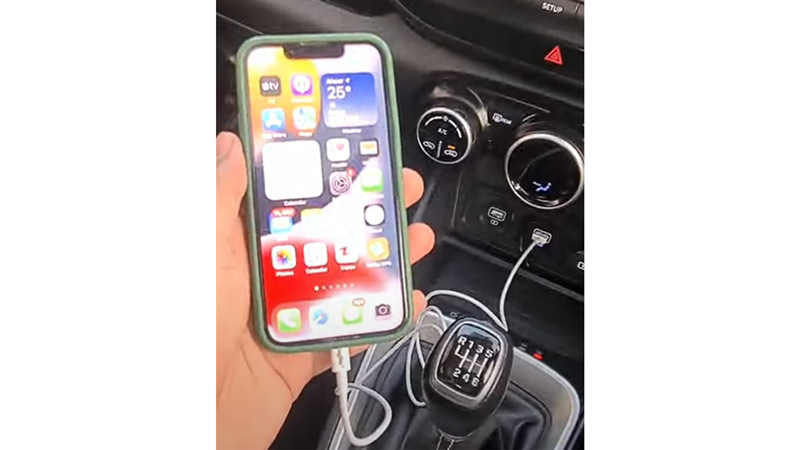
- To connect via USB, plug your iPhone into the USB port of your car using a compatible cable.
- Your car’s display should show a CarPlay logo or a message asking to enable CarPlay.
- Follow the instructions on the screen to allow CarPlay access.
b. Wireless Connection
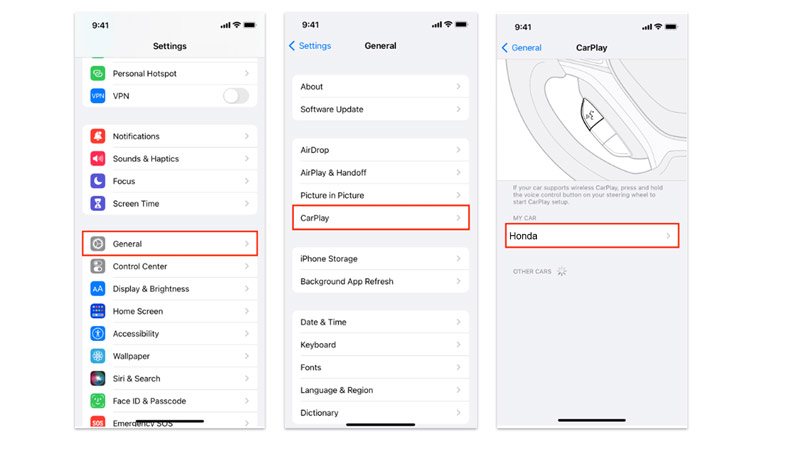
To connect via wireless, make sure that your iPhone and your car have Bluetooth and Wi-Fi turned on. Also, need to have Siri enabled on your iPhone. If you meet these requirements you can connect your iPhone to your car wirelessly, by following these steps:
- Firstly, go to Settings > General > CarPlay on your iPhone.
- Then tap on Available Cars and select your car.
- You might need to enter a code or confirm a pop-up message on your car’s display.
- Your car’s display should show a CarPlay logo or a message asking to enable CarPlay.
- Follow the instructions on the screen to allow CarPlay access.
3. Use CarPlay
Once you have connected your iPhone to your car, you can start using CarPlay. You can use Siri’s voice control by pressing and holding the voice control button on your steering wheel or saying “Hey Siri”. Also, you can use the touch screen or the knobs and buttons of your car’s infotainment system to access the desired app you want.
That’s how you can set up Apple CarPlay on your iPhone. Also, check out our other guides, such as How to Fix Apple CarPlay disconnects via USB cable or Best Apple CarPlay apps.