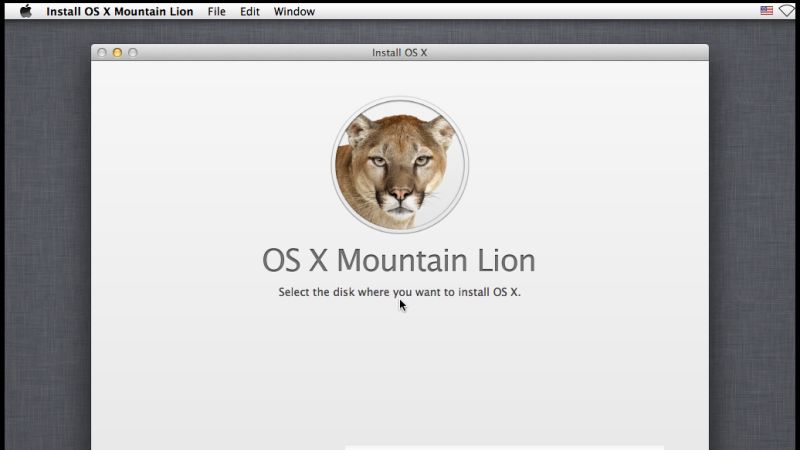
When trying to perform a Mac OS installation, there are some users who are facing a problem. Whenever they try to run the installation, they cannot get past to the screen that says “Select the Disk Where You Want to Install Mac OS”. And the Mac installation will hang or remain on this screen forever. In this guide, I will explain how you can fix this error “Select the Disk Where You Want to Install Mac OS” in a few simple steps, follow the workaround given below.
How to Fix Select The Disk Where You Want To Install Mac OS
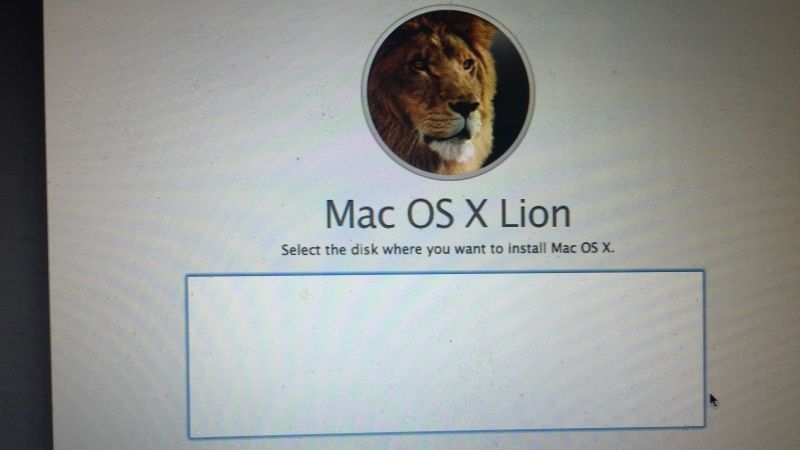
After booting up your Mac computer, if for some reason the Mac OS installation is stuck at the “Select the disk where you want to install Mac OS X” screen and doesn’t give you many options to select from, we have got a solution for you. Follow the steps given below to solve this issue once and for all.
- First of all, Restart your Mac and then immediately press and hold down the “COMMAND” and “R” keys together.
- After that, open Disk Utility.
- Now you have to select the disk/HDD on the left side.
- If you are not able to find the disk, then at the top left click on the button and then choose the “Show all disks” option.
- Now, choose Erase tab which is located on the right side.
- Select Format: Mac OS Extended (Journaled) and in the column Name: Give it a name.
- Now you have to click on Erase. This way a new partition on your disk drive will be created.
- Finally, Quit Disk Utility and then continue with the installation of your Mac OS operating system.
Another solution is to check your physical Hard Drive cable, try to make sure that the HDD cable is connected in tightly.
And that is all you need to know about how to fix this Mac error. While you are here, you might be also interested to know how to fix “This Item Is Temporarily Unavailable” error on Mac. Also, do not forget to check how to set up a Notification Summary on iOS 15 (iPhone 13).
