Screen recording has become an essential tool for many users, especially content creators, gamers, and educators. It enables them to capture and share their screen activities with others. If you own an Asus laptop and are wondering how to screen record on it, you have come to the right place. In this article, we will discuss five different ways to screen record on an Asus laptop running Windows 10.
How to Screen Record on Asus Laptop on Windows 10
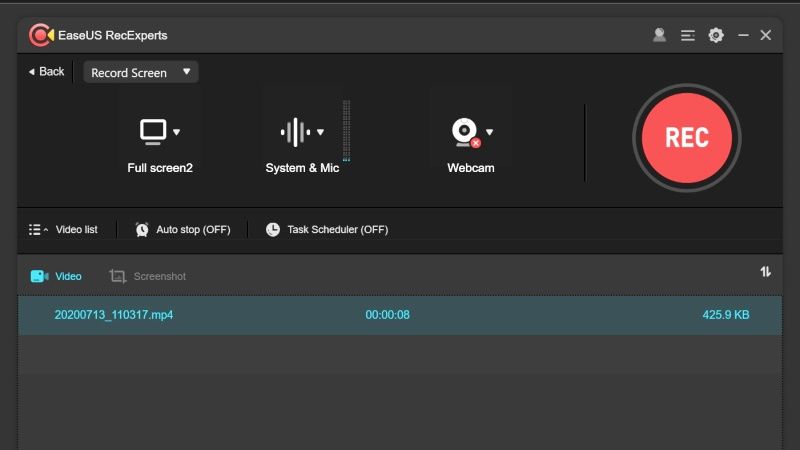
If you’re looking for an easy-to-use and reliable screen recording tool for your Asus laptop running Windows 10, EaseUS RecExperts is an excellent option. It offers a wide range of features and capabilities, making it a versatile tool for content creators, educators, and gamers. To screen record, download and install EaseUS RecExperts, launch it from the desktop or Start menu, choose the recording mode, configure the recording settings, and start recording. Once finished, you can save the video in a variety of formats, edit it using the built-in video editor, and share it on social media platforms or upload it to cloud storage. Its simple and intuitive user interface makes it easy to use for both novice and advanced users, and it is compatible with a wide range of Windows operating systems.
How to Record Screen in Asus Laptop Using Game Bar
Another way to screen record on Asus laptop is by using the third-party software Fraps. Here are the steps to follow:
Step 1: Download and install Fraps on your Asus laptop.
Step 2: Open Fraps and go to the Movies tab.
Step 3: Set the hotkey for starting and stopping the recording.
Step 4: Click on the Start button to start recording.
Step 5: Click on the Stop button to stop recording.
Step 6: The recorded video will be saved in the folder you specified in the Fraps settings.
How to Screen Record on Asus Laptop with Fraps
OBS Studio is another popular open-source screen recording software that you can use to record your Asus laptop screen. Here are the steps to follow:
Step 1: Download and install OBS Studio on your Asus laptop.
Step 2: Open OBS Studio and click on the + button in the Sources section.
Step 3: Select Display Capture and click on OK.
Step 4: Select the display you want to record and click on OK.
Step 5: Click on the Start Recording button to start recording.
Step 6: Click on the Stop Recording button to stop recording.
Step 7: The recorded video will be saved in the location you specified in the OBS Studio settings.
How to Start Asus Screen Recording with OBS Studio
VLC Media Player is not only a popular media player but can also be used as a screen recording tool. Here are the steps to follow:
Step 1: Download and install VLC Media Player on your Asus laptop.
Step 2: Open VLC Media Player and go to Media > Convert/Save.
Step 3: Click on the Capture Device tab.
Step 4: Select Desktop from the Capture mode dropdown menu.
Step 5: Select the frame rate and click on the Convert/Save button.
Step 6: Select the output file format and location and click on the Start button.
Step 7: Click on the Stop button to stop recording.
Step 8: The recorded video will be saved in the location you specified in the VLC settings.
In conclusion, we have discussed five different ways to screen record on an Asus laptop running Windows 10. The built-in Xbox Game Bar, Fraps, OBS Studio, and VLC Media Player are all effective tools for screen recording. However, each tool has its own pros and cons, and the choice of tool will depend on your specific needs.
If you are looking for a reliable and versatile screen recording tool for your Asus laptop, we recommend trying EaseUS RecExperts. It offers a wide range of features, including support for recording system sound, microphone sound, webcam, and more. It also has a simple and intuitive user interface, making it easy to use for both novice and advanced users.
EaseUS RecExperts is compatible with a wide range of Windows operating systems, including Windows 10/8.1/8/7/Vista/XP. It also offers a free trial version, allowing you to test the software before purchasing. So, if you want a reliable and effective screen recording tool for your Asus laptop, give EaseUS RecExperts a try.
