
If you have recently updated to iOS 16 on your iPhone and encountering issues with the inbuilt Safari browser on your Apple device, don’t worry, as we have got you covered in this article. What happens is that whenever a user tries to share a photo or video by tapping the share button on the Safari browser, the iPhone either crashes or freezes for eternity and the only way to fix this problem is to restart the app. Therefore, in this guide, I will show you how to fix Safari share button not working issue after iOS 16 update.
iOS 16: Safari Share Button Not Working? How to Fix
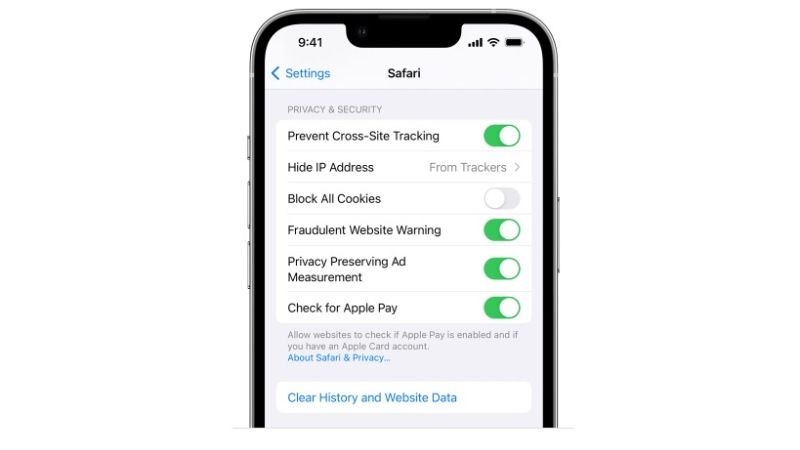
If the Safari browser on your iPhone is having some problems after the iOS 16 update, you can try to fix it by clearing the browsing history in the web browser or try the different workarounds below to resolve the problem. First, let us check out the steps to clear the cookies and cache of Safari below:
Method 1: Delete Safari History, Cache, and Cookies
- On your iPhone, launch the Settings app.
- Then go to the Safari menu.
- Under Safari, tap on Clear History and Website Data to clear your entire history, cookies, and browsing data from the browser.
- However, if you do not want to delete the History, then you can go to Settings > Safari > Advanced > Website Data, and then click on Remove All Website Data.
- That’s it, now you can check if the share button on the Safari browser is working properly or not.
Method 2: Shutting Down Safari Forcefully and Re-Launching It
You can try to shut down the Safari app forcefully if it is crashing or freezing all the time. After force quitting the same app, you can then relaunch it to see if the problem gets fixed. Here are the steps to force quit and relaunch Safari on your iOS 16 device:
- To force stop Safari on your iPhone with iOS 16, just swipe up from the bottom of the screen and hold in the middle to bring up the App Switcher.
- After that, just swipe right or left to find out the Safari app crashing preview.
- Next, swipe it up to quit Safari app.
- Finally, just wait for 10-15 seconds and then open the Safari browser again and see if you can share photos or videos with the share button without any issues.
That is all you need to know about how to fix Safari share button not working after iOS 16 update. For more iOS 16 Tips and Tricks, check out our other guides on How To Delete a Message on iMessage in iOS 16, and How to Fix Unable to Activate iPhone Error After Installing iOS 16 Update.
