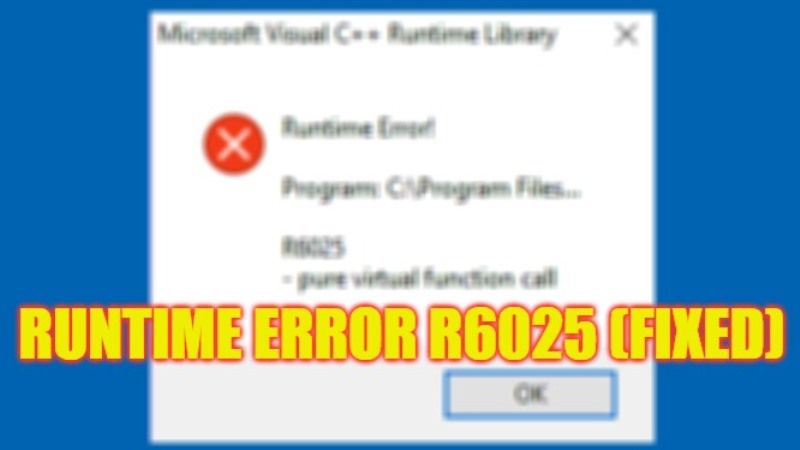
If you are getting a “Runtime Error R6025” when opening any applications like Internet Explorer or other programs/software on your Windows PC, do not worry, as we have got you covered. In this tutorial, you will find out how to fix this error on your PC that is mostly caused by any particular app or a process running in the background and when it shuts down all of a sudden. It will also show you an error message that states “Pure virtual function call”, and to fix this issue, follow the steps given below in this guide.
Fix: Runtime Error R6025 on Windows (2023)
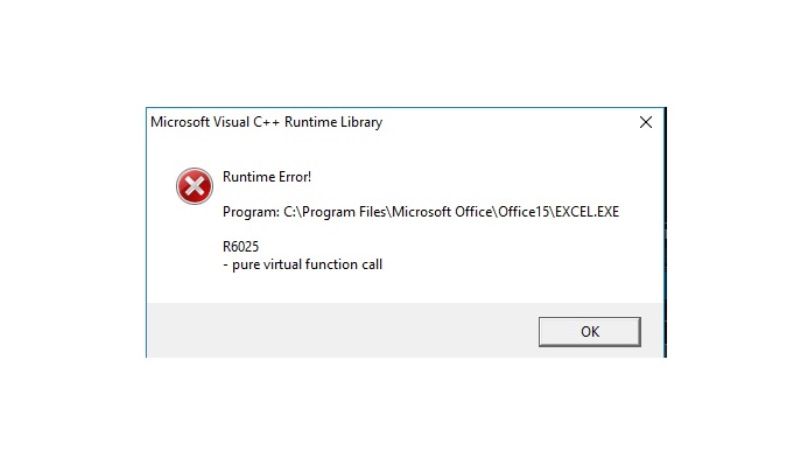
There are various solutions to fix the Runtime Error R6025 on your Windows 10 or Windows 11 PC. You can simply try to reinstall the Visual C++ Redistributable Packages or else run System File Checker (SFC) scan to fix any corrupt system files. Below you can find out both methods to get rid of the error once and for all from your computer.
How to Install Visual C++ Redistributable Packages
There are many applications that are pre-installed on your Windows 11/10 PC and require a Visual C++ redistributable package. But if the same file becomes corrupt, you are bound to get the “Runtime Error R6025”. So follow the steps given below to install Visual C++ Redistributable Packages:
- First, go to this official Microsoft Visual C++ Redistributable latest supported downloads website.
- If you have an ARM64 version operating system, click on this link to download the file.
- If you have a 32-Bit operating system, click on this link to download the file.
- For the 64-Bit operating system, click on this link to download the file.
- Finally, after downloading the file, go to its download location and double-click on the exe file to install Visual C++ Redistributable Packages on your Windows 10/11 PC.
Run System File Checker (SFC) Scan
- First, in the Search bar, type Command Prompt (CMD).
- From the list, right-click on Command Prompt and select the option of “Run as administrator”.
- In the CMD window that opens, type the command mentioned below and press Enter key:
sfc /scannow - Finally, once the scanning process is finished, restart your PC to fix the error you were getting.
That’s all there is to know about how to resolve Runtime Error R6025 on your Windows 11/10 PC. In the meantime, do not forget to check out our other guides only on TechNClub.com: How to fix “Error Opening Installation Log File” on Windows, and How to fix Registry Filter Driver Exception BSOD Error.
