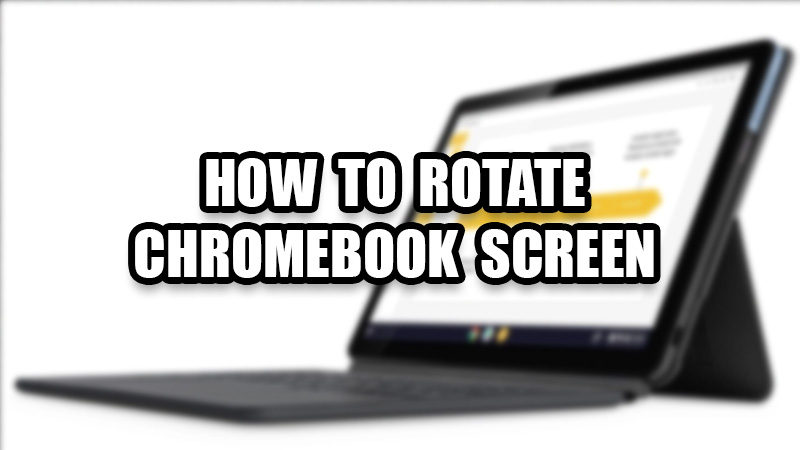
Chromebooks are rather popular among users who like to try different operating systems. They are fast, efficient, cheaper, and malware-free. But, since ChromeOS is a relatively new OS for many users, it is difficult for them to understand all the basic controls and features in their Chromebooks. One such simple function of a Chromebook is rotating the screen, which can come in handy in many situations. Hence, in this guide, we will show you how to rotate the Chromebook screen.
How to Rotate Screen on Chromebook
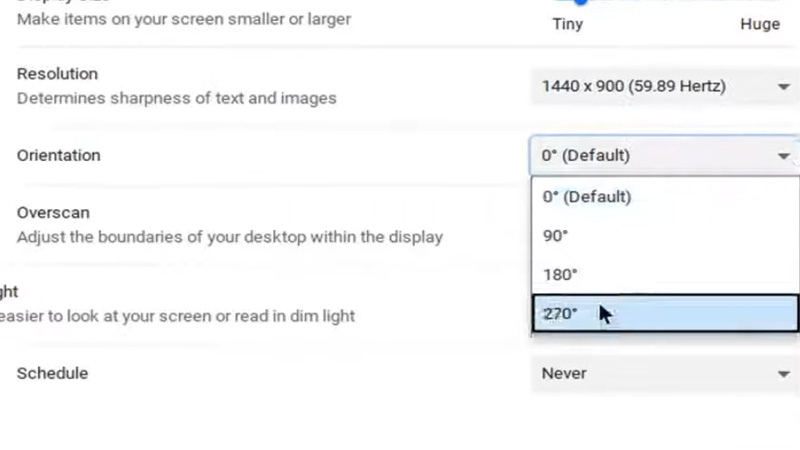
When you rotate the screen of any computer, it makes it easier for you to use it from different angles. By rotating your Chromebook screen to portrait view, you can use it even while laying sideways. Or, you can rotate the screen 180 degrees to use your Chromebook upside down. Now, there are two methods to rotate the Chromebook screen, which are mentioned below:
Turn Chromebook Screen Using Keyboard Shortcut
The best way to rotate your Chromebook’s screen is to use the keyboard shortcut keys. This method works instantly and turns your screen by 90 degrees. Here are the shortcut keys to turn your Chromebook screen:
- Press the ‘Ctrl’ + ‘Shift’ + ‘Refresh’ shortcut keys on your Chromebook keyboard.
Once you press these shortcut keys together, your Chromebook’s screen will rotate by 90 degrees instantly. Press the same keys again to turn the screen even more.
Change Chromebook Screen Orientation Using System Settings
Though using the keyboard to rotate the screen on Chromebook is much faster and easier, some users may prefer using their system settings for the purpose. Follow these steps for the same:
- On your Chromebook, go to Settings > Device > Displays.
- Open the ‘Orientation’ dropdown menu.
- Select the orientation that you want for your Chromebook display.
- You can choose between the different options to turn your Chromebook display as per your liking.
Use any of the methods mentioned above to rotate the screen on your Chromebook. Both the methods explained above are really easy for any user but we’d recommend you to use the keyboard shortcut keys to turn the display on your Chromebook as this method works instantly. Till then, check out our other articles on Chromebook: How to Revert Chrome OS to an Older Version on Chromebook and How to Change Wallpaper on Chromebook.
