Restarting Samsung Galaxy S22 Ultra can fix any bug related to the phone. The reasons behind this restart can be slow performance or freezing screen or any other issues where shutting down your phone is inconvenient. If you want to reboot your Samsung Galaxy S22 Ultra then we have got you covered in this guide on how to restart Samsung Galaxy S22 Ultra.
Steps on how to restart Samsung Galaxy S22 Ultra
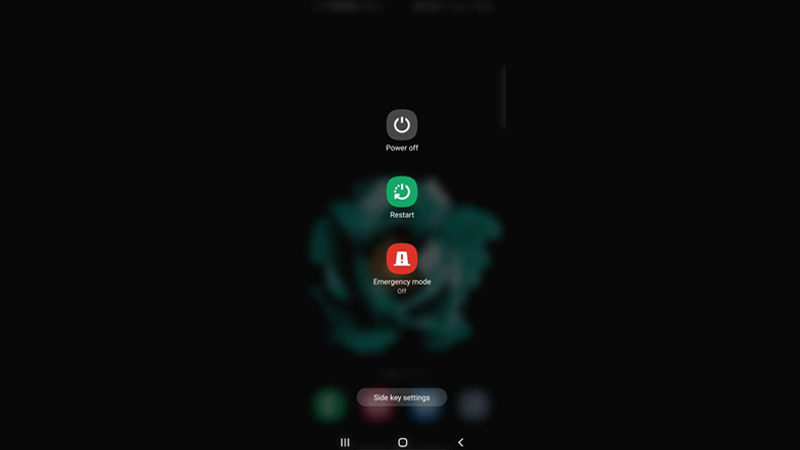
Restarting Samsung Galaxy S22 Ultra is slightly different from the process used in its earlier models like the M series and A series of the phone manufacturer. S22 Ultra can be restarted in two ways that are mentioned below.
With the help of Side Keys
In the other models of Samsung mobiles, users need to just press and hold the “Power” button to restart their Samsung Galaxy smartphones. But, there is a different way to reboot your Samsung Galaxy S22 Ultra, here are the steps:
- First of all, press and hold the “Volume Down” button and the “Power” button together till you see the “Power Menu”.
- Now, press the “Restart” button in the “Power Menu”.
If you want to use the default process of your old phone then follow these steps.
- Pull down the notification drawer and tap on the “Gear icon(Settings)”.
- In the “Settings” menu scroll down and tap on the “Advanced features”.
- Now, tap on the “Side key” option and tap on the “Power off menu”.
Now, you can press and hold the power button to open the “Power off-menu” and then restart your Galaxy S22 Ultra.
Through the Notification Drawer
The other method is through the Notification drawer of your smartphone. For this, you need to follow this workaround.
- Pull down the Notification drawer from the top.
- Tap on the “Power” button.
- This will open the “Power off menu”, now tap on the “Restart” button to reboot your Samsung Galaxy S22 Ultra.
This is how you can reboot your Samsung Galaxy S22 Ultra. If you are planning to switch from your Android phone to an iPhone, then do look at our guide on Samsung Galaxy S22 Ultra vs iPhone 13 Pro Max.
