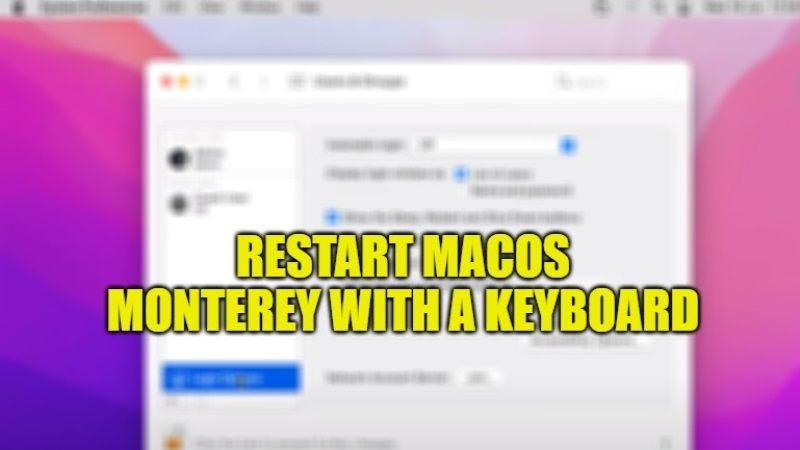
If you have recently shifted from Windows PC to a Mac computer, you might be wondering how do you restart this Apple device? Well, on macOS Monterey, there are a number of keyboard shortcuts that allows you to perform such actions without having to click all the time using the mouse. By using some key combinations you will be able to save some valuable time by restarting your Mac computer. In this guide, I will show you how to restart macOS Monterey with the keyboard below.
Restart macOS Monterey with Keyboard
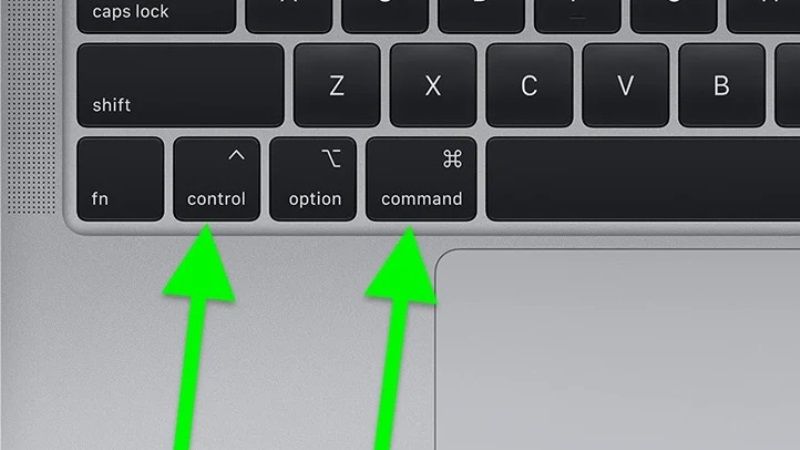
There are many keyboard shortcuts you can use on macOS Monterey that will make your life easier. To perform actions faster on Mac, users have a myriad of keyboard shortcuts at their disposal. One such shortcut is used for restarting your macOS Monterey. In this tutorial, you will learn about how to restart your Mac in a few simple steps.
1. Restarting macOS Monterey:
You can use the below-mentioned shortcut keys on your keyboard to bring up a dialog giving you the option to put your Mac to restart it, shut down it, or go to sleep. It will just ask you the following in the box “Are you sure you want to shut down or restart your computer now”? You can then finally click on Restart, Sleep, Shut Down, or Cancel.
- Press this key combination of the Control + Power button if your macOS Monterey does not have Touch ID.
- Press this key combination of Control + Media Eject if your macOS Monterey has Touch ID.
2. Force Restart macOS Monterey:
You can also try to force restart your macOS Monterey when the operating system is unresponsive. By using this feature, your Mac will restart quite easily and you will also not get any dialog box that would ask if you want to save open and unsaved documents. This usually means that you could lose any unsaved changes.
- Press the Control + Command + Power Button if your macOS Monterey does not have Touch ID.
- Then simply choose the option to restart.
By using this keyboard shortcut, your Mac operating system will restart and it will also close all running applications.
That is all you need to know about how to restart macOS Monterey with Keyboard. For more macOS Monterey Tips and Tricks, check out our other guides on How to Enable and Use Emojis in macOS Monterey, and How to Force Quit an Unresponsive App in macOS Monterey.
