There are many reasons to restart your iPad Air 5, sometimes to resolve an app crashing issue, or to reset a frozen app. Sometimes you have tried all the tricks, but they are in vain, and the only option left is to force reboot your Apple iPad Air 5. Now executing this common work is a difficult task if you don’t know the exact buttons. If this is the problem, then in this guide I am going to show you how to restart and force restart the iPad Air 5.
Steps to Restart & Force Restart the iPad Air 5
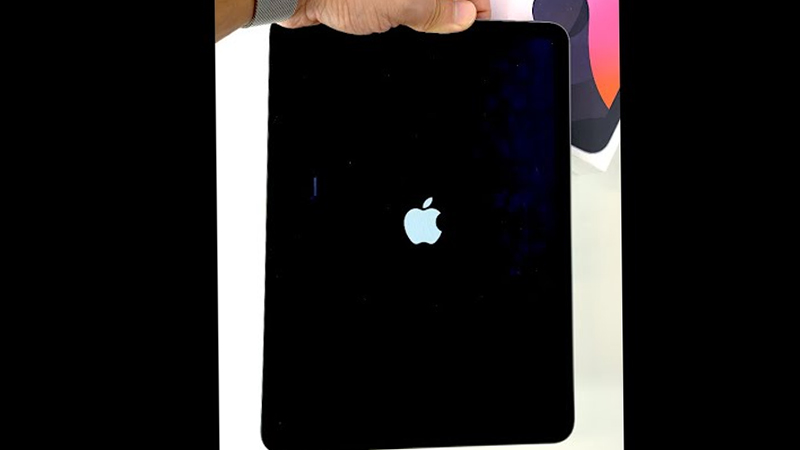
You can force restart the iPad Air 5 by following this simple workaround.
- First, press and release the “Volume Up”
- Now, press and release the “Volume Down” button.
- After this, press and hold the power button till you see an Apple logo.
By following this sequence you can force reboot an iPad Air 5. This method can be used for all the Apple iPad models that are without the home button and also have a face ID and a Touch ID on the top button.
There is no separate slider to reboot your iPad Air 5. For this, you need to shut down your Apple iPad. You can reboot the iPad Air 5 by following this sequence:
- First of all, press and hold the “Power” button and the “Volume Up” button together till the “Slide to Power OFF” appears on the screen.
- Slide the slider to turn OFF your iPad Air 5.
After a while, press and hold the “Power” button till the Apple logo appears. This will reboot your iPad Air 5. This method of restart is also effective for all the iPad models without a home screen button and supports the Face ID and Touch ID on the top button.
These are the methods to restart and force restart your iPad Air 5. If you are looking for the topmost printers for your iPad Air 5, then do look at our guide on the Best Printers for iPad.
