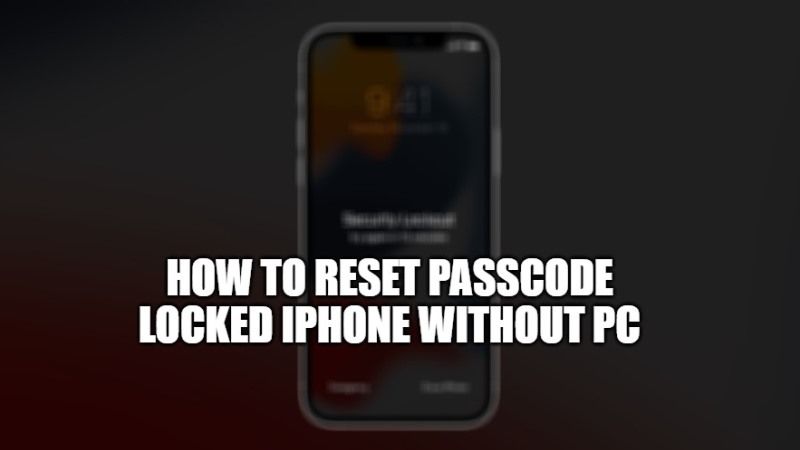It might happen that you have forgotten your iPhone passcode and no longer be able to access your smartphone. The best solution, in this case, is to restore your device so that it can be used again. Even more useful is knowing how to restore it without the help of a computer. Therefore, in this guide, I will teach you how to reset your iPhone if you have forgotten your iPhone Passcode without a PC.
How to Reset Passcode Locked iPhone Without PC
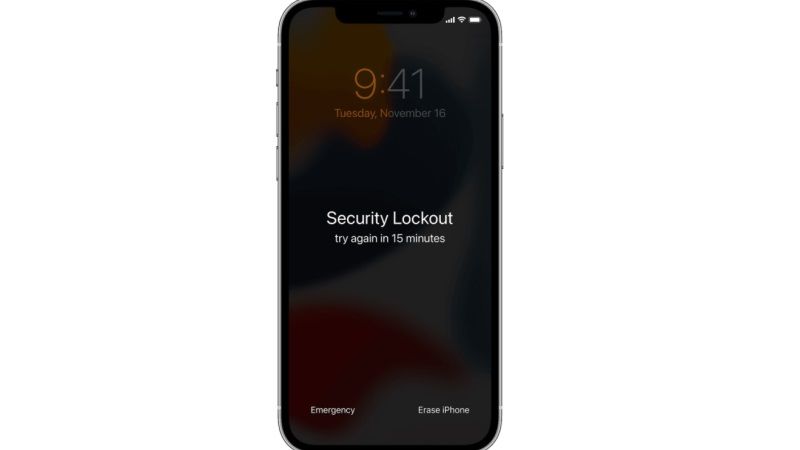
Starting with iOS 15.2 or iPadOS 15.2, you can try to reset and erase a passcode locked iPhone or iPad without having to connect to a computer, that is without the aid of a Windows PC or Mac. When the device is in lock mode, after too many wrong PIN attempts, you can simply enter your Apple ID and password to erase them.
This workaround is particularly interesting because it was not present before iOS 15.2 update, which allows you to restore your iPhone on the go. Before this update, to restore the iPhone in passcode mode, it was necessary to put the device in DFU recovery mode.
In addition, it was also necessary to connect your iPhone to a Windows PC or a Mac and use the restore process via the iTunes app. Now, however, after iOS 15.2 or iPadOS 15.2, you can restore directly from iPhone. Here’s how to do it.
- You must first enter a wrong Passcode several times on the lock screen. Within the first few tries, the iPhone will remain locked for 1 minute; then for 5, and then again for 15 minutes (it is possible that the erase option appears when continuing to make a mistake with the passcode and then when it will be blocked for 20 or more minutes). On this last screen, you will have access to the Erase iPhone, which will appear at the bottom right.
- At this point, you will have to tap on the Erase iPhone option and then Erase [iPhone] again to confirm.
- To proceed you will have to enter your Apple ID and password, in order to log out of your Apple ID on the device. This is a security feature, which prevents an attacker who has stolen the device from restoring it and using it as if it were their own.
- At this point, after entering the Apple ID and password, simply tap the Erase button to permanently delete all data and settings.
- When the device restarts, you will be able to configure iPhone again for correct usage. Of course, you can set it up as a new iPhone, or you can set up the device by restoring data and settings from a backup. Obviously, you can set a new Passcode, different from the one previously forgotten.
That is all you need to know about how to reset passcode locked iPhone without a PC. In the meantime, do not forget to check out our other guides on How to Create a Wifi QR Code on iPhone and Android, and How to Set Up and Use Walking Steadiness on iPhone.