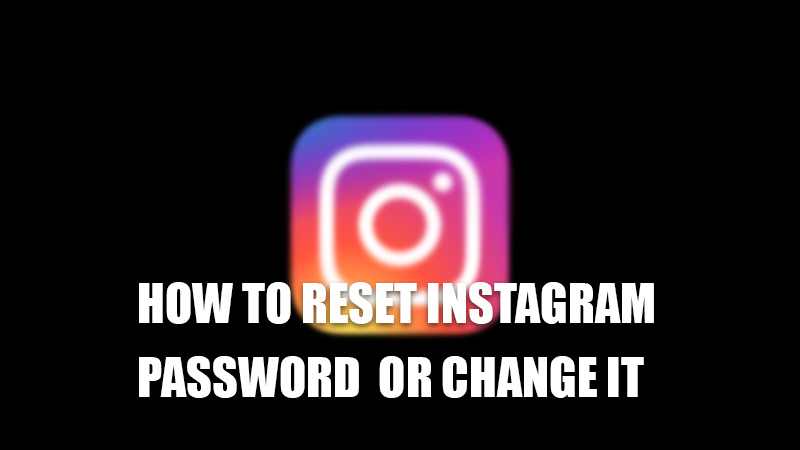
Social media platforms like Instagram have now become a social point for their users where they can interact, share and get updates about current affairs. With this increasing demand, there is more risk of data breaches and hacking. To prevent this it is necessary for users to constantly change their accounts passwords. So, today in this guide I am going to explain to you how to change or reset your Instagram password.
Steps to Change Your Instagram Password (2023)
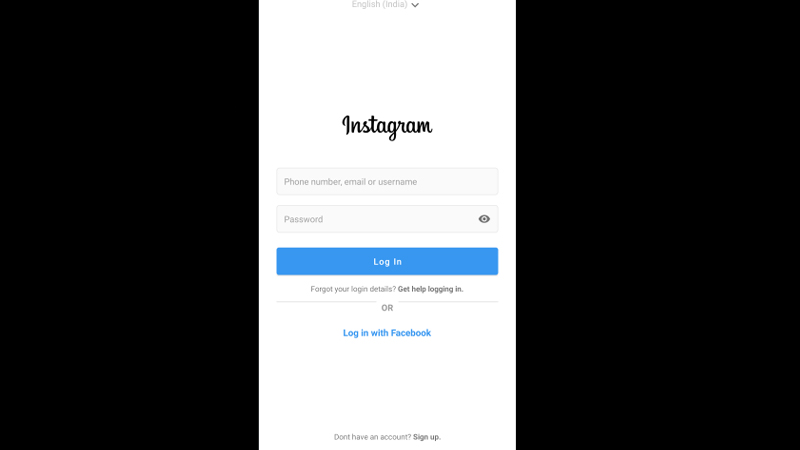
Changing your Instagram password is easy and can be done by following this simple workaround.
- Open the Instagram app.
- Tap on the profile icon in the bottom corner.
- From your profile page, tap on the three horizontal lines in the top corner.
- In the pop-up menu, tap on the “Settings” section.
- In the next window click on the “Security” tab.
- Then, in the next tab choose “Password”.
- Now, type the current password and the new password and hit the “Tick mark icon” to confirm the new password.
After the confirmation, your password will be successfully changed. If you have multiple accounts on your app and want to change all the passwords then, press and hold the profile icon and tap on the account name you wish to change the password for. If in case you have forgotten your password then follow the below-mentioned steps.
How to reset your Instagram Password
If you have installed the Instagram app on your phone and have forgotten your Instagram password, then follow these simple steps.
- Open the Instagram app on your smartphone.
- On the Log in page tap on the “Forgotten your login details? Get help with logging in.” option.
- In the next window, type the Email or phone number, or username associated with your account and hit the “Next” button. (For iOS users enter the username or phone number.)
- You will receive instructions to reset your password on the Email or the phone number provided by you.
You can also reset your password in the “Change Password” tab by simply tapping on the “Forgot Password?” and entering the credentials and following the steps sent to you on the details provided by you.
This is all you need to know about how to reset your Instagram password or change it. If you want to turn on dark mode in the Instagram app on your phone, then here is a separate guide on How to enable Instagram dark mode on iPhone and Android.
