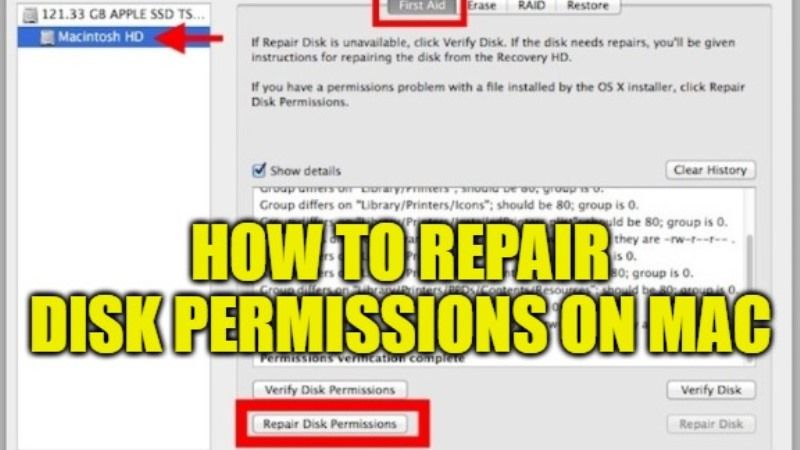Anyone who has been using the macOS environment for a long time knows how the terms repair disk permissions indicate various issues related to the operation of a Mac. This is a method that, in many cases, represents the first step to remedy some malfunctions of the operating system in use. So, what does it actually mean to repair disk permissions? In this guide, I will explain how to repair disk permissions on Mac computers.
How to Repair Disk Permissions on Mac
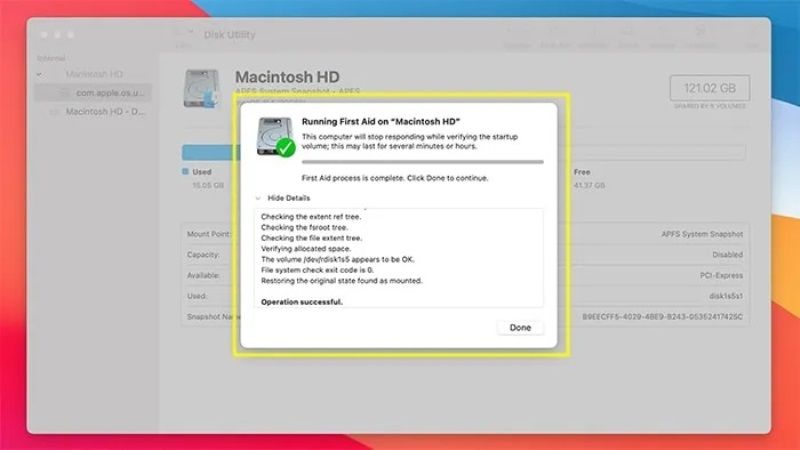
If you want to fix permissions on your Mac, you do not have to be a computer expert, but you have to be clear about what this feature is for and the steps you need to take to perform this action on your Mac. In this tutorial, I will tell you about how to fix Mac permissions. This operation is very useful, as it can in many cases solve various system problems and malfunctions.
Here are the steps to repair disk permissions on Mac:
- First of all, you need to open Disk Utility by typing the “Disk Utility” without quotes in Spotlight. You can open Spotlight by pressing
- Command + Space keys together on your keyboard.
- Under Disk Utility, click on the Startup Volume at the left sidebar menu. It will be named as Macintosh HD for reference.
- At the top right side corner, click on the First Aid tab.
- Now you need to click on Verify Disk Permissions.
- The Disk Utility tool will now try to detect broken permissions on your hard drive and list them for repair.
- Wait for the process to be completed for a couple of minutes.
- Finally, click on Repair Disk Permissions and wait for Disk Utility to fix the issue for you.
After the process is finished, you will get a report that will show the complete first aid process. In case the process finds serious errors, it will notify you of the problems.
Nowadays, this method should be done in case of real need. If you install and delete applications frequently, then there might be some chance that you are more at risk in this regard. That said, you need to pay close attention to the types of applications you download to your Mac.
That is everything you need to know about how to repair disk permissions on mac. While you are here, you might be also interested to know what is Automator on Mac, and how to inspect element on Mac Monterey.