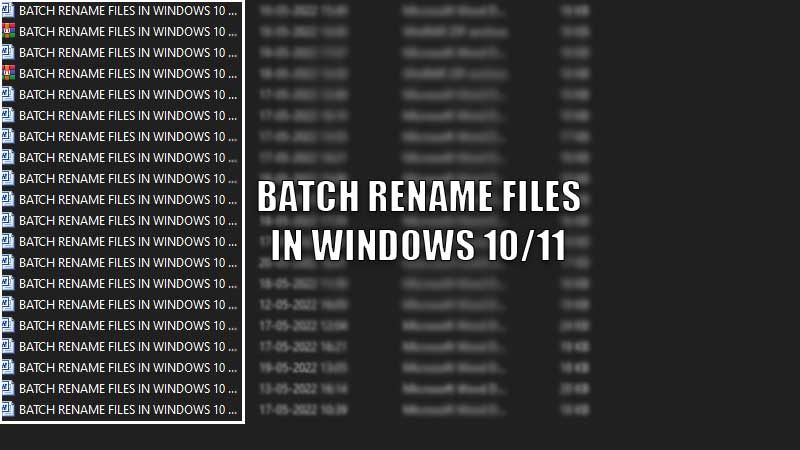Can you imagine how would our world be without any names or the same name for everyone and everything? As funny as it may sound, we are lucky that our real world and Windows world let us pick different names for people and files. However, there are some times you are unable to rename multiple files at once in Windows 10/11. We have prepared the easiest guide on how to batch rename files in Windows 10 and Windows 11.
Steps to Rename Multiple Files in Windows 10/11
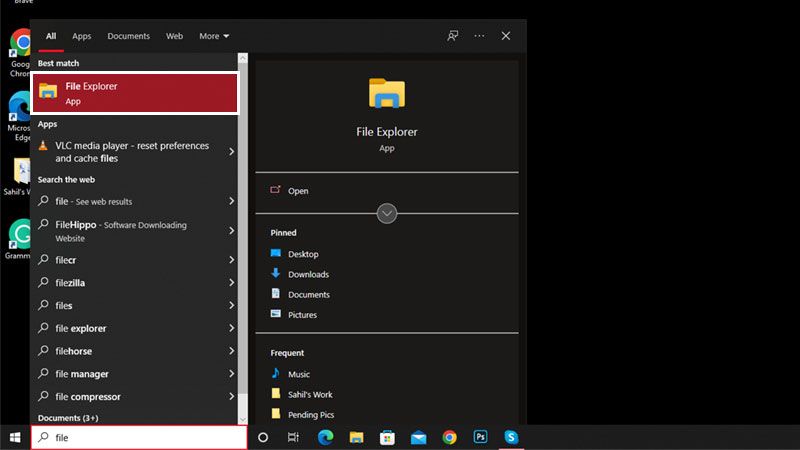
To rename a single file in a Windows 10/ 11 computer, all you need to do is right-click the file and then select ‘Rename’. It is an easy process for us because we have been doing it for years. Likewise, batch renaming files in Windows 10 and 11 is an easy task too. Just follow the steps mentioned below to change the name of multiple files at once on your Windows 10/11 PC:
- Open the ‘File Explorer’ app from the Start Menu. To do that right-click on Start Menu and then click on File Explorer.
- Go to any folder and then select all the files that you need to rename. You can either select them using the mouse or by pressing the ‘Ctrl’ key and clicking the files one by one.
- Next, press the ‘F2’
OR
Right-click and select ‘Rename’.
- Type the new name for all the files in the box.
- Hit the ‘Enter’
NOTE: When you complete Step 3, you will see that a single file has the ‘Rename’ box while others don’t. Do not worry, no matter what it looks like, all the files will be renamed once you press the Enter key as mentioned in Step 4.
Complete this process and all the files that you selected will be renamed instantly. But wait, how will you recognize a particular file if all the files have the same name? Thanks to Windows, all the files with a common name have a particular number (1, 2, 3…etc.) after their names. It makes it easier for a user to distinguish between different files with the same name.
It was easier than expected, wasn’t it? So in the meantime, would you like to know How to Mount or Unmount Windows 11 ISO Files in Windows 10? Else, you can also learn about How to Use Emojis in Notepad on Windows 11.