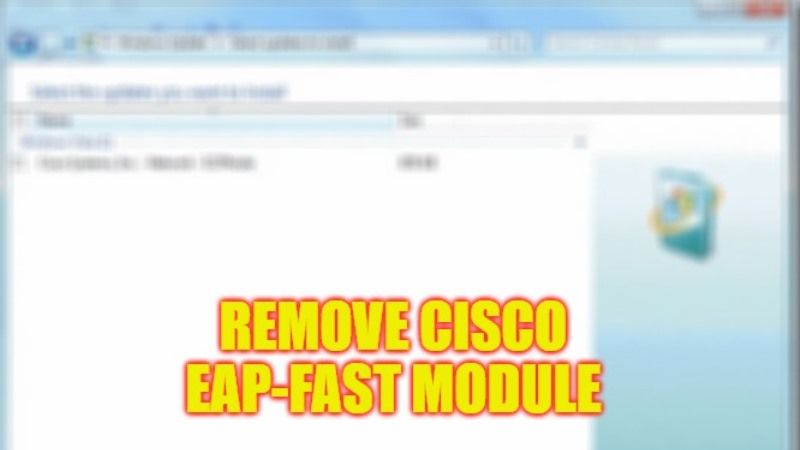There are many of you who may be thinking of the exact definition of the Cisco EAP-FAST Module. Many of you may not know that it is a WiFi extender protocol. It supports strong mutual authentication between the client and the RADIUS server as it is an 802.1X type of authentication for wireless LANs. It includes all Cisco wireless products, including Aironet products and Cisco-compatible client devices, at no additional cost. It can be automatically installed on Windows 10. But what if you want to remove it? In this guide, I will tell you how to remove Cisco EAP-FAST Module, Cisco LEAP Module, and Cisco PEAP Module from your PC in detail below.
Cisco EAP-FAST Module: How to Remove It (2022)
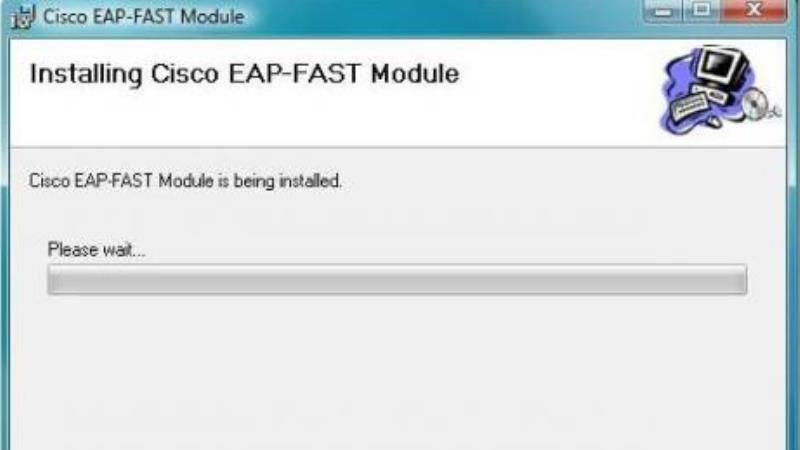
If you want to remove the Cisco EAP-FAST Module, Cisco LEAP Module, and Cisco PEAP Module from your Windows 10 PC, don’t worry, as we have got you covered. Check out the steps given below on how to remove these Cisco programs easily below.
- First, click on the Start button.
- Then click on Settings.
- After that click on Apps.
- Alternatively, you can type Add or Remove Programs in the Search bar and open it from the top list.
- Under Apps & Features, type Cisco EAP-FAST Module and click on it. You will get the uninstall option, just press the same button to remove it from your PC.
- Similarly, you can also remove Cisco LEAP Module, and Cisco PEAP Module by following the same method mentioned above.
Should the Cisco Module be Removed?
Well, that is entirely up to you. If you don’t use Cisco products, go for it, you can easily run your system without it. But, in case you delete it thinking it’s a virus or it’s not safe, it’s not true. If your system uses it, I will suggest you to not delete it. I hope after reading this post, you have a Cisco Leap Module account and can make up your mind whether you really should delete it or not.
That is everything you need to know about what is Cisco EAP-FAST Module and how to remove it from your Windows 10 PC. In the meantime, do not forget to check out our other guides only on TechNClub.com: How to Add a Network Printer in Windows 10, and How To Fix Network Printing Error 0x000006e4, 0x0000007c, and 0x00000709 on Windows 11/10.