No matter who wins the fight between iOS and Android, iOS will always be known for the privacy and security it provides to the users. It is one of the major reasons why people prefer iPhones over other OS phones. But wait, does that mean there are no loopholes in iPhones’ privacy? Actually, there is one, maybe more; but today, we are talking about the Camera App on iPhones’ lock screen. Are you willing to get rid of it too? Go through this guide on how to remove the Camera App from an iPhone’s lock screen in iOS 15.
Why Do You Need to Remove Camera App from iPhone’s Lock Screen
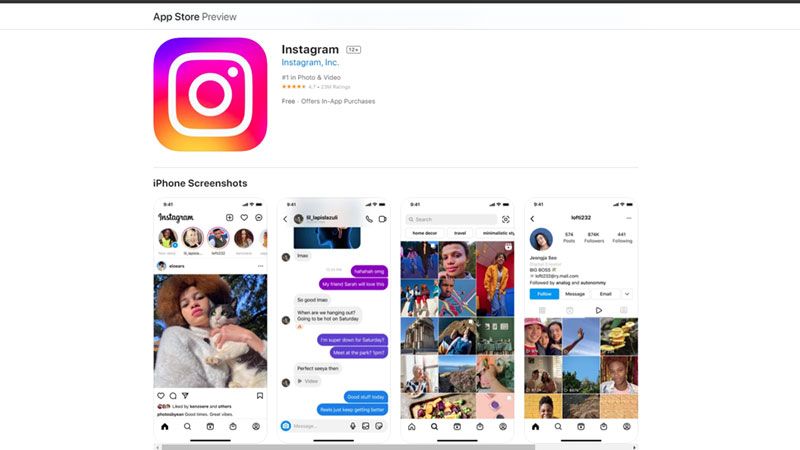
Though it may not be a big issue for many users, imagine an unauthorized person using your iPhone’s camera to take pictures. It completely trashes the whole purpose of setting a lock on an iPhone in the first place. Therefore, many users are searching for certain ways to disable the Camera app from the lock screen of their iPhones with iOS 15.
We have explained an easy method to completely turn off the camera shortcut from the lock screen of an iPhone below.
Steps to Remove Camera from iPhone Lock Screen in iOS 15
To remove the Camera app from the iPhone lock screen, follow these steps:
- Open the Settings App.
- Select ‘Screen Time’.
- Scroll down and select Content & Privacy Restrictions.
- Turn on the toggle bar for the same.
- Select Allowed Apps.
- Turn off the toggle bar for the Camera App.
We are done! The Camera App on an iPhone can be disabled after following the steps mentioned above.
NOTE: The method to disable the camera on the lock screen in iOS is really easy, but here is the catch – if you remove the camera app from the lock screen in an iPhone, it can’t be accessed even on the home screen anymore.
There is no way you will get to use the camera in your iPhone again, right? So you have two options to address this problem. You can either go back to the default settings and the camera app will be back on the home and lock screens, but this is a lengthy process, or you can use a third-party camera app that can do the job for you.
Best Third-Party Camera Apps for iPhone
Given below is a short list of the best third-party camera apps that you can use since you will not be able to use the built-in Camera app in your iPhone if you remove it from the lock screen. Let’s get started:
- Halide Mark II
- Adobe Lightroom
- Darkroom
- FiLMiC Firstlight
You can download all these apps from the App Store and use them instead of the in-built Camera App on your Apple iPhone.
While you are here, check out our other guides on iPhones and iOS – How to fix “An Error Occurred Installing iOS 15.4.1” Issue, and iPhone 14: Release Date, Price, Specs, Features, and More.
