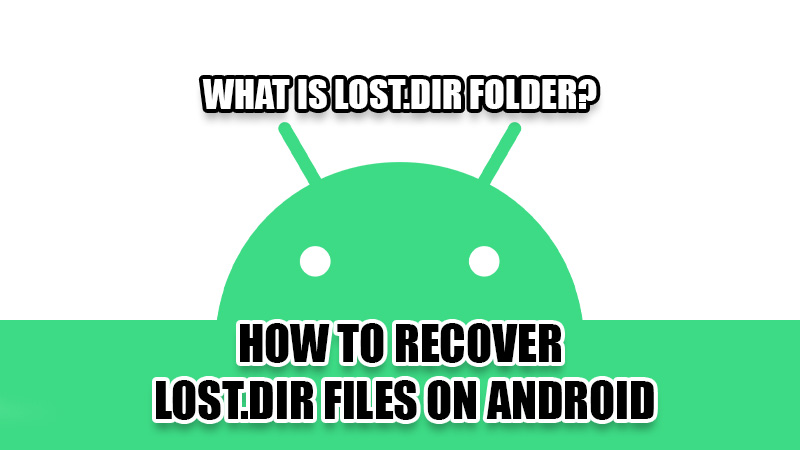
Android phones have their reach to the very ends of our world. They are easy to use, affordable and above all, offer flexibility in the UI. You can even see how well the latest Android 12 competes with iOS 15. But, there are certain things about Android phones which are still a mystery even for Android users, just like the Secret Android Codes. Thus, we need to understand this big world of Android too, right? In this guide, we will tell you what Lost.Dir folder is and how to recover Lost.Dir files on Android.
What is the Lost.Dir Folder in My Android Phone?
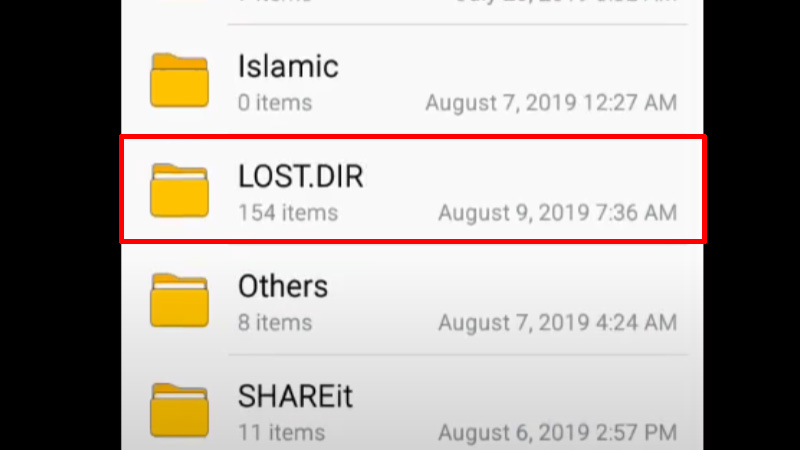
Android phones are so full of unnecessary App Cache and App Data that users often mistake the Lost.Dir folder in the same category. In reality, the Lost.Dir folder on your Android phone is for your own good. You might have been through those moments when your phone’s SD card/external USB gets disconnected unexpectedly from your mobile phone. Such incidents may lead to the loss of data if it was not for the Lost.Dir folder. Any file that has the risk of being deleted during such events gets saved to the Lost.Dir folder so that the user can recover their data. Your Android phone might be helping you in many ways that you do not even know about and the Lost.Dir folder is one such way. So, do you know how can you recover Lost.Dir files on your phone? Continue with this guide to know-how.
How to Recover Lost.Dir Files on Android
Since the Lost.Dir folder acts as a recycle bin on Android devices created by the system automatically, it is also important to know how to recover data from it, right? Here are the steps to recover Lost.Dir Files:
- If the Lost.Dir folder is on your SD card or USB, connect it to a Windows computer. You may use an SD card reader to connect your SD card to your computer. If the folder is on your Android phone, use a USB cable to connect it to your computer.
- Search ‘File Explorer’ in the Start Menu.
- Open the File Explorer.
- Look for the Lost.Dir folder in the storage device that you have connected to your computer. Open it.
- Right-click the Lost.Dir file which needs to be recovered.
- Select ‘Rename’.
- Now, rename the file and add an appropriate extension at the end of its name. If it is an image that you need to recover, add ‘.jpg’ or add ‘.mp4’ for a video file. You can use different extensions for different kinds of files.
Complete all these steps and then try opening the file. You will see your file in the desired format.
How to Recover Multiple Lost.Dir Files
To recover multiple Lost.Dir files of the same extension, you can rename multiple files at once on Windows 11/10 and then change their extension as required. This will save a lot of your time.
That is all you need to know about what a Lost.Dir folder is and how to recover Lost.Dir files on Android. This guide can be really helpful for you if you ever face any issues while your external storage device is connected to your Android phone. In the meantime, check out our other guides too which may help you: How to Clean Unwanted Files from Android Phone, and Best Android Cleaner Apps for Smartphones.
