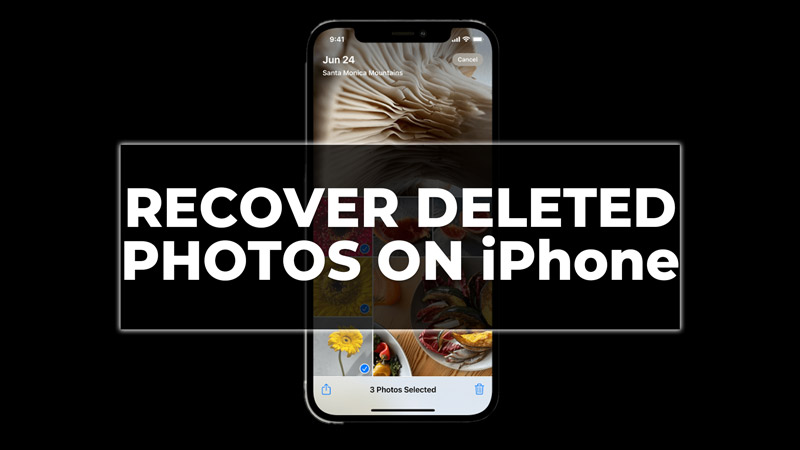Oftentimes iPhone users then delete some precious photos from their iPhones accidentally. You might want to recover these photos on your iPhone. There are several ways to recover them, depending on how you backed up your device and how long ago you deleted the photos. Fortunately, this guide has covered a few ways you can recover deleted photos on your iPhone.
How to Recover Deleted Photos on iPhone?
You can recover deleted photos on your iPhone either from the recently deleted folder, iCloud backup, or iTunes as follows:
1. From Recently Deleted Folders
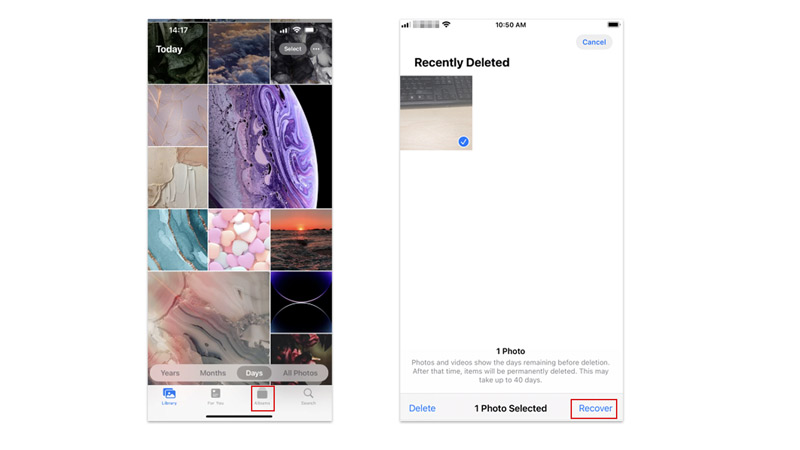
iPhone stores your recently deleted folders in the trash for a limited period of time from where you can restore your pictures easily. So, to restore your recently deleted pictures on your iPhone, follow these steps:
- Open the Photos app and tap the ‘Albums’ tab from the bottom corner of the screen.
- Then scroll down and tap the ‘Recently Deleted’ tab from the screen.
- Tap the ‘Select’ button from the top right corner of the screen and choose the photos you want to recover.
- Finally, tap the ‘Recover’ button from the bottom-right corner of the screen to recover them.
2. From iCloud Backup
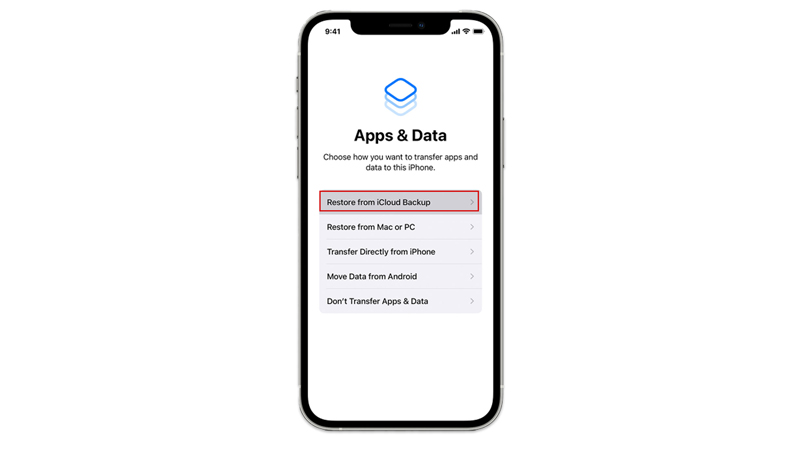
Another way to recover your deleted photos is from the iCloud Backup. However, this also resets your iPhone to previous settings, so if you are using this method make sure to backup your data first to restore them later. So, to restore deleted photos using iCloud Backup, follow these steps:
- Firstly, go to Settings > General > Reset on your iPhone.
- Then tap the ‘Erase all content and Settings’ tab.
- On the pop-up message tap the ‘Erase Now’ tab.
- This will open the ‘Apps & Data’ screen.
- Finally, tap the ‘Restore from iCloud Backup’ tab and follow the on-screen instruction to restore your deleted photos.
3. Recover Deleted Photos from iTunes
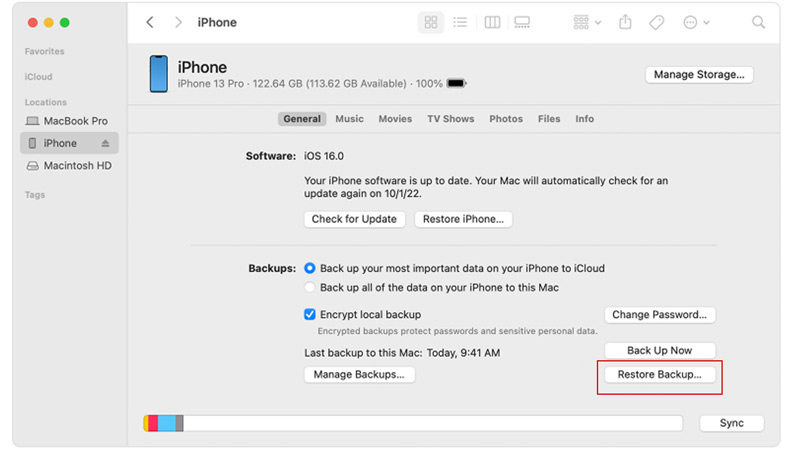
Another way to recover deleted photos on iPhone is to use iTunes, Apple’s media management software. iTunes allows you to back up your iPhone to your computer and restore it from a backup. To recover deleted photos from iTunes, follow these steps:
- Connect your iPhone to your computer using a USB cable and launch iTunes.
- Click on the iPhone icon in the top left corner of iTunes and then click on Summary.
- Under Backups, click on Restore Backup.
- Choose the backup that contains the photos that you want to recover and click on Restore.
- Wait for the process to complete and then check your Photos app for the recovered photos.
Those were the few ways you can recover deleted photos on your iPhone. Also, check out our other guides, such as How to restore recently deleted messages on iPhone 14 or How to backup photos on iPad using iCloud.