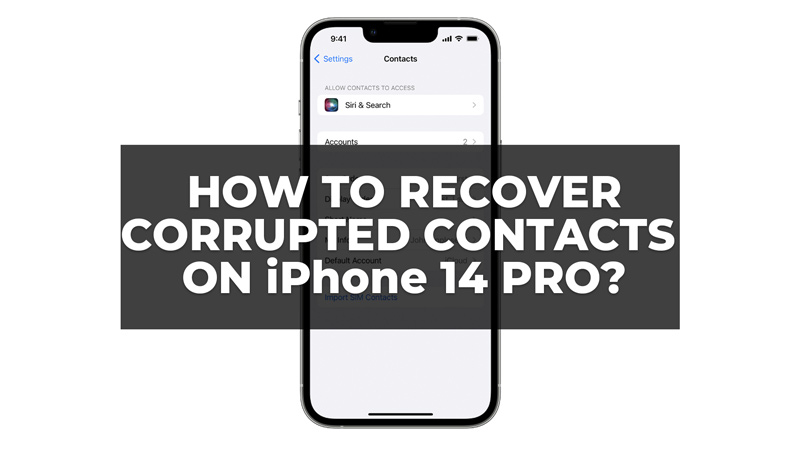Your iPhone 14 Pro contacts are a valuable asset, but what happens if they become corrupted? This can happen for a number of reasons, such as a software glitch, or a virus attack. If your contacts are corrupted, you may find that they are missing, incomplete, or even completely unreadable. However, in such situations, you don’t have to panic as there are a few ways to recover your corrupted contacts on your iPhone 14 Pro and this guide will show you how you can do it.
How to Restore Corrupted Contacts on iPhone 14 Pro?
You can recover your corrupted or missing contacts on your iPhone 14 Pro by following these workarounds:
1. Check your iCloud Backup
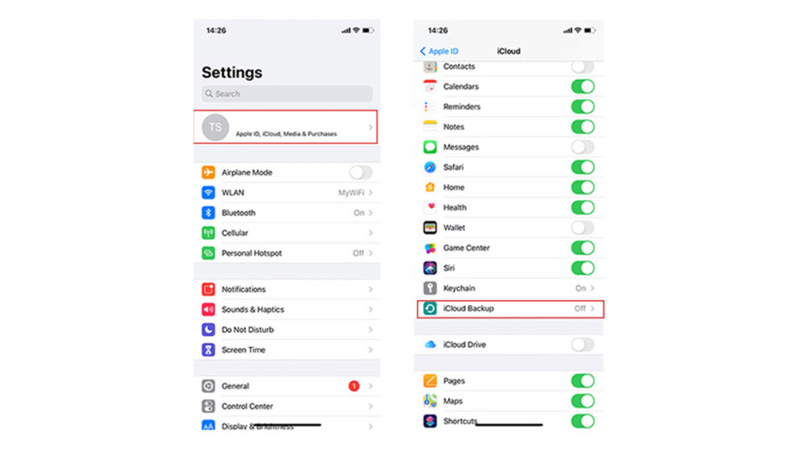
If you have iCloud backup enabled, your contacts may be backed up to the cloud. To check your iCloud backup follow these steps:
- Firstly, go to Settings > [Your Name] > iCloud > Contacts.
- If you see a green checkmark next to “Contacts,” your contacts are backed up to iCloud.
- To restore your contacts from iCloud, go to Settings > General > Reset > Reset All Settings. This will erase all of your settings, but it will also restore your contacts from iCloud.
2. Recover using iTunes Backup
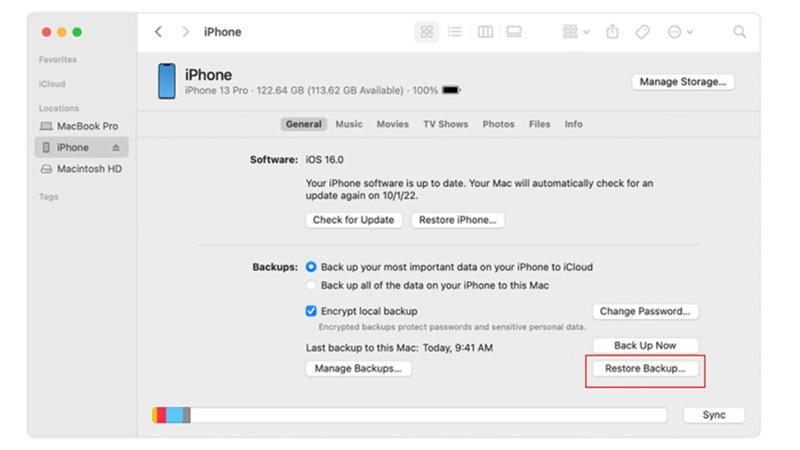
Another possible way to recover your contacts is by using iTunes back up and here’s how you can do it:
- Firstly, switch off your iPhone and connect it to your computer using a USB port.
- Press and hold the power button until the connected logo appears on your screen.
- Then open iTunes on your PC, and click on the iPhone device name under “Devices” in the left sidebar.
- Now select the “Summary” tab, then click the ‘Restore Backup’ button under the Backups section.
- Finally, select the backup that you want to restore from, and click the ‘Restore’ button.
3. Contact Apple Support
If you’ve tried the above methods, and you’re still unable to recover your corrupted contacts, you can contact Apple Support for help. Apple may be able to recover your contacts from their servers, but this is not always possible.
Prevent Corrupted Contacts
- The best way to prevent corrupted contacts is to back up your iPhone regularly. You can back up your iPhone to iCloud, iTunes, or a computer.
- You should also keep your iPhone’s software up to date. Apple often releases software updates that fix bugs that can cause corrupted contacts.
- Also, make sure to run Anti-virus scan regularly to remove any unwanted viruses from your iPhone.
Those were the few ways to recover corrupted contacts on your iPhone. Also, check out our guides, such as How to transfer contacts from iPhone 14 to iPad or How to sync contacts from iPhone to Mac.