The Internet Protocol or IP address for short is the only way for your Windows computer to connect to your printer wirelessly. An IP address uniquely identifies every device and sets a connection between different computers. So, you need to have a keen knowledge of everything related to your printer as its information will come in handy now and then. For starters, you may want to know its IP address so that it can be connected to different computer systems. Hence, in this guide, we will show you how to find a printer’s IP address on Windows 10.
How to Check Printer’s IP Address on Windows 10
There are many easy ways to find the IP address of your printer on a Windows 10 PC and we mentioned some of them right below:
Method 1: Check Printer’s IP Address from the Control Panel
- Open the Start Menu on your computer.
- Search and open the ‘Control Panel’.
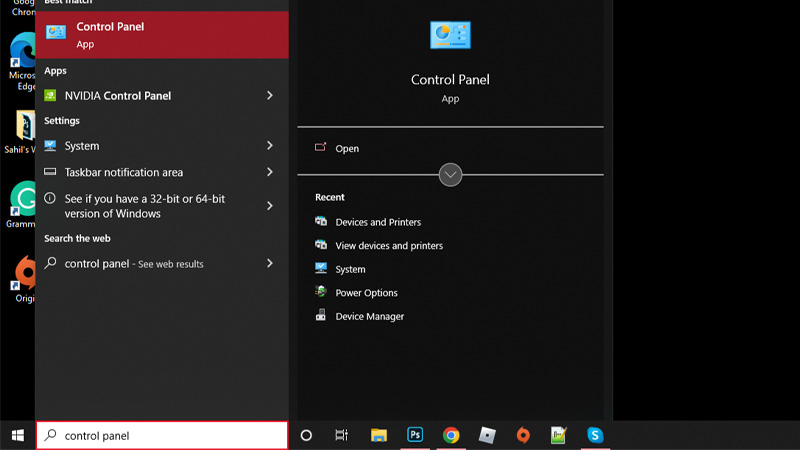
- Go to ‘Hardware and Sound’.
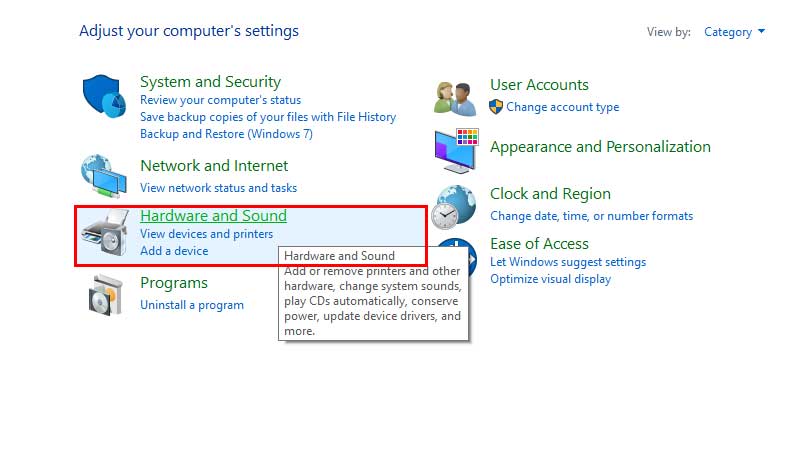
- Select ‘Devices and Printers’.
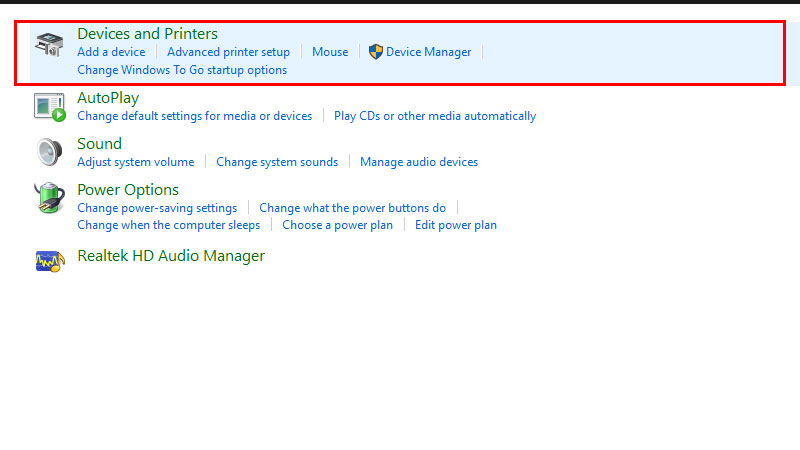
- Right-click your printer and select ‘Properties’.
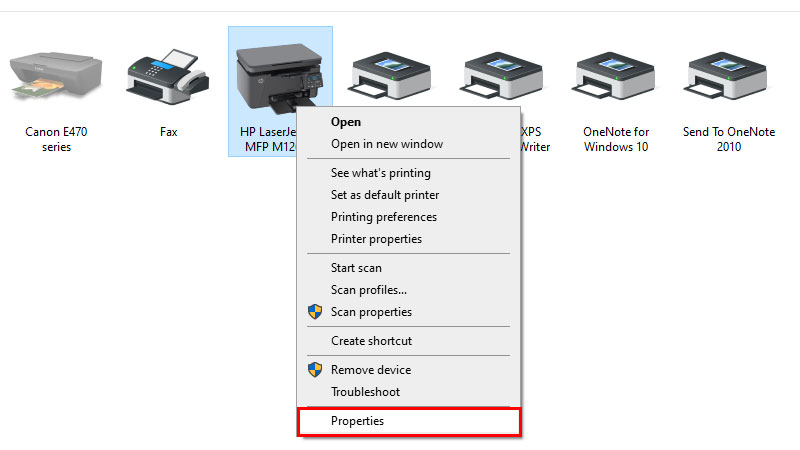
- Select the ‘Web Services’ tab from the top of the context menu.
- You will see your printer’s IP address at the bottom.
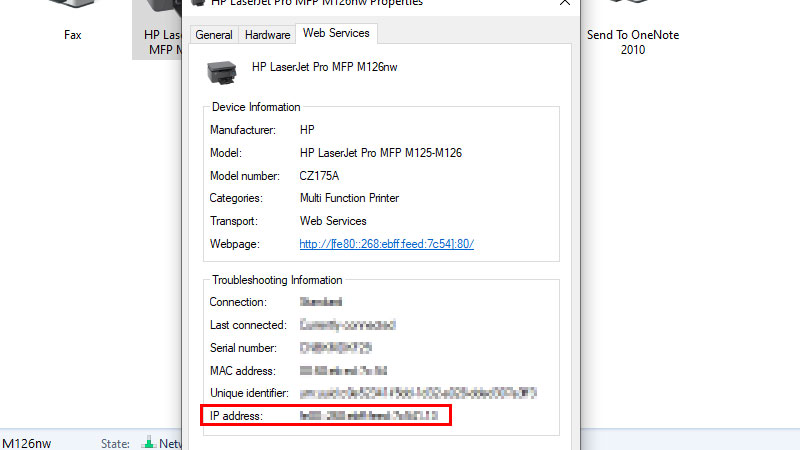
Method 2: Check the IP Address of Your Printer from Command Prompt
- Open the Start Menu on your Windows 10 PC.
- Type ‘cmd’ and open ‘Command Prompt’ from the search results.
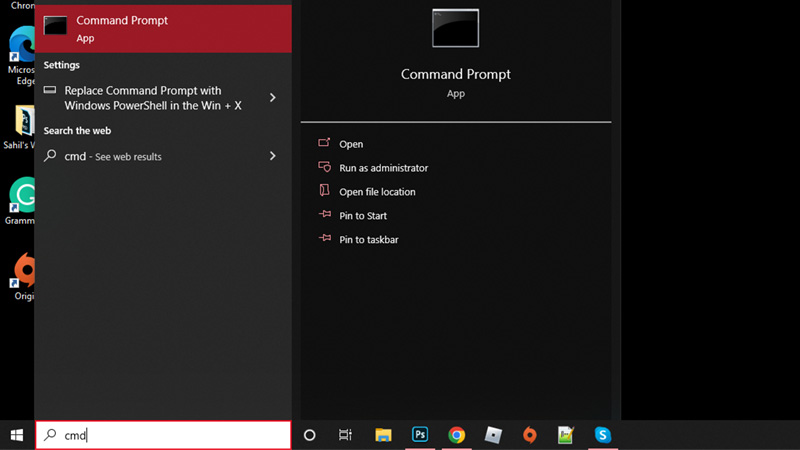
- Type this command without any punctuation marks – “netstat -r”.
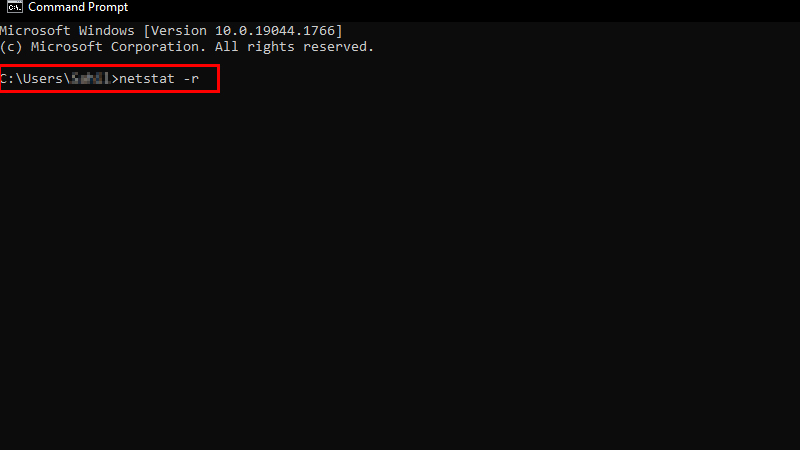
- Hit the ‘Enter’ key.
- This will show you a list of all the devices that are connected to your Windows 10 PC and the IP address of your printer too.
So, these are the easiest ways for you to find the printer’s IP address on Windows 10. The methods that we have explained are useful with any printer brand. Check out some more of our guides on similar topics: How to Check HP Printer Ink Levels on Windows 10 and How to Clear Printer Spooler on Windows 10.
