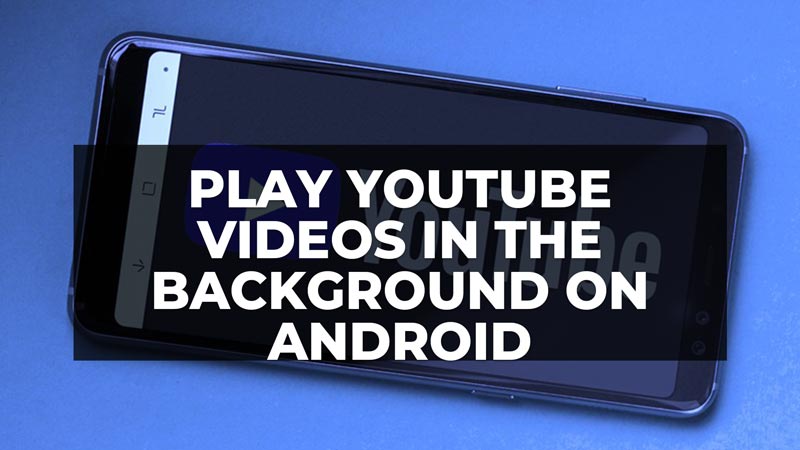With approximately 4 billion views on a daily basis, one billion of which come from mobile devices, YouTube is the largest video streaming service on the planet. A large portion of Android users, including us, want to be able to continue listening to music on YouTube and simultaneously use other applications on their smartphones and tablets. So here’s a guide on how to view, play, or watch YouTube videos in the background on your Android device.
How to Play YouTube Videos in the Background on Android (2023)
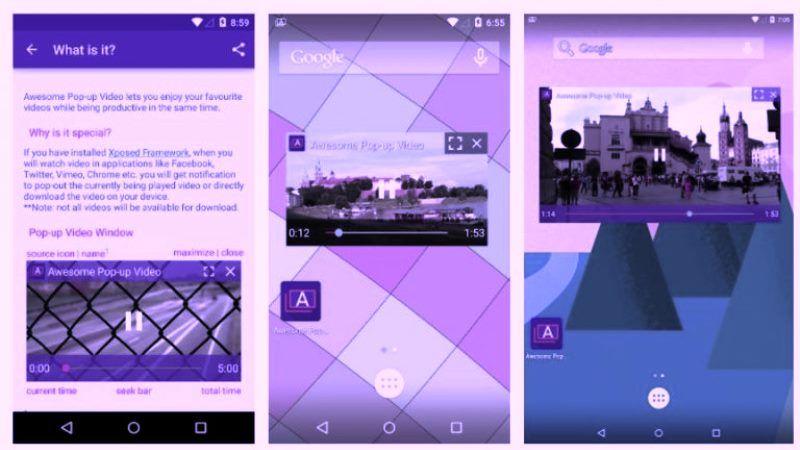
The official YouTube app does not allow you to continue playing the video, or at least listen to the audio, when you exit the application. Fortunately, things can change, in fact, ad hoc software has been developed that allows you to do (almost) anything you want with your phone without interrupting the playback of the video track. All you need to do is download the right application.
In this guide, we will talk about the “Awesome Pop-up Video” application that worked well on an HTC One M8 smartphone running Android 4.4 KitKat and later versions.
- The first thing you need to do is open the Google Play Store on your Android device and search for the “Awesome Pop-up Video” app. It is a free application but you can download and choose to activate additional (paid) services later via in-app purchases. However, there is no need to worry, in fact, it is not necessary to shell out extra money to be able to use the main feature of the application.
- Once the application has been installed, there are two options available. The application will show you some of the most popular YouTube videos of the day and you can choose to watch them just by tapping on one of them, or you can add your own URL to watch the video you want. If you want to choose your own music, then go to www.youtube.com on your mobile phone browser, find the music you want to listen to, and copy the URL.
- Once you have the URL, paste it into the top window of the Awesome Pop-up Video app page and tap the icon on the right.
After selecting the video (via the list or URL input), a small icon should open with the selected video. If you close the application once the video appears, it should remain on the screen, allowing the user to check Twitter or their messages while watching/listening to the video. If the position of the video bothers you, just touch the video and drag it to move it wherever you want along the entire perimeter of the screen; once the video is finished just tap the [X] button on the corner to close it. - Once the video has finished playing, open the application again and select the next video.
- There are a few downsides regarding this app: first, if you want to listen to songs longer than five minutes, you will have to pay via in-app purchases. Secondly, in testing the app it was discovered that when attempting to forward/rewind the video, the application could crash resulting in the process having to start from the beginning again. This however could be a compatibility issue with the HTC One M8 that was used to test the app and not a general bug.
- There are other alternative apps to consider when listening to YouTube music in the background. These apps are available on the Google Play Store:
- Nonstop – No Video Pause-Trial (allows you to watch YouTube videos even by reducing the application to the background or turning off the screen, transforming YouTube into a perfect audio player.)
- TurboTube (instant opening of any video without loading, playback in the background, support for HD, and many other new features.)
That is all you need to know about how to view, play, or watch YouTube videos in the background on your Android device. In the meantime, do not forget to check out similar types of YouTube Guides, only on our website TechNClub.com.