Are you looking to play Steam VR games on the Oculus Quest 2 headset? Well, it is now possible to test out the Steam games on the Oculus headset without even using a PC. In this guide, I will be explaining to you the exact process to play PC VR games on Quest 2, how does it work, and how to get started. In this tutorial, with the help of PlutoSphere PC, you will be able to know how to play Steam games on Oculus Quest 2 without a PC.
How to Play Steam VR Games on Oculus Quest 2 Without a PC
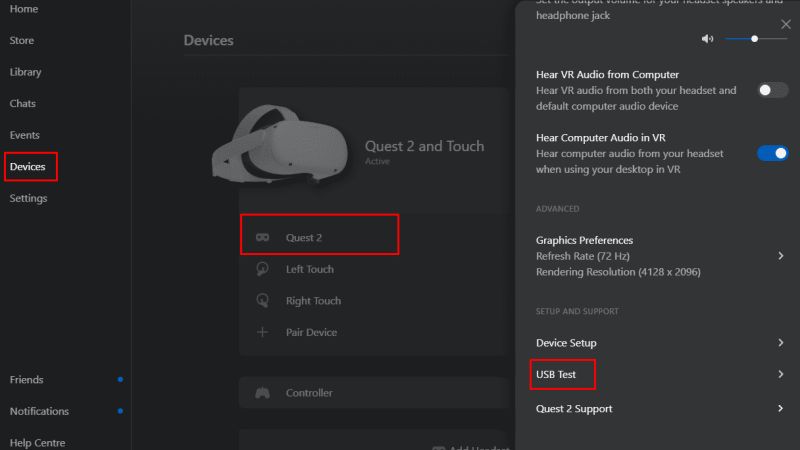
In this tutorial, we will be using PlutoSphere PC with the Oculus Quest 2 which will allow you to wirelessly play PC VR games from the cloud. Here’s how to install Plutosphere PC on your Oculus Quest 2 virtual reality headset to start things now.
How to Set up PlutoSphere PC
- First, go to the official website of PlutoSphere PC via this link and get access to it. Note that, not everybody will get access to the beta version of the software, sadly.
- To apply for accessing PlutoSphere PC, make an account on the website. They will either accept you or not.
- Once you have been accepted, fill in a survey in which they will ask you about your computer and some details regarding your age and so on.
- After filling in all the details, go to your PlutoSphere account.
- You will come across the Account Info and Downloads area, just click on the Start button here.
- After a few minutes, it will start your Virtual computer in the cloud now you will see that the PlutoSphere Status has been changed to Running.
- After that, you need a Desktop Vision account which is similar to a remote desktop connection. With this, you can access your virtual PC in the cloud. Just use the same email address for the Desktop Vision account that you used for PlutoSphere in case they have not made your account.
- After creating the account, your PC and then cloud PC will be connected and it will be listed there.
- Now you just have to click on your device and it will show up on your remote PC.
- You will see the Steam client on the remote PC.
- Log in to your Steam account and start your SteamVR if it is not already started.
- Connect your Oculus Quest 2 with the SteamVR and launch any VR games to play it now.
That is everything you need to know about how to play Steam games on Oculus Quest 2 without a PC. While you are here, also check out our other guides on How to make Steam Download Faster, and How to Fix “Steam Quit Unexpectedly” Error.
