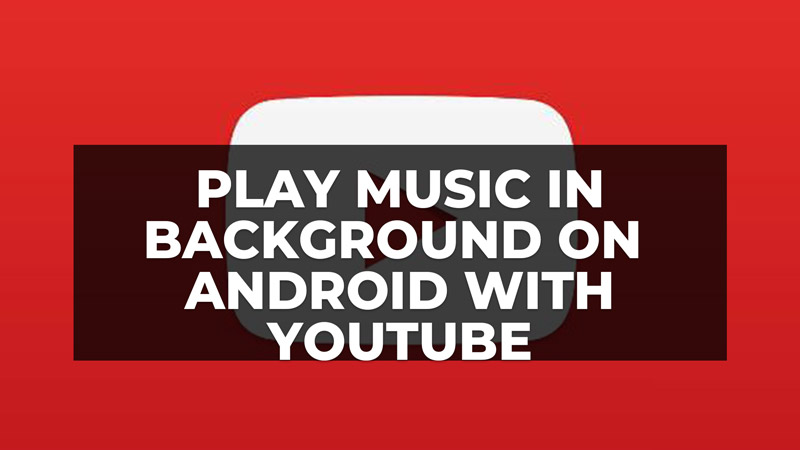
Every now and then we want to listen to good music on our smartphone, but we don’t have it available offline. There are many websites and apps that can play music, but also videos, and one of these is the famous YouTube which contains millions of content, including songs and music videos. To listen to music from YouTube with your mobile device you need to have the official app installed, which in 99% of cases you will already have on your Android devices. But one of the problems with the YouTube app is that if we aren’t interested in the video, but just want to listen to the music, we can’t put it in the background. In fact, if you open the App, choose to play a music video, and click on the menu to return to using the features of your Android smartphone, YouTube will stop playback. So to solve this issue, in this guide, we will explain how to play music in the background on Android with Youtube.
How to Play Music in Background on Android with YouTube (2023)

In many countries, there is a YouTube Premium paid solution available, and it allows you to play music in the background once closed. But if you don’t want to go for this paid subscription, there is another alternative solution for it that we have mentioned below. Check out all the steps below.
How to listen to YouTube music in the background on Android for free
There is an app, called AudioPocket, which allows you, once you have inserted the link of the song to play, to listen to the songs in the background with YouTube closed. It is not the only App to do this. Alternatives to this App are TurboTube, where you can watch videos directly from its interface and, obviously, put them in the background without stopping playback, and Background Tube, which allows you to do the exact same thing but does not interrupt the songs even when the phone is in lock mode or screensaver mode.
Another trick is to open YouTube via Chrome Browser, select the video and pause it, change browser tabs, and return to your device’s menu. In this way, a notification will appear at the top that a multimedia audio has been stopped and you can reactivate it from the notifications menu to listen to the music in the background. It’s a cumbersome procedure but it works!
For those who do not want to follow this procedure, we recommend Tube Video Downloader, which allows you to download videos and audio directly to your smartphone and be able to play them, even in the background, with your media player.
If you really don’t want to do this procedure, other than using the Youtube Premium service, you can download other apps to play music, such as Spotify, in a free version with random playback of playlists and some non-invasive audio advertising messages.
That is everything you need to know about how to play music in the background on Android with YouTube. For more YouTube Tips and Tricks, check out our other guides like Disable YouTube Autoplay on Android, iPhone, PC, and Mac, and Moderating Comments on YouTube Videos.
