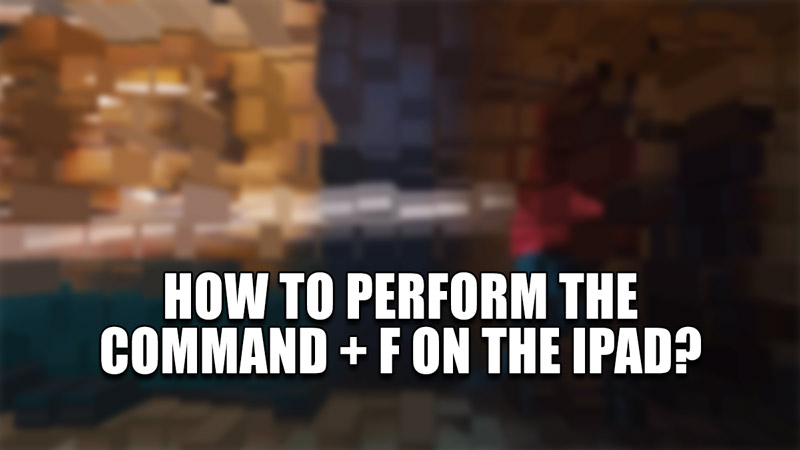Reading documents like Web Pages & PDFs on the iPad is very easy. With a large screen, it is easy to find certain words that we want to look at in the documents. But for larger documents, finding individual words becomes tough. It is easy to search words on Windows & Mac as there is a Search shortcut in the form of Control + F & Command + F. The iPad does not have this shortcut but you can still do the search function. In this guide, I will show you how to Perform the Command + F on the iPad.
How to Perform the Command + F on the iPad
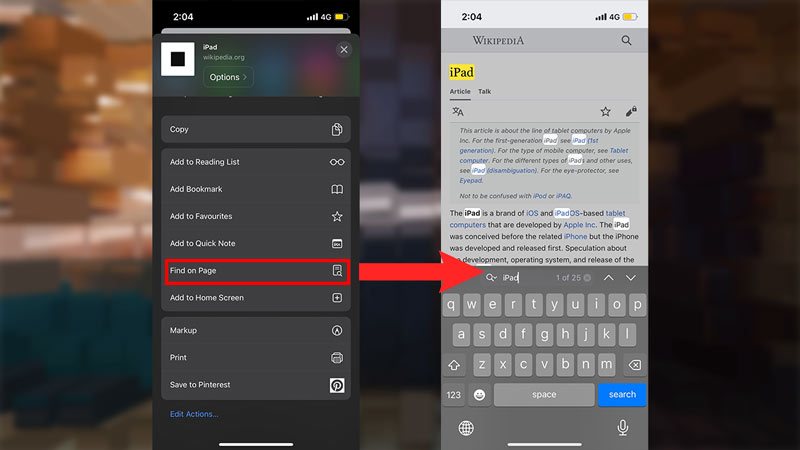
To perform the Command + F function on your iPad, you will have to use a browser, preferably Safari. Once you have searched for the document or the PDF you want to read, you will have to do the following steps:
- Click on the URL address.
- Now type the word you want to search.
- After that, scroll down to see an On This Page section.
- This will show you how many times the word appears in this article.
- Click on it and it will show you all of the words in the document.
- If that is too long to do, then try out this method.
- At the bottom center of the screen, you will see the Share button.
- Click on it and scroll down.
- You will find an option called Find on Page.
- Click on it and you can type as well as search for a word you want.
- This is the closest thing the iPad has that can match the Command + F feature on Mac.
- The next time you want to find a word, just click on Share & then Find on Page.
This was all about how to Perform the Command + F on the iPad. Hopefully, this guide has helped you. You can also check out our other guides like How to Enable & Allow Cookies on your iPad?