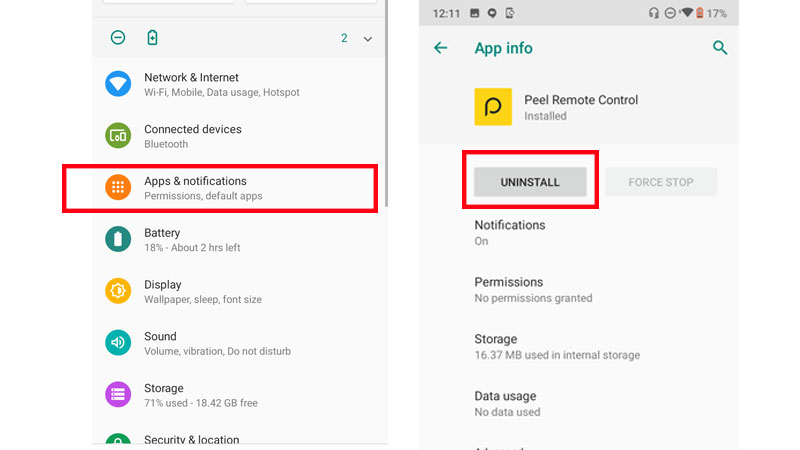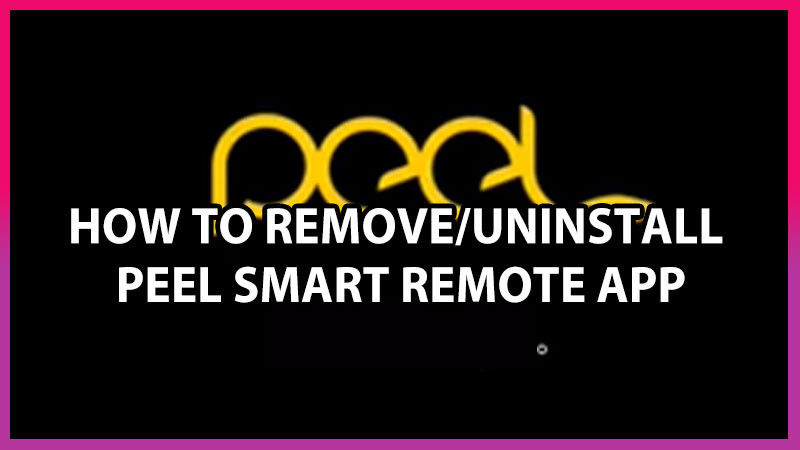
You usually use different remotes for different electric appliances. If you have ever heard about the Peel Smart Remote app is the best universal application then you are wrong. In any case, with the help of this application, you can control the TV, your home theatre, and many more appliances. It is one of the least used remote apps for android devices that you will find in the Google Play Store.
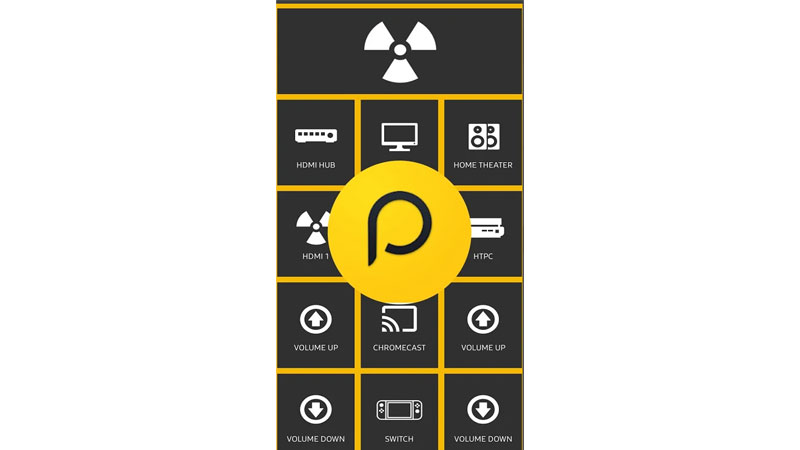
Peel Remote Application Features
With the help of this app, you can control your Air-conditioner, Setup Boxes, Television, and other gadgets like Roku. This remote app uses an IR blaster which is available on some devices. If your device doesn’t support IR support then you can use this peel remote through Wifi.
- Wide Range of devices
- Simple Interface
- Basic controls (Volume up and down/ Channel control)
- One man army controller
These were some features of the Peel Remote app. Now without wasting time on its features, take a look at the reasons why people are uninstalling this peel remote application.
Reason For Uninstalling Peel Remote App
Here are the main reasons which made users give this app a bad review. And users have finally chosen to uninstall the application.
One reason behind uninstalling this app is that this app shows you tons of advertisements, which made people bored of this application.
How To Uninstall Peel Smart Remote App
On some devices, this app is pre-installed. So, for those users, you can uninstall this app. But you can disable the application.
- Head towards the Settings of your Android device.
- Then tap on Apps & Notification, and look for Peel Remote Smart App.
- Open the Peel remote app and Hit on Uninstall option.
![how to uninstall peel remote app]()
- If uninstall option is isn’t available that means this app is pre-installed on your device. So, hit on Disable option.
What if this app troubles again even if you have disabled that app. This may happen because your auto-update option is turned on.
- To disable it permanently, Go to the play store.
- Search for this app and tap on the three vertical dots.
- Now disable the automatic update of this app.