If you are facing problems with Outlook which is working very slowly on your Windows 10/11 PC and eating a lot of memory, don’t worry, as we have got you covered. In this article, you will find out how to make your Outlook fast and flexible. Basically, these types of Outlook crashing issues or error messages mostly occur due to the application running in the background continuously and fetching any incoming mail or services frequently. Check out this guide to fix the Outlook memory leak issue below.
Fix: Outlook Memory Leak (2023)
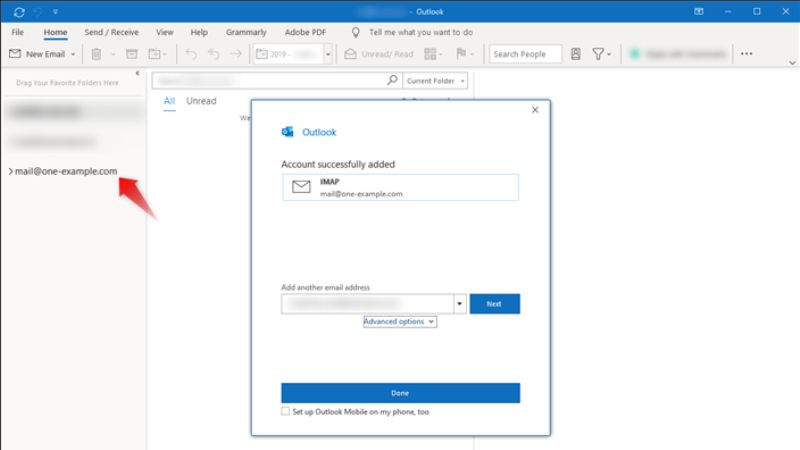
You can easily fix the Outlook Memory Leak issue on your Windows 11/10 computer by disabling the hardware graphics acceleration in the application or else end the process of Desktop App Web Viewer in the Task Manager. Below you will find both methods to get rid of the problem you are facing with Outlook.
How to Disable hardware graphics acceleration in Outlook
- First of all, launch Outlook on your Windows PC.
- After that click on File.
- Then click on Options, and you will come across a dialog box of Outlook Options.
- In the same box, on the left side click on Advanced.
- Here you need to tick the checkbox for the option of “Disable hardware graphics acceleration” on the right side.
- Finally, click the ok button to save the settings and close Outlook to get rid of the memory leak problem.
End Desktop App Web Viewer Process and Install August 2020 update
- First, right-click on Taskbar and then click on Task Manager to open it.
- Search for Desktop App Web Viewer processes.
- Right-click on it and choose the option of “End Task”.
- Finally, download and install this August 2020 update to fix the Outlook memory leak issue.
That is everything you need to know about how to resolve Outlook Memory Leak problems. While you are here, you might be also interested to know How to use Zoom to Schedule a Meeting on Microsoft Outlook, and What is Outlook PWA and How to Install It.
