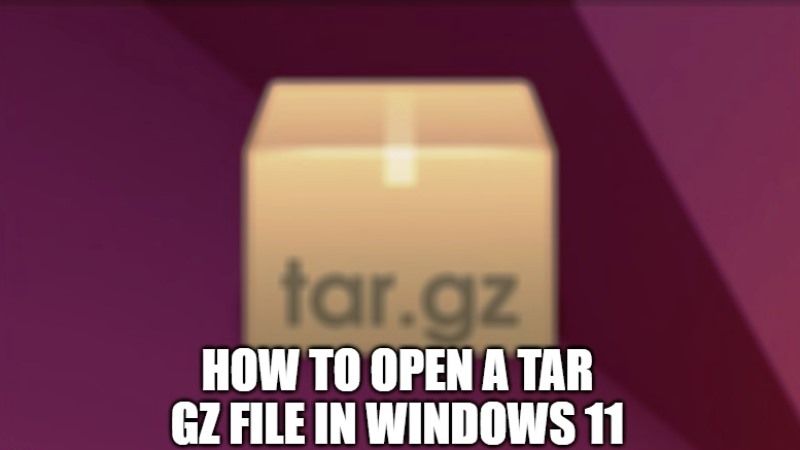
Tar file also known as Tarball is short for Tape Archive, it packs the files for easy transfer and storage but it does not compress those files. These are Linux files that can be compared to Windows Zip files except that it doesn’t compress its files, this is where GZIP or GNU Zip comes to work, they compress your Tar files turning them into Tar GZ files. And since this file type is prevalent in Linux it becomes a little hard to extract or open these files in Windows. This article on how to open the Tar GZ file in Windows 11/10 will help you out.
How to Open a Tar GZ File in Windows 11/10
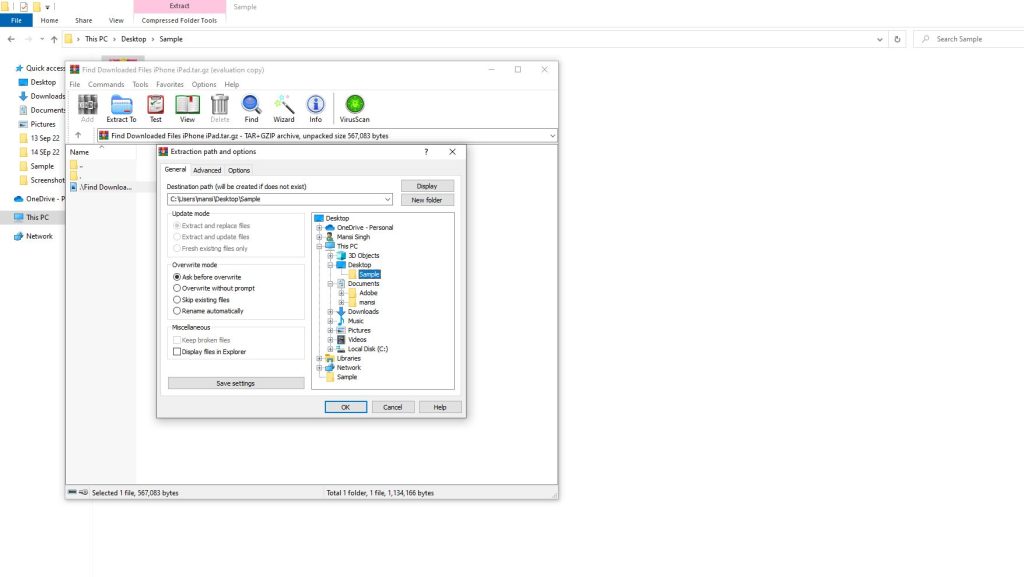
You can extract or open a Tar GZ file by following two methods given below: the first one is by using the WinRAR archive and the second method is by using the 7-Zip software.
Extract or Open Tar GZ Using the WinRAR Archive
- Go to the location where your .tar.gz file is stored, then right-click on the file and choose open with.
- Now choose WinRAR archive from the list and select ok.
- You’ll see your tar files, choose the file and click on “Extract To” on the upper part of your window.
- It will open the extraction path and option, you’ll see your destination path, which you can change by choosing the file from the right-side box of that screen.
- Then press ok and go to the location you chose for extraction, your file will be there.
Extract or Open Tar GZ Using 7-Zip
- WinRAR is usually available in Windows from the start, but you might have to download 7-Zip on your computer.
- Search “7-zip.org” from any of the web browsers, you’ll see several download links on its main page, download and install the file.
- Go to the location of the file and right-click on the file, now choose open with and select 7-Zip.
- You’ll see the extract files and extract here options, choose extract here to extract your file on the source location.
- Choose extract files and your destination folder if you are extracting it to a different location.
These are the permanent methods that can be used to extract or open your Tar GZ files on your Windows 11 and 10 devices. If you found this helpful do check out our other article about Winrar for Mac Monterey – How to Unzip Rar Files in Mac and How to Open RAR Files on Windows 11.
