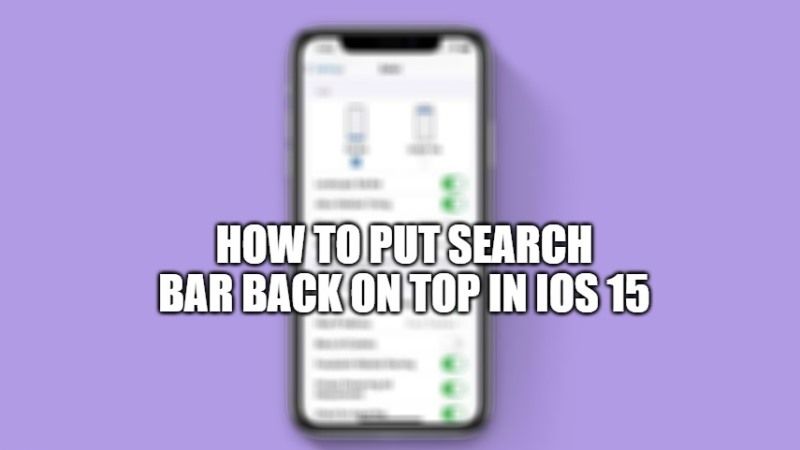With the release of iOS 15, Apple has brought various innovations to its latest operating system, some decidedly not too pleasant. These include Safari’s search bar that ends by default at the bottom of the screen of an iPhone or iPad. However, you will be glad to know that the address bar of Safari can be easily returned to its original position at the top. In this article, I will explain how you can put Safari’s search bar back on top in iOS 15 devices.
How to Put Safari’s Search Bar Back on Top in iOS 15
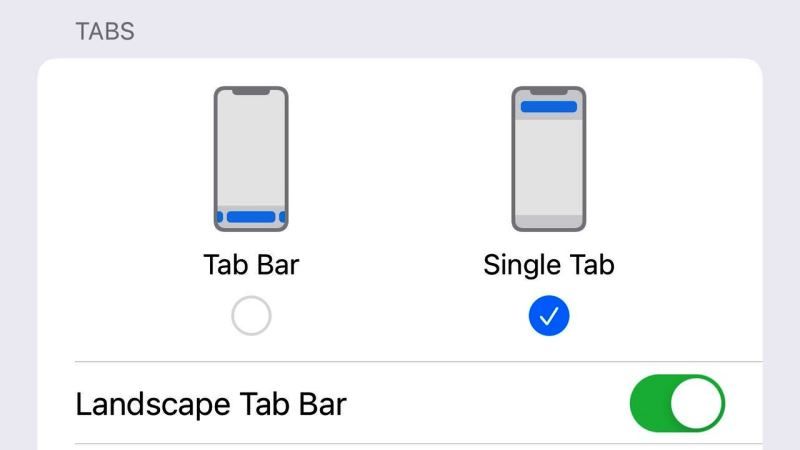
After updating your iPhone or iPad to iOS 15, you might have noticed immediately that the Safari address bar is automatically moved to the bottom of the display, which is visually awful and uncomfortable too.
After years of being used to having the search bar at the top of the browser, with iOS 15 Apple wanted to shuffle things a bit, bringing it to the bottom instead. This feature was first witnessed in the beta of iOS 15 but caused so much hype that it forced Apple to insert an option to restore the original appearance of its browser.
So, if you don’t like Safari’s new address bar layout in iOS 15, do not worry; it will literally take a tap to restore the old look. So, here’s how you can bring the Safari search bar to the top again on iOS 15.
How to Move Safari’s Address Bar to the Top again on iOS 15
- First of all, on your iPhone or iPad with iOS 15, open the Settings app.
- After that, navigate down to find Safari, tap on it to open Safari.
- Under Safari, navigate down again until you see the Tabs section.
- Under the Tabs section, you have to tap on the Single Tab option instead of the Tab Bar option.
- That’s it, once you go back and open Safari, you will find out the search bar has returned back to the top again.
And that is all you need to know about how to put the search bar back on top in iOS 15. For more information on the latest operating system of Apple, check out our other iOS 15 Guides section only on TechNClub.com.