There are many applications, even paid ones, that are used to manage passwords on iPhones and iPad. Yet, without bothering third-party apps, and without spending a dollar or rupees, it is possible to better manage your passwords directly with the internal feature of the Apple device. Here’s a guide on how to use, modify, or remove saved passwords and passkeys on iPhone and iPad in detail below.
iPhone/iPad: How to Modify or Remove Saved Passwords and Passkeys (2023)
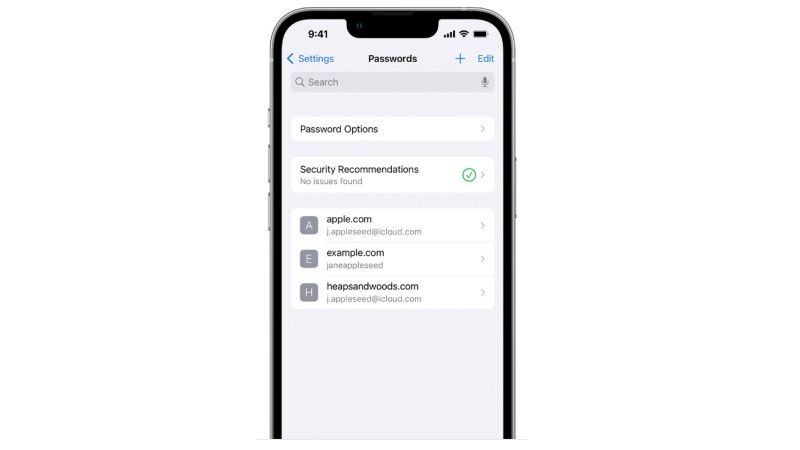
First of all, it should be noted that every time an app or an internet page protected by a name and password is accessed, the iPhone or iPad will ask the user to save them. This system allows, whenever you access these apps or websites, to click on the box above the keyboard and automatically fill in the saved passwords, naturally only if the user is recognized via Touch ID or Face ID.
Well, it is possible to manage all the saved passwords directly on the Apple iPhone and iPad device, for example being able to modify or remove them, and here’s how it is done:
- First, you need to open Settings on your iPhone or iPad.
- Tap on Password.
- Touch the Search field and enter the site you are looking for.
- To delete a password or passkey, tap Delete Password or Delete Passkey.
- To update a password or passkey, tap Edit.
As anticipated, all passwords recorded after logging in to sites and apps end up in this manager. However, it is possible to carry out the reverse procedure, ie manually add the passwords to the manager, so as to insert them automatically when certain sites are visited. The procedure is almost identical to the one listed above, with some small differences.
- Open Settings on iPhone or iPad.
- Tap on Password.
- Touch the “+” icon located on the top.
- Type the name of the site and its username and password to access it.
- Tap the Done button to add your credentials successfully.
That is everything you need to know about how to use, modify, or remove saved passwords and passkeys on your iPhone and iPad. While you are here, you might also be interested to know How to Save an Entire Webpage as A PDF on iPhone and iPad, and How to Transfer Contacts from iPhone 14 to iPad.
