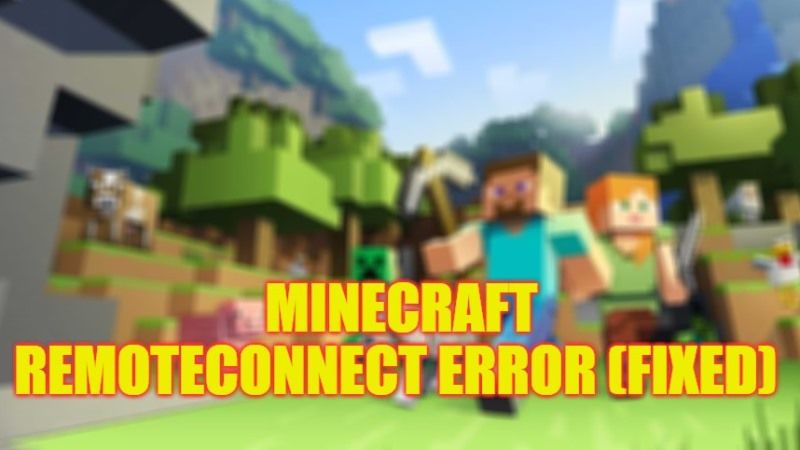There are many people who like to play Minecraft with their friends or family by using different types of gaming consoles such as Xbox, PlayStation, or Nintendo Switch. One thing that these players are confused about is how to login in with the Microsoft account by going to this link https://aka.ms/remoteconnect and then entering a code. In addition, after entering the code, there are chances of getting some kind of error. So, in this guide, we will tell you how to fix Microsoft remoteconnect error and enable the crossplay feature in detail below.
Fix Minecraft RemoteConnect Error (2022)
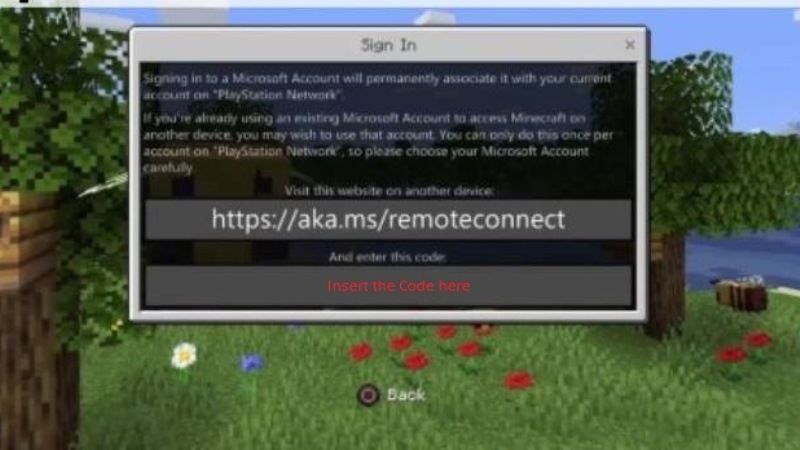
If you are looking to play Minecraft by login into your Microsoft account, there might be some times you will encounter an https://aka.ms/remoteconnect error on your computer screen. So, the best way to solve this issue is to reconnect to your Microsoft account and then check if the problem gets resolved. Follow the steps below to fix Microsoft remoteconnect error on Nintendo Switch:
How to Setup Minecraft RemoteConnect on Nintendo Switch
You will first need to set up RemoteConnect on your Nintendo Switch console to fix any kind of error, here’s how it is done:
- First, you need to uninstall Minecraft on your system.
- Then sign out from your Microsoft account.
- After that, go to the Switch eShop on your Nintendo Switch console.
- Next, find Minecraft and download the game.
- Now you need to open the Minecraft game on your Switch console.
- Next, go to this link https://aka.ms/remoteconnect and login into your Microsoft account.
- Finally, you will receive a Microsoft code that you need to enter on the screen.
How to Enable Cross-Play on Nintendo Switch
Now, if you are getting any RemoteConnect error on your Nintendo Switch, then you have to just enable the Cross-Play feature on the device, here’s how it is done:
- First, open Minecraft on your Switch gaming console.
- You then need to click on Invite to Game by pausing the game.
- After that click on the Friend’s menu.
- Now you need to tap on the option of Find Cross-Platform friends.
- Search for the friends that you want to play with. You can do that by searching their Minecraft ID.
- Then tap on Add Friend when you find your friends.
- Finally, once your friend accepts the invitation, you can then play along with them on your Nintendo Switch console.
That’s all you need to know about how to fix Microsoft RemoteConnect errors. While you are here, you might be also interested to know How to Update Minecraft on Windows 10.