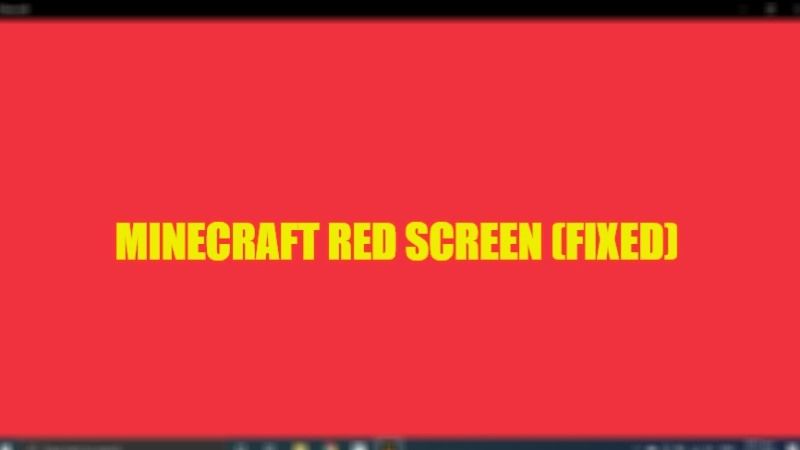
There are many users who have reported that Minecraft Windows 10 Edition on their computer has some problems after launching the game. What happens is that when users launch the game, the title gets stuck on a red screen for an indefinite period. Even after fiddling with the graphics settings in-game, the problem won’t get resolved. So, if you are facing similar types of problems, in this guide we will tell you how to fix the Red Screen issue in Minecraft Windows 10 Edition in detail below.
Minecraft: How to Fix Red Screen Issue (2023)
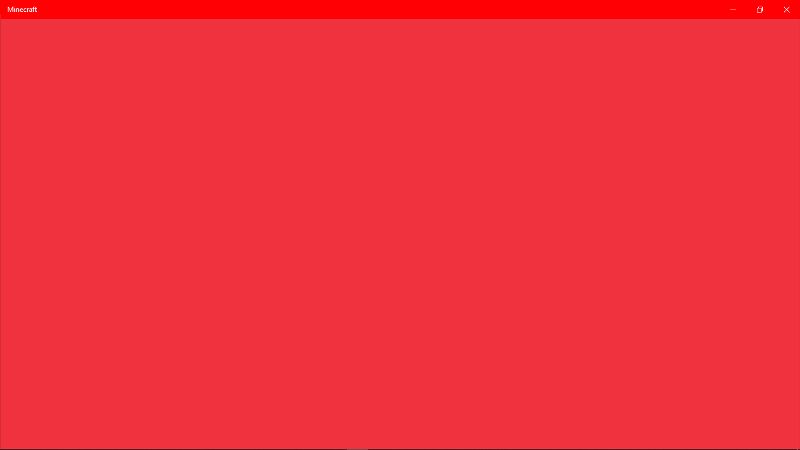
There are various methods you can use to fix the Minecraft Red Screen problems on your Windows 10 computer: either update the graphics drivers to the latest version or change the Graphics Settings of the App to High Performance. Below you will find out both solutions with the proper steps.
Update Graphics Drivers
- If you are using an Nvidia graphics card, then go to its official website at this link and download the latest graphics driver for your video card.
- If you have an AMD graphics card installed on your Windows 10 PC, go to this link and download and install the latest graphics drivers for your GPU.
- Finally, if you are using Intel graphics on your computer, go to this link to download and install the latest GPU drivers.
Change the Graphics Settings of Minecraft to High Performance
- First, click on Start > Settings.
- Then go to System.
- In the left pane, click on Display.
- On the right-hand side, click on Graphics Settings.
- Now you have to choose Microsoft Store App under “Choose an App to Set Preference”.
- Under “Select an App”, select Minecraft from the list.
- Then click Add.
- Finally, click Options, and then select “High Performance”. Save the settings and reboot your computer to take effect.
That is all you need to know about how to fix the Minecraft Red Screen issue on Windows 10 operating system. If you are looking for more similar types of guides, check out our other articles on How to fix Minecraft RemoteConnect Error, and How to Update Minecraft on Windows 10.
