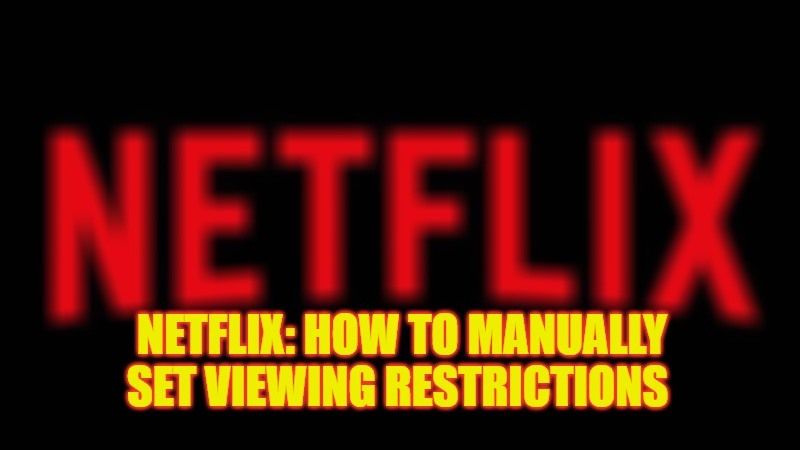If you are a parent worried about what your kids might be watching on Netflix, there are several features this platform provides for setting age ratings or blocking certain content. By setting the age rating of a profile, that profile will only see TV series, movies, and games matching or lower than the rating selected by the administrator but the latter can also manually set certain restrictions, regardless of the rating. In this guide, I will explain in detail how to manually set viewing restrictions on Netflix content.
Netflix: How to Manually Set Viewing Restrictions
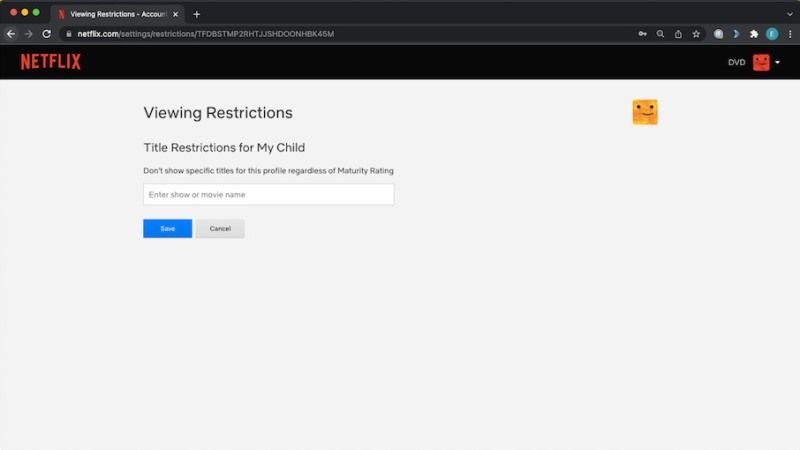
You can easily set viewing restrictions on any Netflix content, whether it is a TV series or movies, by going into the Account settings, just follow the steps below that will explain how it is done:
- Connect to Netflix with your account (the one that allows you to manage all age groups).
- Select the “Account” option (this item can be accessed from the computer by clicking on the icon at the top right).
- The screen with various information relating to your account will appears, here scroll to the “Profiles and parental controls” section > select the profile you wish to set up and click on “Change” in the “Display restrictions” section.
- After entering the password, a screen will appear which allows you to customize the viewing restrictions.
- From this section, you can set the classification on: “For all”, “7+”, “13+”, “16+”, “18+”, we can activate the “Children’s Profile” (show the area only with suitable titles for children) and also decide not to show specific titles regardless of age rating (just enter the title of the TV series or movie).
Who determines these classifications?
Age ratings for TV shows and movies vary by region. Age ratings are determined by Netflix or various agencies around the world. Netflix reports that it determines age ratings based on the frequency and impact of mature content within a title, such as how many scenes, if any, contain violence, s*x, mature language, nu*ity, and consumption of dr*gs.
That is all you need to know about how to manually set viewing restrictions on Netflix. If you are searching for similar types of Netflix Guides, check out our other articles only on our website TechNClub.com: How to Change Netflix Password on any Device, and How to make Netflix Small Screen on iPhone.