There are many users who love vibrations while typing notes, in chats, or searching some apps on their iPhones. For some users, it acts as an alert that notifies them that their iPhone’s keyboard is activated in the dark light or in pockets. If you want to make your iPhone vibrate when typing then we have got you covered in this guide.
Steps to Make Your iPhone Vibrate When Typing
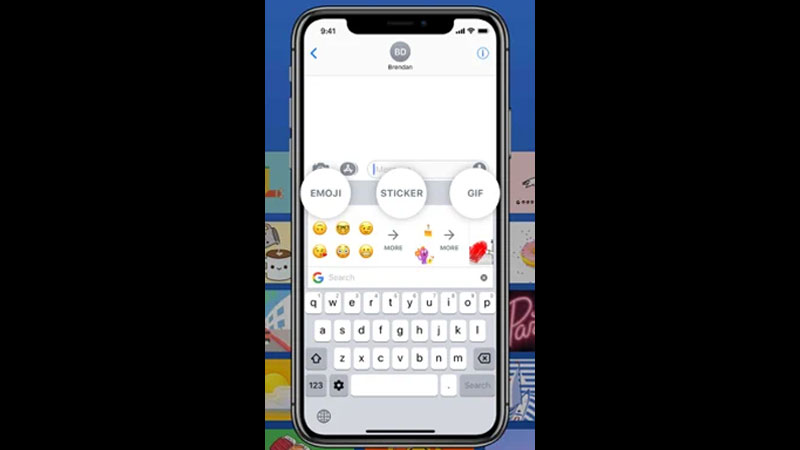
Unfortunately, iPhone does not have an inbuilt feature of vibration when typing something, like on Android phones. But, you can download Gboard, which is a virtual keyboard made by Google for smartphones, and follow these tricks to vibrate while you type on your iPhone.
- First of all, install the Gboard from the Apple App Store.
- After downloading the app, go to the “Settings” app.
- Then, tap on the “General” section.
- In the “General” settings, tap on the “Keyboard” option.
- In the next window, tap on the “Keyboards” option.
- In the next tab, select the “Add New Keyboard” option.
- After this, in the new keyboards available select “Gboard” as your new keyboard.
- In the next window, tap on “Allow” to allow full access to Gboard.
After this, you need to enable vibration when typing from the Gboard app by following the steps given below.
- Open the “Gboard” app.
- Now, tap on “Keyboard settings”.
- In the next window, toggle the switch next to “Enable haptic feedback on keypress”.
Now open any one of the apps that use the keyboard and then tap on the “Globe” icon and select “Gboard” as your keyboard. Now type something and you feel a slight vibration on your iPhone.
This is all you need to know on how to make your iPhone vibrate when typing. If you have a low vision or using a large screen and want to adjust your font size on your iPhone, then here is a separate guide on How to Change Font Size on iPhone in iOS 15.
