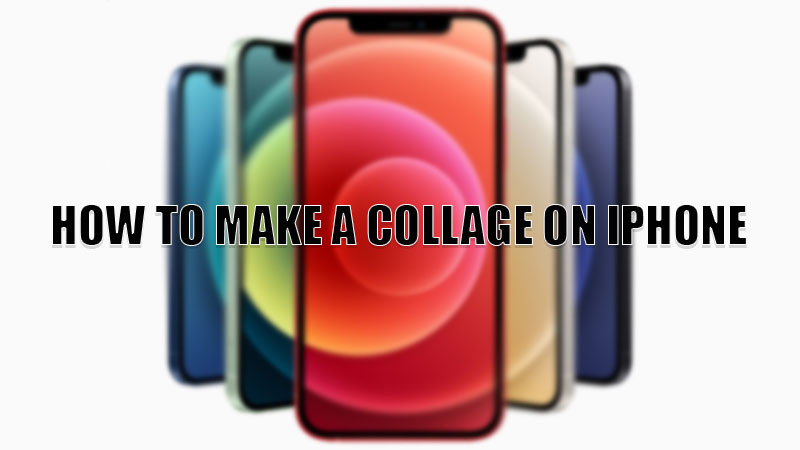
Have clicked a series of photos on your last trip and want to post it on your Social Media accounts but want to avoid a slide show of your photos on your social media. Don’t worry you can now easily make a photo grid of your photos on your iPhone. To do this you can refer to our guide on how to make a Collage on iPhone.
Best Apps to Make a Collage on iPhone
Apple’s Photos app does not support collage, so for making a collage you need to install third-party apps on your iPhone. So, here is a list of the best apps that can help you place multiple photos on one page. Let’s see the best apps below.
Google Photos
Google Photos is considered to be one of the best apps to create a collage. This app is for free and also has many features including making a collage. You can easily make a collage on your iPhone using Google Photos by following these steps:
- Open the “Google Photos” on your iPhone and set up your account.
- After setting up your account, you will see all the photos stored on your iPhone.
- Now, go to the “Library” section.
- Next, click on the “Utility” section in the next window.
- Now, find and select “Collage” or “Animation“
- Now, select “2 to 9 photos” from the library and tap on “Create“.
This is how you can create a collage using Google Photos. You can also see the next app below.
Layout by Instagram
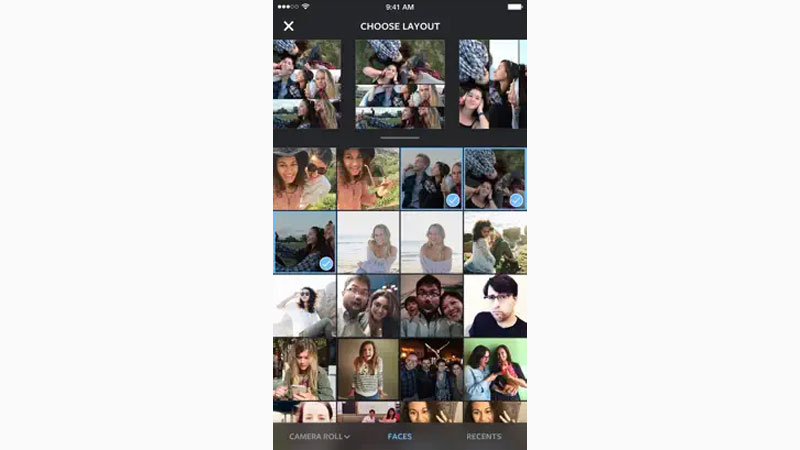
Layout by Instagram app is another alternative you can use to create a collage. This app is made by Instagram that only focuses on collage making. You can make a collage using this workaround:
- Open the “Layouts” app on your iPhone.
- Now, Select the photos by checking the box on the top corner of the photos.
- After selecting the photos, you can choose multiple layouts available on the top of your screen.
- You can also pinch in and out the photo to make it larger or smaller.
- You can even edit your layout by using different options available below.
- After creating your collage you can tap on “Save” to save that collage on your iPhone.
This is how you can create a collage using the Layouts by Instagram. There are also other apps mentioned below that you can try on your iPhone.
Fotor: Photo Editor and Design
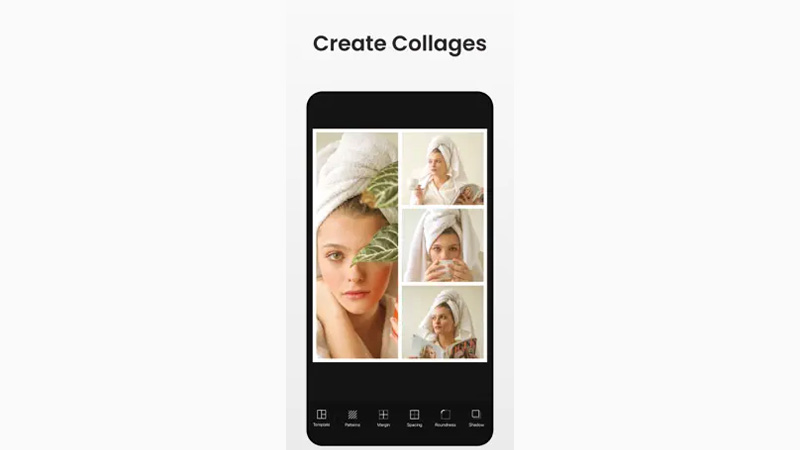
Fotor: Photo Editor and Design is also a good app that can help you to make a collage on your iPhone. This app can also help you edit photos and templates too. You can create a collage in this app by following this workaround.
- Open the “Fotor” app.
- Now tap on the “Collage” section in the bottom corner.
- In the next tab, select the photos you want to make a collage of and tap on the “Tick Mark” icon at the bottom.
- In the next window, you can adjust the size of your collage and also add some effects like changing the background and many other things.
- After you create a perfect collage, tap on the “Save” option to save your creation.
This is how you can make a collage using the Fotor app. You can also try the next app in this guide.
Photo Grid
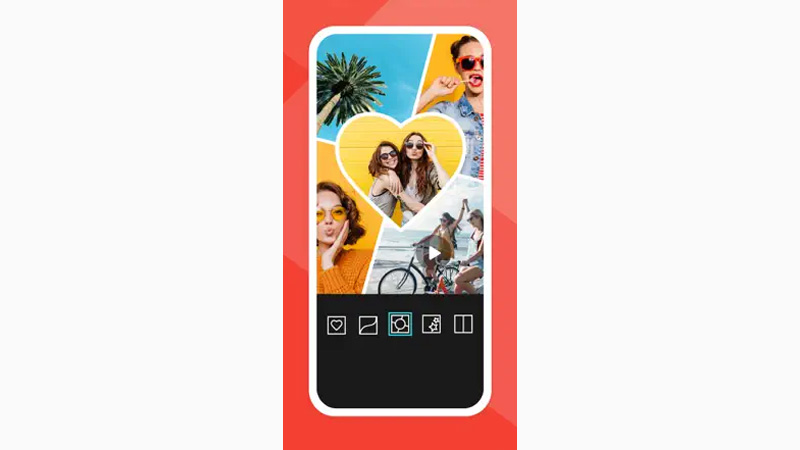
Photo Grid is another app that only focuses on grids and templates and has many layouts available if you want to try something new for making a collage. In this app, you can also add videos to your grid. You can follow this method to make a collage using this app.
- Open the “Photo Grid” app and allow all the permissions asked by the app.
- Now, tap on the “+” sign at the bottom center of your iPhone’s screen.
- In the next window, select the number of photos you want on one single page.
- Next, tap on each grid to add a photo and adjust the other parameters of your grid and then tap on the “Save” option to save your collage.
These are all the third-party apps you can use to make a collage on your iPhone. If you want to compress a photo clicked on your iPhone then here is a separate guide on How to Resize an Image on iPhone.
