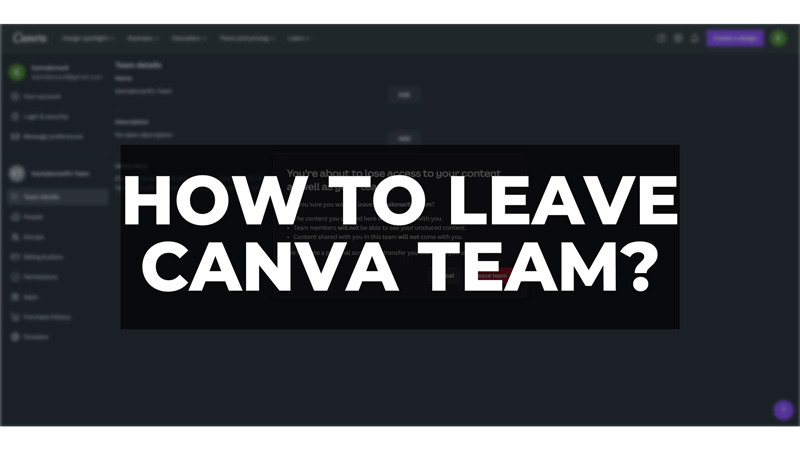For many collaborative approaches while creating a graphic design you might need a team to work on a project to be on the same page. Fortunately, Canva offers a feature called Team that helps you collaborate and create designs and templates with your team hassle-free with its easy-to-use interface. However, if you are no longer working on the project, you might want to leave the team to declutter your Canva account and join a new project. Fortunately, there are a few ways to leave the Canva team on your mobile app or the desktop website, and this guide will show you how you can do it.
How to leave a Canva Team?
You can leave a team on Canva mobile app or desktop website by following these steps:
On Mobile
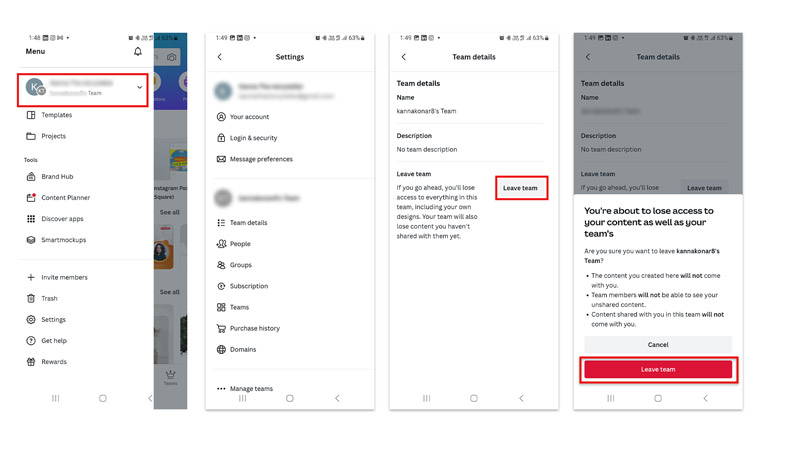
- Open the Canva app on your smartphone and tap the hamburger icon from the top left corner of the screen.
- Tap on your profile from the sidebar.
- Now on the Accounts menu select the ‘Account settings’ option.
- On the Accounts setting screen scroll down and tap the ‘Team details’ tab below the desired team.
- Finally, tap the ‘Leave Team’ button and confirm your action by tapping the ‘Leave Team’ button again on the pop-up on your screen.
On Desktop
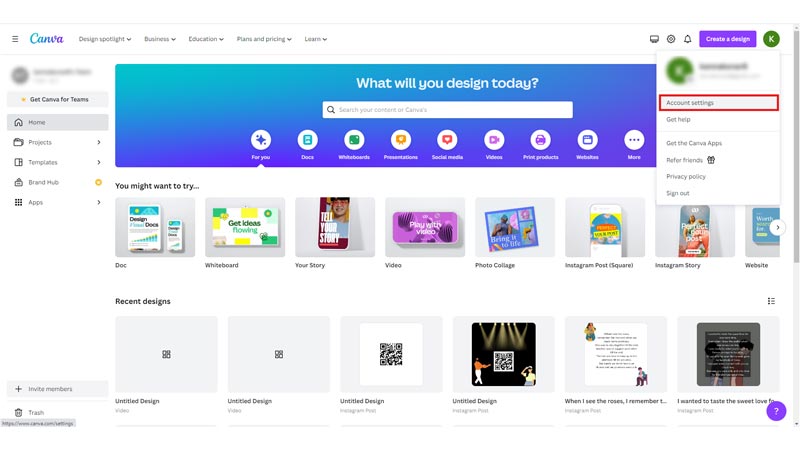
Firstly, open the Canva website on your desktop and log in to your Canva account. Then click on your profile icon in the top right corner of the screen and select the ‘Account Settings’ tab from the Accounts menu.

Then from the left sidebar on the Canva screen, click the ‘Team details‘ tab below the desired team account.
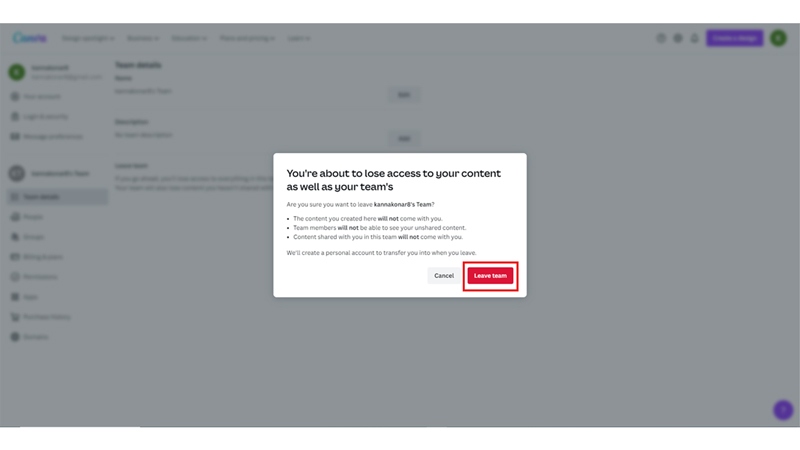
Finally, click the ‘Leave team’ button and confirm your action by clicking the ‘Leave team’ button again.
That’s how you can leave a team on Canva. Also, check out our other guides, such as How to cancel the subscription to Canva or How to add audio to Canva video.