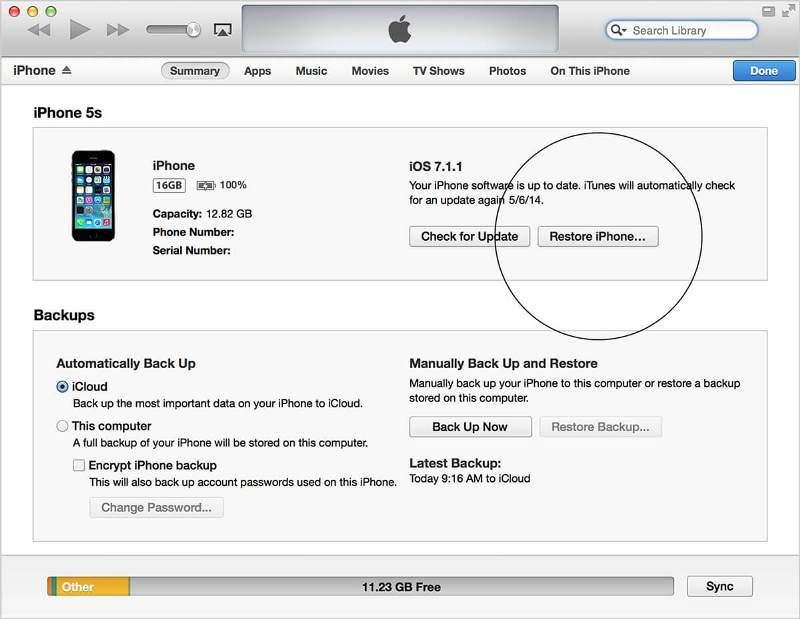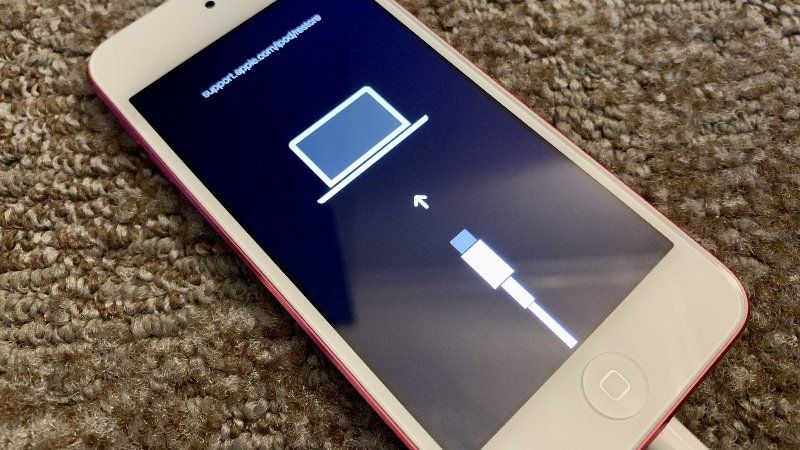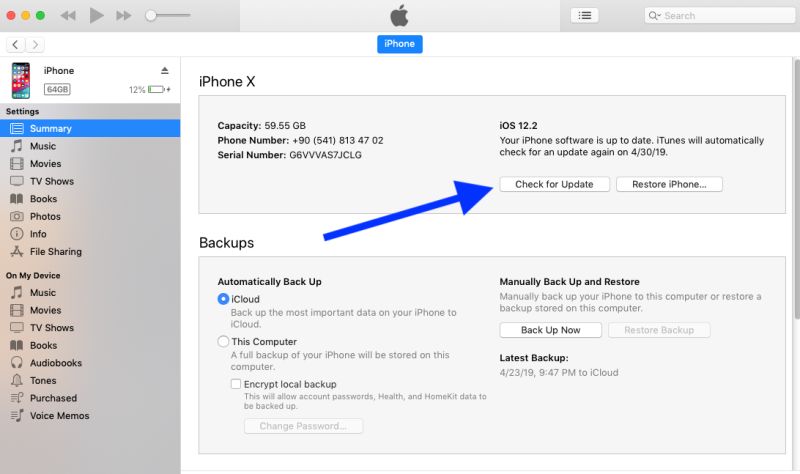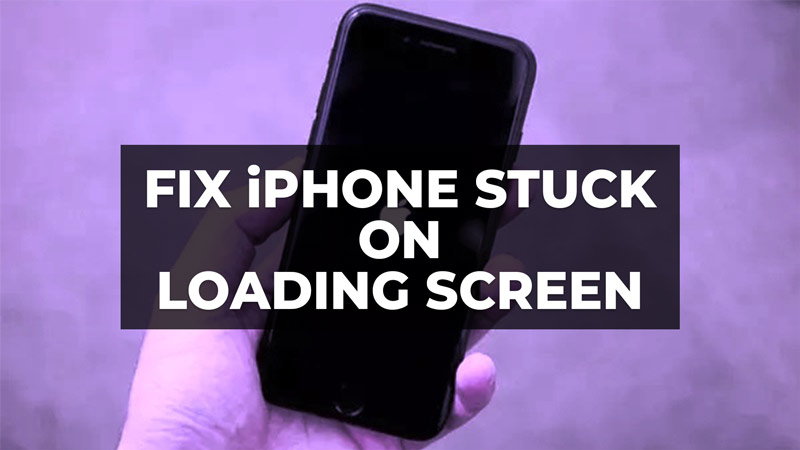
“My iPhone has been stuck on the black loading screen for a while. Can you please help me fix it?” There can be nothing more frustrating than the iPhone stuck on loading screen. The exhaustion of facing a black screen every time you hold the iPhone can be relieved by trying simple and easy fixes. In this guide, we have shed light on five convenient ways to help fix iPhone stuck on black loading screen. Hop on below to get started!
Why is My iPhone Stuck on Loading Screen?
Before getting straight into the steps, it’s important to understand the cause of iPhone 11 stuck on loading screen. It’s a common issue iPhone users face, especially when they install something new on their devices or when there is hardware damage. Other issues include:
- A recent upgrade from an old iOS to a newer version.
- Cluttered RAM due to too many apps being opened simultaneously.
- Jailbroken iPhones also face iPhone stuck on loading screen circle issue.
- Transferring bulk data from old to new iPhones can also lead to this issue.
- Crashed app or operating system.
5 Easy Ways to Fix iPhone Stuck on Loading Screen
1. Force Restart Your iPhone
Like always, the very first thing to try is to force shutdown. This will refresh your iPhone, giving its RAM a new clean slot to run the apps. Here is how you can do that:
For iPhone 8 and Later
- Press and release the Volume Up and Down buttons one by one.
- Keep pressing the Side button until and unless you witness the Apple logo on your screen.
For iPhone 7 and 7 Plus
- Keep pressing the Volume Down button along with the Side button to reveal the Apple logo on the screen.
For iPhone 6 Series
- Keep pressing your Side and Home buttons until the Apple logo pops up on the screen.
2. Use an Effective Tool-Tenorshare ReiBoot [No Data Loss]
One of the most effective ways is to rely on third-party platforms specialized to fix such issues. In such a case, there’s no better buddy than ReiBoot- iOS system repair, which ensures recovery without data loss. With it, you can also perform a plethora of other functions.
These include updating iOS to the latest version or downgrading it, repairing common iPhone errors, entering Recovery mode in one click, and more. Let’s now discover how you can use it!
Step 1: Download and install Tenorshare ReiBoot on your device and launch it.
Step 2: Connect your iPhone with a computer using a USB cord.
Step 3: To fix the iPhone stuck on loading screen with spinning wheel, select iOS System Repair and hit Start.
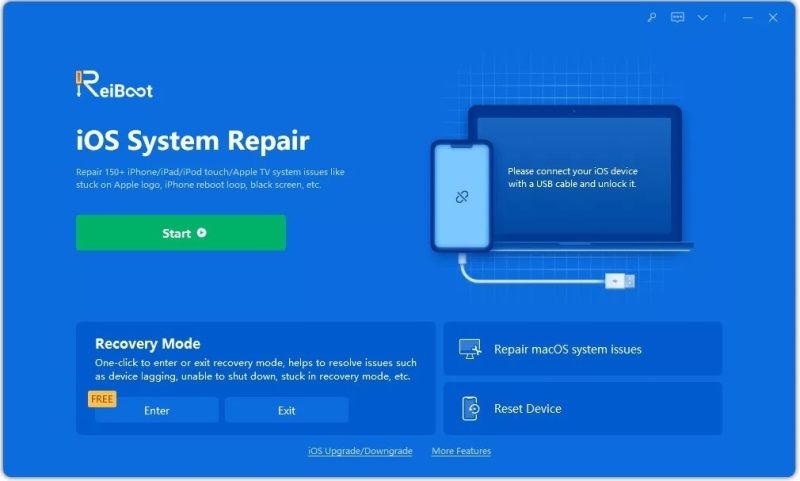 Step 4: In the following window, choose Standard Repair to fix the issue without data loss.
Step 4: In the following window, choose Standard Repair to fix the issue without data loss.
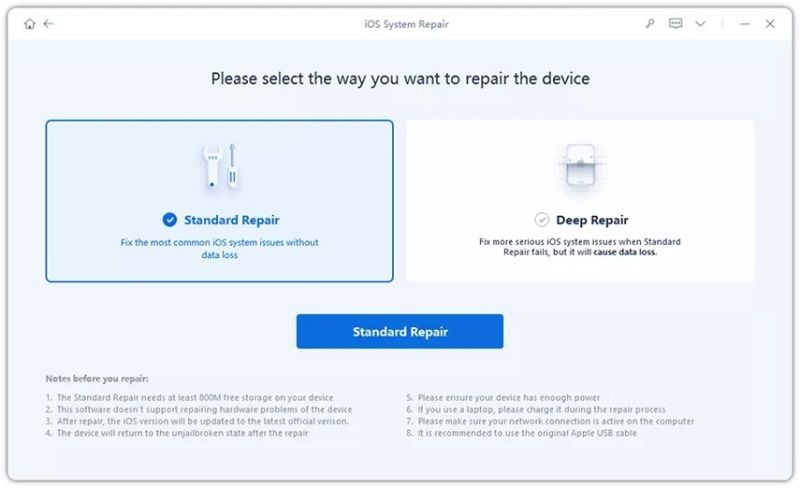
Step 5: Proceed with downloading the firmware package by clicking the Download button. Be patient, as it might take a few minutes.
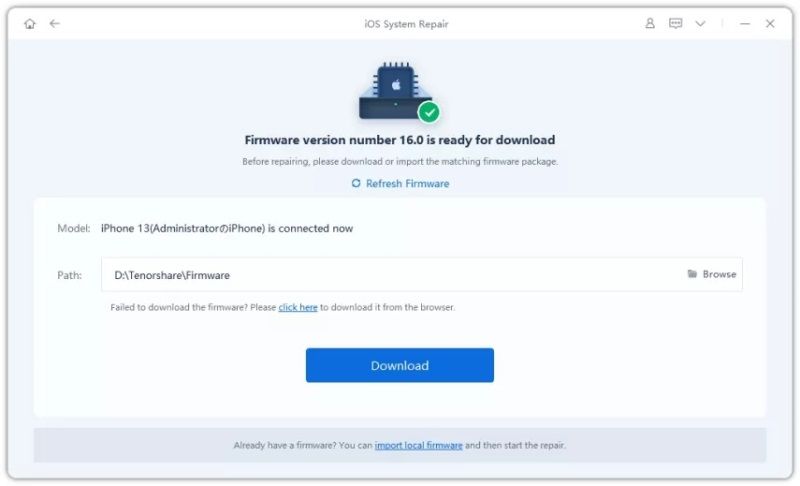
Step 6: When done, choose Start Standard Repair to fix the issue.
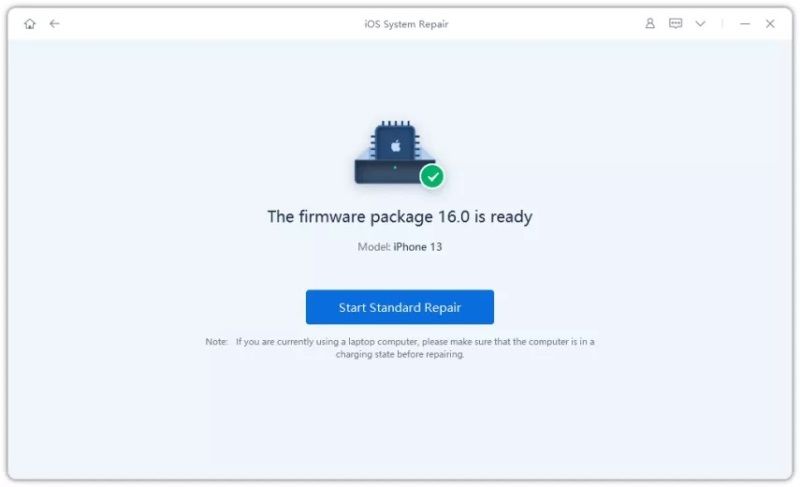 Step 7: Once the process ends, you will find it normal as it’s newly bought. If this process doesn’t fix the issue, please try again with the Deep Repair option.
Step 7: Once the process ends, you will find it normal as it’s newly bought. If this process doesn’t fix the issue, please try again with the Deep Repair option.
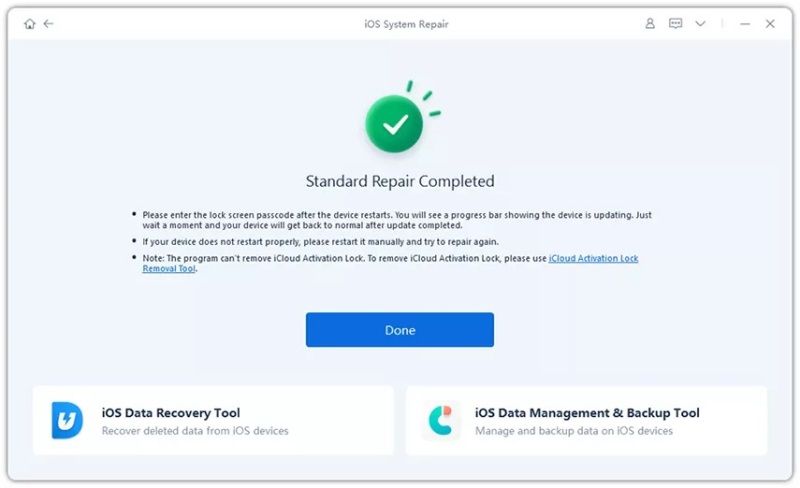
Want to learn about more ways? You can try the ones mentioned below. However, keep in mind that all of these use iTunes, sparking the risk of data loss, which is, most of the time, an obvious side effect.
3. Restore your iPhone
Here is how you can restore your iPhone using DFU mode:
- Install iTunes on your computer, launch it, and connect your iPhone to your device.
- Keep pressing the Home button and Power button for around ten seconds.
- Right after 8 seconds, release the Home button and continue to press the other one until your iTunes detects an iPhone in Recovery mode.
- Release the Home button. If your iPhone screen turns black, it has entered the DFU mode.
- Go to the Summary section and choose Restore iPhone.
![restore-iphone]()
4. Put your iPhone into Recovery Mode
Another fix for iPhone stuck on loading screen is to enter it into the Recovery mode. Here is what you will need to do:
- Launch iTunes on your computer and connect your iPhone to it.
- Enter Recovery mode by pressing and quickly releasing the Volume Up and Down buttons, followed by pressing the Side button until
- you witness the Recovery mode screen on your device.
![recovery-mode]()
- iTunes will recognize your iPhone in recovery mode.
- Click on the Restore option to complete the process.
5. Update your iOS Version
Lastly, update your iOS version. Here is how you can use this solution to get rid of your iPhone stuck on loading screen:
- Open iTunes on your computer and connect your iPhone to it.
- On successful detection by iTunes, go to the iPhone section by clicking on the relevant option in the top right corner.
- Choose Check for Updates, followed by Download and Install to update your device.
![update-ios]()
- Once the process is finished, your iPhone will restart normally.
Tips: Back up your iPhone Before Starting the Repair
The bonus tip is to back up your data before starting any sort of repair to fix iPhone stuck on black loading screen. You can back up using any platform, like iCloud, iTunes, or Tenorshare iCareFone. Latter is the most reliable option, as it ensures no data loss and is pretty convenient to use, too. Once you have fixed your device, you can retrieve all your data from the backup.
Conclusion
Conclusively, an iPhone stuck on loading screen circle is one of the most common issues iPhone users face. Owing to the fixes mentioned above, you can help your device cope and return to normal. Though all fixes have a success rate, using Tenorshare ReiBoot is the best option as it ensures no data loss.
Hot FAQs
1. What Is the Circle of Death iPhone?
Circle of Death iPhone indicates something went wrong with the device’s operating system and iOS firmware. IOS bugs mostly cause this issue and don’t let the system boot properly. This leads to the device being stuck at the iPhone stuck on loading screen, mostly when turning ON the iPhone.
2. Will Force Restarting iPhone Delete Everything?
Hear us shouting No! Force restarting your iPhone doesn’t delete anything; it just refreshes your device, helping you fix an unresponsive iPhone.