Did you ever come across a situation where the screen of your iPhone is showing the wrong time? If yes, then it will also make a lot of errors in the apps installed on your device. Even if everything can go wrong when your iPhone’s time is wrong, you can easily fix this problem on your own. In this guide, I will explain how to fix iPhone showing wrong time and date.
How to Fix iPhone Showing Wrong Time and Date (2023)
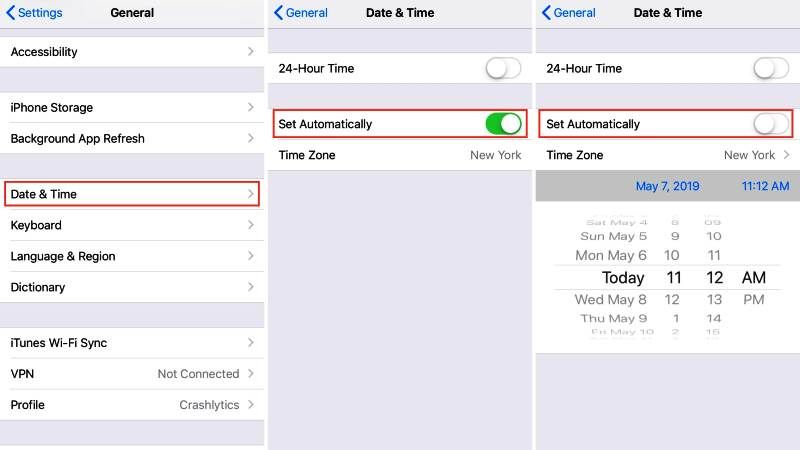
There are various solutions you can use before taking your iPhone to the Apple Service Center. If there is nothing wrong with your iPhone hardware, the wrong time problem on your iPhone might be due to one of the following reasons:
- You could be traveling with your iPhone and you have switched to some other time zone.
- Because of the Daylight Saving Time (DST) changes in the country where you are currently located the iPhone is showing the wrong time.
- The iPhone might be set to sync its data with your computer, and your PC or Mac is showing the wrong time.
In any case, with the following workarounds given below, you will be able to fix this problem on your iPhone.
Method 1: Setting Correct Time Zone
It is possible for your iPhone to show the wrong time and date when switching to a different time zone. So, follow the steps given below to set the correct time zone on your iPhone:
- First, tap on the Settings app on your iPhone.
- After that, tap on the General option.
- Next, tap on Date and Time.
- Under the Date and Time menu, enable the Set Automatically option. This will configure your iPhone to automatically select the right time zone.
Method 2: Manually Correct Time on iPhone
Even after configuring your iPhone to automatically set its time zone, it could be possible that your iPhone may still show the wrong time and date. In that case, you can follow the fix given below to manually correct the time and date on your iPhone:
- Launch the Settings app from your iPhone home screen.
- After that go to the General option.
- In the next screen, tap on Date and Time.
- Now you have to turn off the Set Automatically option.
- After disabling the Set Automatically option, you can try to manually correct the time and date as well as time zone by tapping the Date, Time, and Time Zone fields.
That is everything you need to know about how to fix iPhone showing the wrong time. If you are also interested in getting more Tips and Tricks around iPhone, check out our other guides on How to Open Downloads on iPhone, and How to Sign PDF Documents on iPhone & iPad.
