Sometimes there are many major issues that can affect the functionality of an iPhone. For this, Apple offers its users a self-repair tool known as Diagnostics Mode. This tool runs several tests in both hardware and software of your iPhone and resolves any issues regarding Sim Card tray, speakers, or display-related issues. So, today in this guide I am going to explain to you how to put your iPhone in Diagnostics Mode.
Steps to Put Your iPhone in Diagnostics Mode
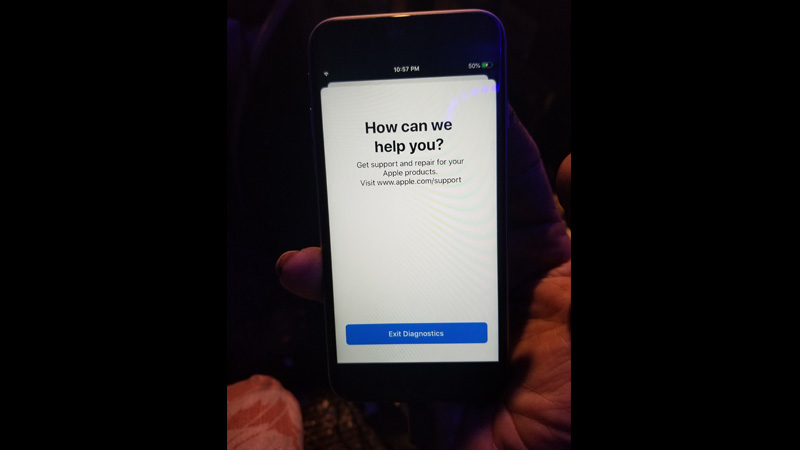
Diagnostic Mode is an in-built testing tool that allows Apple to detect issues without physically contacting the Apple Support team for detecting issues on your iPhone. Before putting your iPhone into Diagnostics Mode you need to have a USB cable and a power adaptor. After fulfilling these requirements follow this workaround to put your iPhone in Diagnostics Mode.
- First of all, turn off your iPhone by pressing the “Volume” buttons and the “Power” button till the “Power off Slider” appears on the screen.
- Slide the slider to turn off your iPhone.
- Wait for 30 seconds and then press both the “Volume” buttons and connect your iPhone to a power adapter.
- Release the “Volume” buttons when you see the “Apple” logo.
- Next, a message appears saying “Diagnostics allow Apple to identify potential hardware and software issues with this device”.
- To start the process, tap on “Start Diagnostics”.
- After this, you will see the Apple logo on your screen, and with this Apple will scan through your device and detect all hardware and software issues on your iPhone and notify you.
Once the diagnostics are completed your iPhone will work properly if it is a software bug. If it is a hardware issue that can’t be resolved then you will need to contact the Apple Support team.
This is how you can put your iPhone in Diagnostics Mode. If you are waiting for some important notification during your bedtime then here is a guide on How to Turn Off Sleep Mode on Your iPhone.
